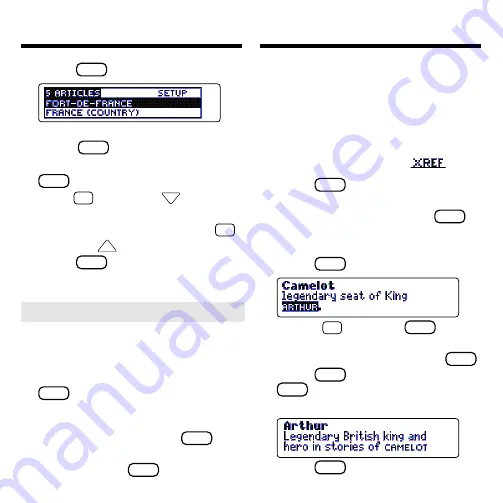
12
Highlighting Search Words
5. Press
ENTER
to search for it.
6. To search for more articles,
press
MORE
(red).
7. Highlight an article and press
ENTER
to select it.
8. Hold
✩
and press
DN
repeat-
edly to view the next matches.
To view a previous match, hold
✩
and press
UP
.
9. Press
CLEAR
when finished.
Cross-references appear in articles as
words in all capital letters. Each cross-
reference is the title of another ency-
clopedia article.
Note: When you are using the small
type size, cross-references are indi-
cated by an XREF marker (
).
1. Press
CLEAR
.
2. On the Articles menu, highlight
Camelot
and then press
ENTER
.
To learn how, read “Finding Ency-
clopedia Articles.”
3. Press
X-REF
(the green key).
Or hold
✩
and press
ENTER
to
highlight a cross-reference.
To turn off the highlight, press
BACK
.
4. Press
X-REF
(green) again or
ENTER
to go to the cross-refer-
enced article.
5. Press
BACK
to go back.
Using Cross-References
➤
Finding Abbreviation Meanings
You can find the meanings of abbrevia-
tions used in this encyclopedia (e.g.,
SW, kph, MLR, etc.). First find an ab-
breviation in an article or title and press
ENTER
to start a highlight. Then use the
arrow keys to highlight the abbrevia-
tion. (If needed, select the appropriate
abbreviation.) Finally, press
ENTER
again to see its meaning. To return to
the article, press
BACK
to go back.





































