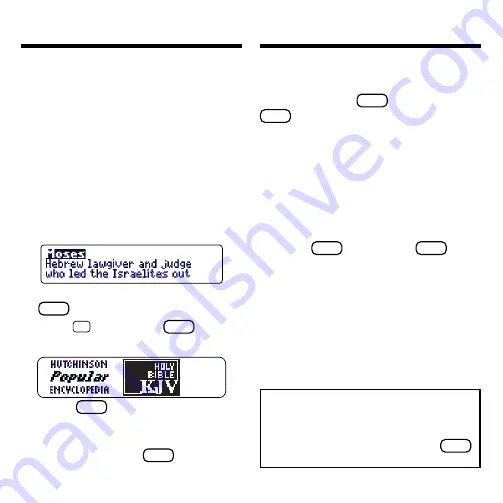
14
You can look up words from this book
in certain other BOOKMAN books,
and vice versa.
To send or receive a word to or from
another book, you must have installed
a book card in your BOOKMAN that is
able to send or receive words, as well.
To learn if a book card can send or re-
ceive words, read its User’s Guide.
1. Highlight a word in the text of
an article.
To highlight a word in text, press
ENTER
and then press the arrow keys.
2. Hold
✩
and press
CARD
.
3. Highlight the other book.
4. Press
ENTER
.
The word that you highlighted ap-
pears in the other book.
5. If needed, press
ENTER
to look
up the word.
Resetting Your BOOKMAN
If the BOOKMAN keyboard fails to re-
spond, or if its screen performs errati-
cally, first press
CLEAR
and then press
ON/OFF
twice. If nothing happens, follow
the steps below.
Warning:
Pressing the reset button with
more than very light pressure may perma-
nently disable your BOOKMAN. In addi-
tion, resetting BOOKMAN erases settings
and information entered into its built-in
book and in any installed book card.
1. Hold
CLEAR
and press
ON/OFF
.
If nothing happens, try Step 2.
2. Use a paper clip to
gently
press
reset button on BOOKMAN.
The reset button is recessed in a
pin-sized hole on the back of the
BOOKMAN. Look for it on the bat-
tery cover or near the book card
slot.
This unit may change operating modes
due to Electro-static Discharge. Normal
operation of this unit can be re-estab-
lished by pressing the reset key,
ON/OFF
,
or by removing/replacing batteries.
Sending a Word Between Books





































