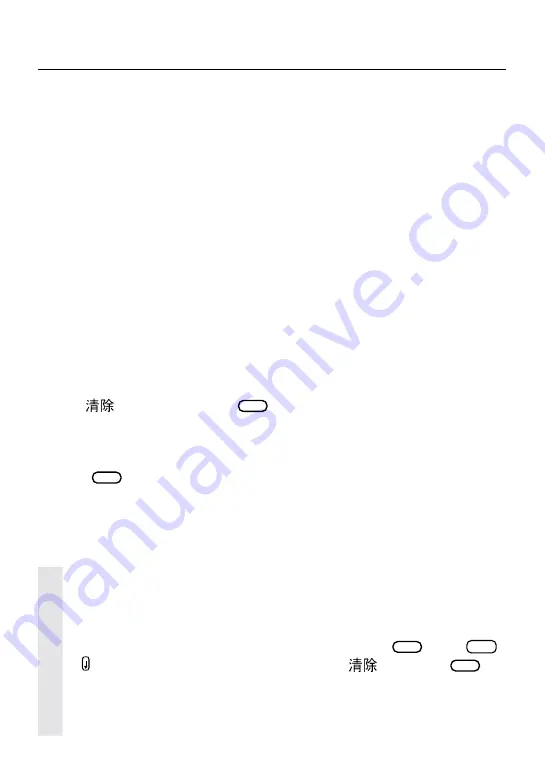
3
Getting Started
Before you start using your Franklin unit, you should know how to install batteries
and reset your product.
Installing Batteries
Your product is powered by two AAA batteries. Follow these easy instructions to
install or replace them.
1. Turn your product over.
2. Remove the battery cover on the back of your product by sliding the
door out.
3. Install the batteries according to the diagram in the battery compartment.
4. Replace the battery cover.
Warning: If the batteries wear-out completely, or if you take more than approxi-
mately a minute while changing the batteries, any information that was entered in
the built-in book or book card will be erased. You should always keep written
copies of your important information.
Resetting Your Product
If the keyboard fails to respond, the screen performs erratically, or the current
data becomes corrupted, perform a system reset by following the steps below.
1. Hold
(CLEAR) and press
ON/OFF
.
If nothing happens, try Step 2.
2. Use a paper clip to gently press the reset button on your unit.
The reset button is recessed in a pin-sized hole on the front of the keyboard,
above
HELP
.
Warning! Pressing the reset button with more than light pressure may perma-
nently disable your product. In addition, resetting the product erases settings and
information entered in its built-in book or an installed book card.
Opening the Lid
To open the lid, push the notch at the front of the unit and lift up.
Getting Help
You can view a help message at any screen by pressing
HELP
. Press
SPACE
or to scroll through the text. To exit help, press
(CLEAR) or
BACK
.
Following the Arrows
The flashing arrows on the right of the screen show which arrow keys you
can press to move around menus or view more text.




















