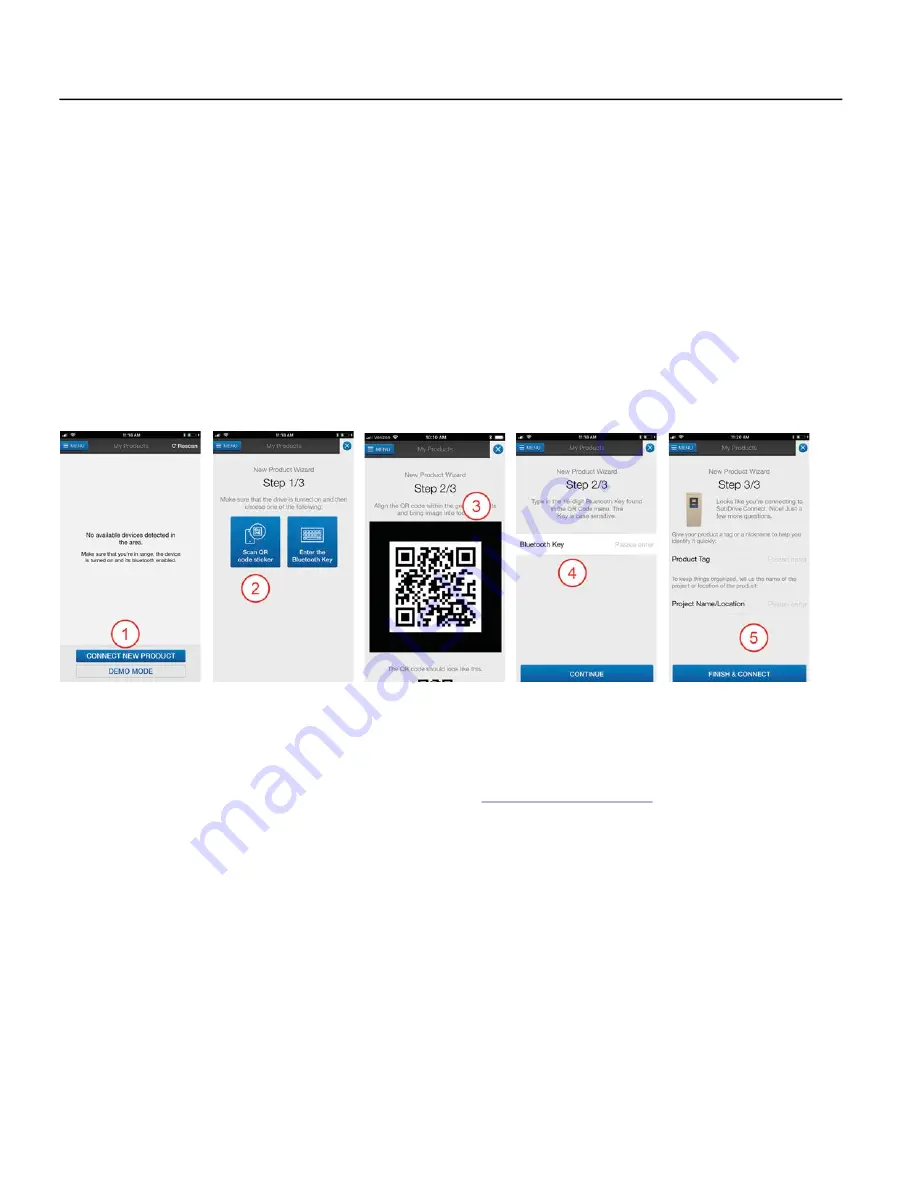
QUICKSTART GUIDE
FE Connect Mobile App for SubDrive Connect Plus
10
FE Connect Mobile App for SubDrive Connect Plus
The SubDrive Connect Plus companion app is an intuitive way to wirelessly configure and control your VFD.
It provides features such as:
•
Simple, application-based setup for quick and easy startup
•
Create templates for fast configuration of multiple drives
•
MultiDrive set up and control
•
Informational dashboard for visual monitoring of system performance
•
Mobile control mode for easy Hand mode operation
•
In-app troubleshooting with fault time and date logging
•
Email system logs directly to FE support
•
Wireless drive firmware updates from your phone
Search for FE Connect in your mobile device’s app store. In the search results, locate the
FE Connect Sub
-
Drive C
app and install it. Once installed, the app icon is named
SubDrive Plus
.
Setup Bluetooth Connection
After installing the SubDrive Plus app, use the following procedure to connect to the drive:
1.
From the Home screen, tap “Connect New Product.”
2. On the
New Product Wizard
screen, tap either
Scan QR Code
or
Enter the Bluetooth Key
.
3. If using the scanning tool, center the QR code on the drive in the screen. The code is displayed on the
VFD display and on a sticker to the right of the display. Refer to
4. If using the Bluetooth key, (also available onscreen) enter it in the box provided.
5. Enter a Name and Location to identify the drive within the app.
6. Tap Finish & Connect to complete the connection.
Using the Mobile App
To communicate with a SubDrive Connect Plus that has been paired with the app:
1.
On the
My Products
screen, tap the name of the drive to connect to the device and enter the Dashboard.
2. Tap the
MENU
button to for a list of options.
3. Tap
Setup
to change VFD settings.
IMPORTANT:
We recommend that the app be updated before going to installation site. Open the app when
connected to the internet to get the latest update.












