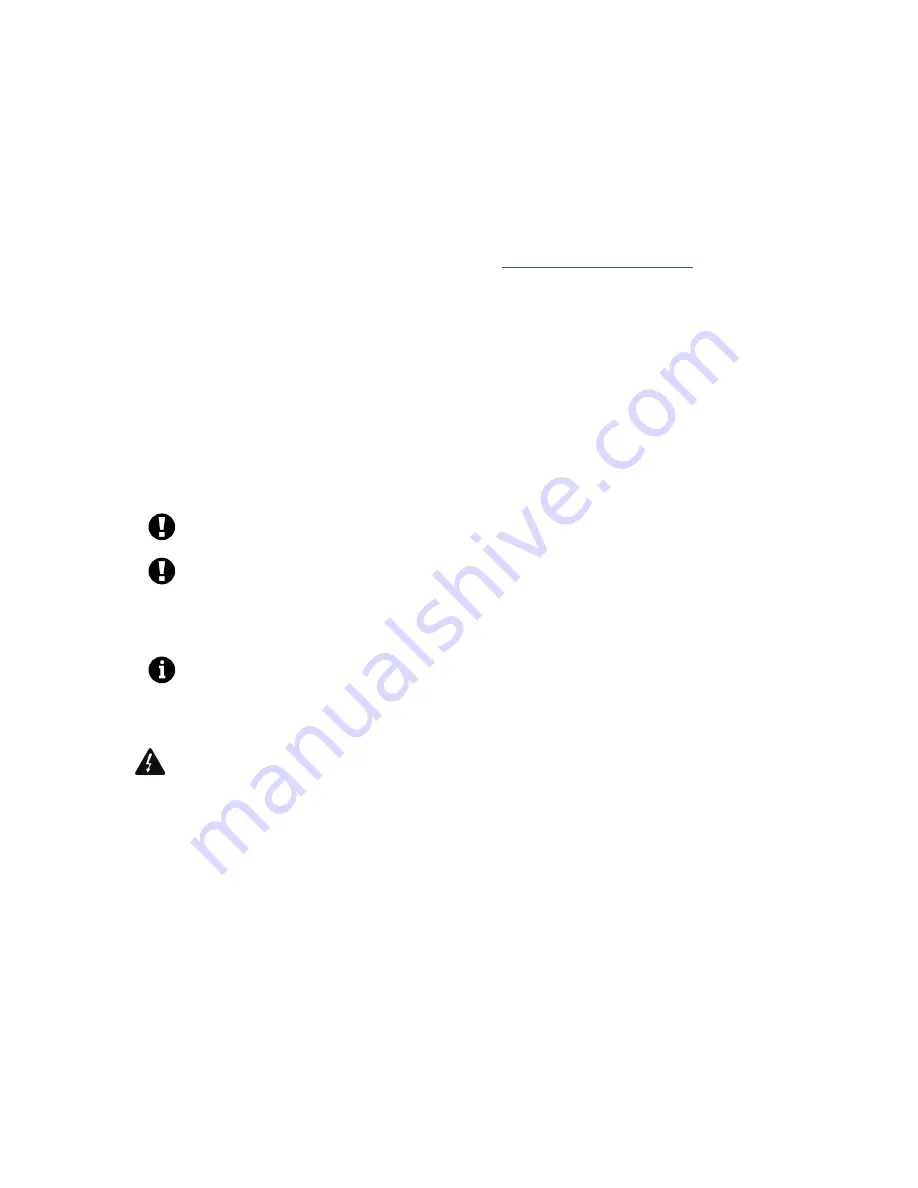
Document Version 1.2.7 – January 2014
4
OPTIONAL: Using the Axe-Fx II as a MIDI Interface
Axe-Fx II owners have the option of using the Axe-Fx II as a MIDI Interface to transmit MFC-101 updates or
receive MFC-101 backups. Using the Axe-Fx II in this way requires that you have the
Axe-Fx II USB driver
for
your operating system installed, and that you make two
temporary setting changes
to the Axe-Fx II.
1.
Confirm that the Axe-Fx II driver is installed on your computer
Ensure that your Axe-Fx II is connected to your computer via a USB cable and that you have installed
the latest Axe-Fx II driver for your OS, available from
the support page of our web site
.
The driver is packaged with installation instructions.
You can test whether the Axe-Fx II driver is working by momentarily selecting “Axe-Fx II” for the first
dropdown under Fractal-Bot Step 1. If three green checkmarks appear, the driver is working!
(Remember to change this back if you intend to connect Fractal-Bot to your MFC-101!)
2.
Configure your Axe-Fx II as a MIDI Interface
On your Axe-Fx, press the I/O button, PAGE to “MIDI”, and make the following settings:
a.
Change USB ADAPTER MODE to “ON”.
b.
Change SEND REALTIME SYSEX to “NONE”.
Please remember to revert these settings to their previous values when the update is complete.
The default for USB ADAPTER MODE is “OFF”, and the default for SEND REALTIME SYSEX is “ALL”.
It is
NOT POSSIBLE
to power the MFC via 7-pin phantom power during data transfers.
Instead, please connect the supplied MFC-101 AC Adapter directly to its power input jack.
It is
NOT POSSIBLE
for the computer to reach the MFC-101 to over Axe-Fx II Ethernet/EtherCon.
You MUST use a MIDI Cable to connect the Axe-Fx II MIDI OUT to the MFC-101 MIDI IN.
3.
To SEND to the MFC-101, connect Axe-FX II MIDI OUT to MFC-101 MIDI IN.
To RECEIVE from the MFC-101, connect MFC-101 MIDI OUT to Axe-Fx II MIDI IN.
To avoid the risk of MIDI Loops, please do not connect both IN-to-OUT and OUT-to-IN while using the
Axe-Fx II, MFC-101, and Fractal-Bot at the same time.
OPTIONAL: Powering the MFC-101 via Ethernet/EtherCon
Under normal circumstances you should use the provided MFC-101 AC Adapter connected directly to the
unit’s power jack when performing a firmware update or when creating/restoring a backup. If this isn’t
possible, however, Ethernet/EtherCon can in fact be used to provide power while a standard MIDI cable sends or
receives MFC-101 data.
WARNING! Use the Axe-Fx power switch to toggle MFC-101 power when required, rather than disconnecting
the Ethernet/EtherCon cable. As stated in the MFC-101 manual, the Axe-Fx II must be powered OFF whenever
you connect or disconnect the MFC-101. Carelessly “pulling the CAT5” to power cycle the MFC-101 can result
in “tell-tale” damage to your Axe-Fx II, the repair of which is not covered under warranty.
When transmitting firmware or a backup to the MFC-101 the sequence of events must be as follows.
1.
Configure the Axe-Fx for use as a MIDI Interface as described above.
2.
Prepare the MFC-101 to receive the file
a.
For FIRMWARE: power on the Axe-Fx II while holding footswitch #1 to boot the MFC-101 into
Firmware Update Mode. If you are using the Axe-Fx as a MIDI Interface to transmit the
update, you must wait until after the Axe-Fx has fully booted before connecting a cable from
its MIDI OUT port to the MIDI IN port of the MFC-101. Otherwise, the Axe-Fx will try to sync
and cause “ERROR 18” in the MFC-101.
b.
For restoring MFC-101 backups, no special restart is required. Simply enter the SYSEX:LOAD
screen of the MFC-101 by pressing the following button sequence:
EDIT
!
SETUP
!
PAGE LEFT (#6) 4x
!
UP
!
ENTER
3.
With the MFC ready to receive firmware or a SysEx dump, launch Fractal-Bot and send the file.





