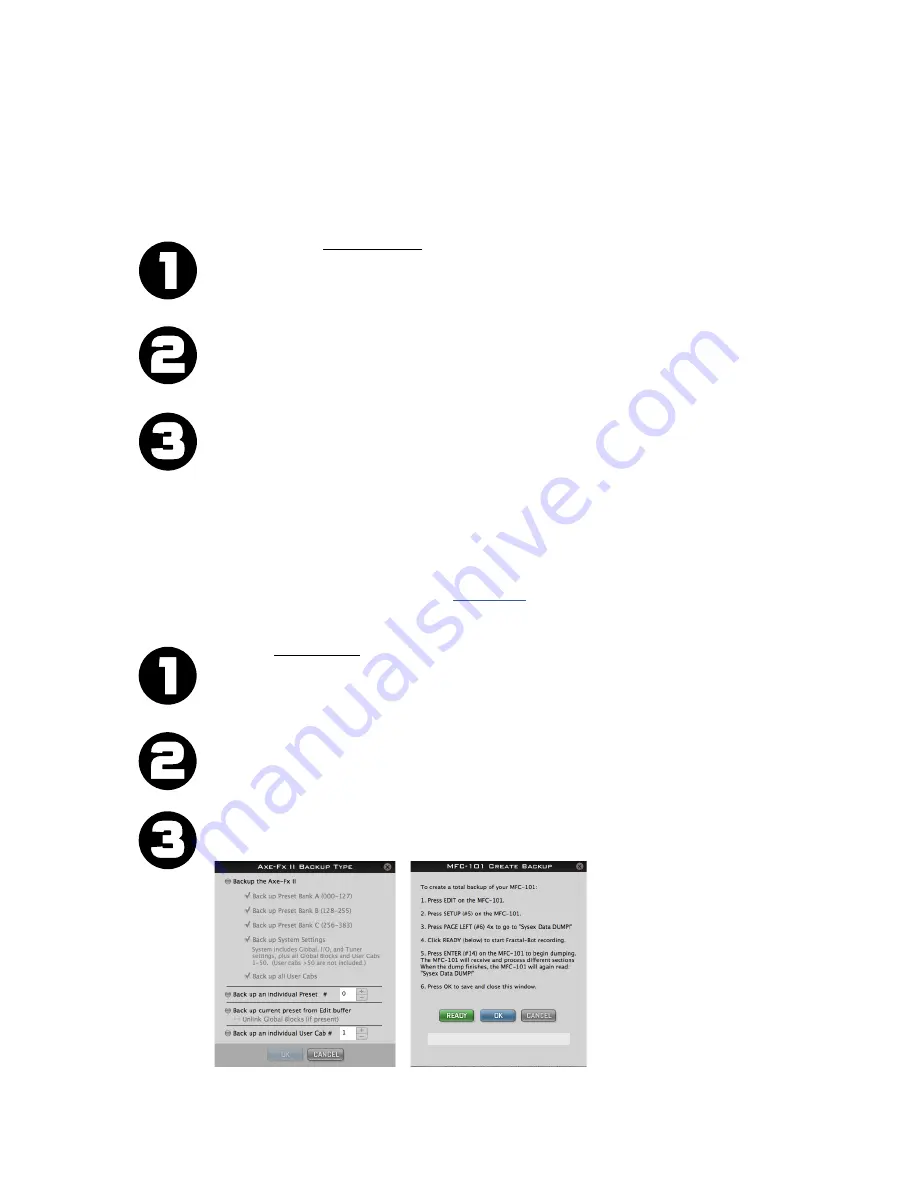
Document Version 1.2.7 – January 2014
2
Using Fractal-Bot to SEND files to your Axe-Fx or MFC-101
Fractal-Bot can be used to send files to your Axe-Fx II or MFC-101. This allows you to transmit firmware
updates, restore backups, install presets or user cabs you’ve downloaded, or transfer settings from one unit to
another. The program is self-guided, with onscreen instructions.
Launch Fractal-Bot, ensure that the
SEND
tab is selected, and follow the instructions on the screen:
READY
:
Select a Device to Update—either the Axe-Fx II or the MFC-101.
If you’ve selected the Axe-Fx II, Fractal-Bot will automatically detect input and output ports.
For the MFC-101, select only the MIDI Output port connected to your MFC-101.
You should not need to adjust the MIDI Buffer Delay unless directed to do so by our support team.
SET
:
Press the browse button and select a valid Axe-Fx II or MFC-101 file. For the Axe-Fx II, you
can transmit Firmware, Backup Banks (preset or system) and individual Preset or Cab files.
For the MFC-101, you can transmit Firmware updates or Backups.
Fractal-Bot remembers the most recently used directory.
GO!
Press the BEGIN button to start the transmission.
Carefully read and follow any onscreen instructions.
NOTE: When updating an Axe-Fx II that is running firmware version 8.0 or later, you no longer need to place
the Axe-Fx II manually into “Firmware Update Mode” as was required in the past.
Using Fractal-Bot to RECEIVE files from your Axe-Fx or MFC-101
Besides transmitting firmware or other files, Fractal-Bot can also receive data from your Axe-Fx II or MFC-101,
allowing you to create backups files to share online at
Axe-Change
or elsewhere.
Launch Fractal-Bot, ensure that the
RECEIVE
tab is selected, and follow the instructions on the screen:
READY
:
Select a Device, either the Axe-Fx II or the MFC-101.
If you’ve selected the Axe-Fx II, Fractal-Bot will automatically detect input and output ports.
For the MFC-101, select only the MIDI Output port connected to your MFC-101.
Note: Every time you change from RECEIVE to SEND, you’ll need to re-select MFC MIDI Ports.
SET
:
Press the browse button and select a directory where all backups will be stored.
Backups will be automatically named and organized inside this directory (see below).
Fractal-Bot remembers your backups directory across sessions.
GO!
Press the BEGIN button to show the Backup screen for your selected hardware.
Carefully read and follow any onscreen instructions before pressing OK.
Fractal-Bot automatically detects the DISPLAY OFFSET setting of your Axe-Fx II to show “correct” preset memory
numbers and save you any mental math.





