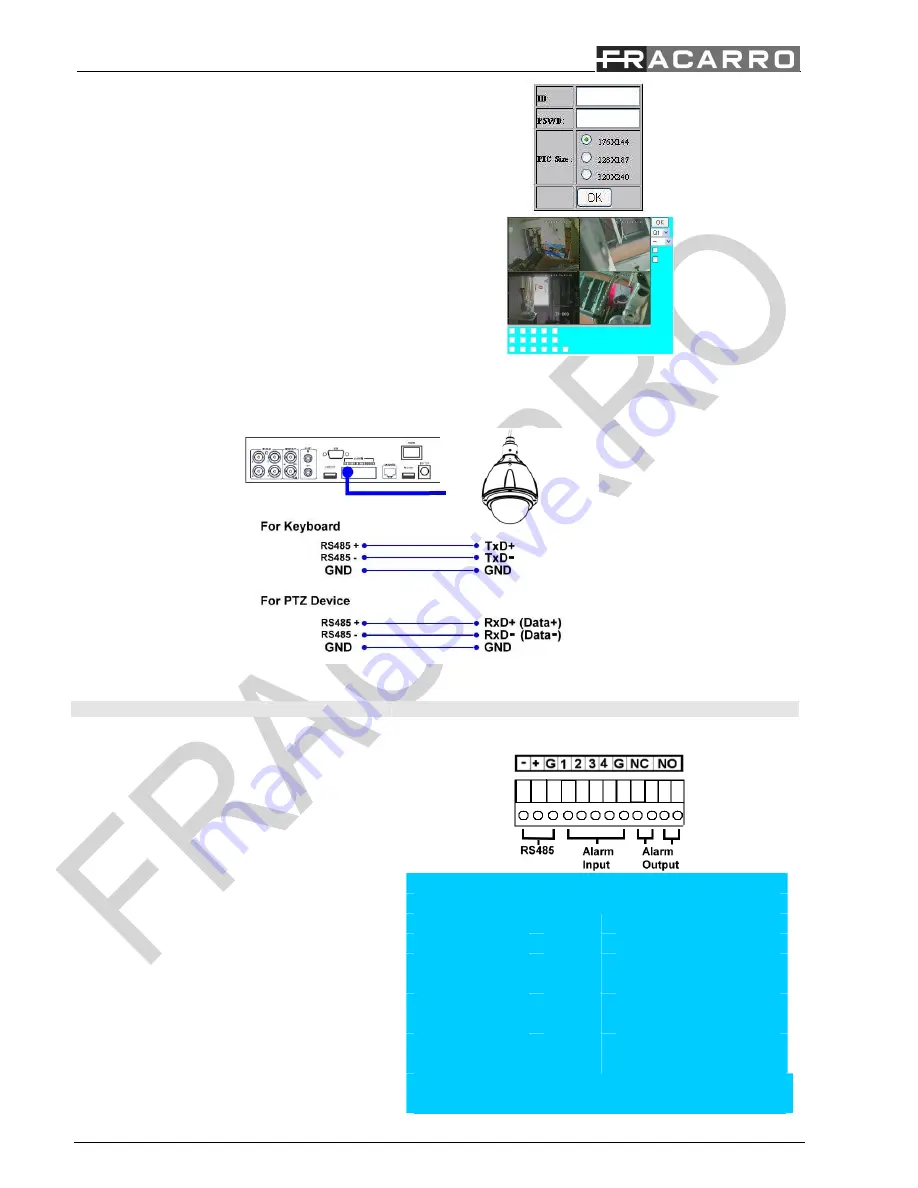
34/35
The DVR will ask the user to enter his User ID and
Password.
Please select the best image resolution for the mobile
phone or PDA than press “OK”.
Now it will be possible to view the image on the mobile
phone or PDA, manage the output relays and know the
state of the input alarm directly by the interface.
7.4 PTZ Camera connection:
The DVR can be used for manage until 4-9-16 PTZ cameras using the RS-485 cable. (Fig D:)
Please follow the steps below to connect a PTZ camera to the DVR:
Instructions
Picture
Please follow the instruction manual of the Camera to configure it with Pelco-D Protocol, Baud Rate of 4800 bps and a ID
Address (from 1 to 255) that will be different for each camera.
Connect the BUS RS-485 of the camera to the back
panel of the DVR.
Press “MENU”, than “SETUP” and “RS-232/422/485
Setup” on the DVR for enter to the BUS configuration
and enter the same Protocol (Model) and Baud Rate of
the PTZ camera.
RS-232/ 422 /485 Setup
COM Port
RS-232
RS-422/485
Device Type
PTZ
Model
Pelco (D-Type)
Baud Rate
4800
Data Bit
8
Stop Bit
1
Parity
None
DVR/Camera ID
0
Press “MENU”, than “SETUP” and
“Pre-Camera
Setup” on the DVR and enter the ID Address of the
Pre-Camera Setup
















