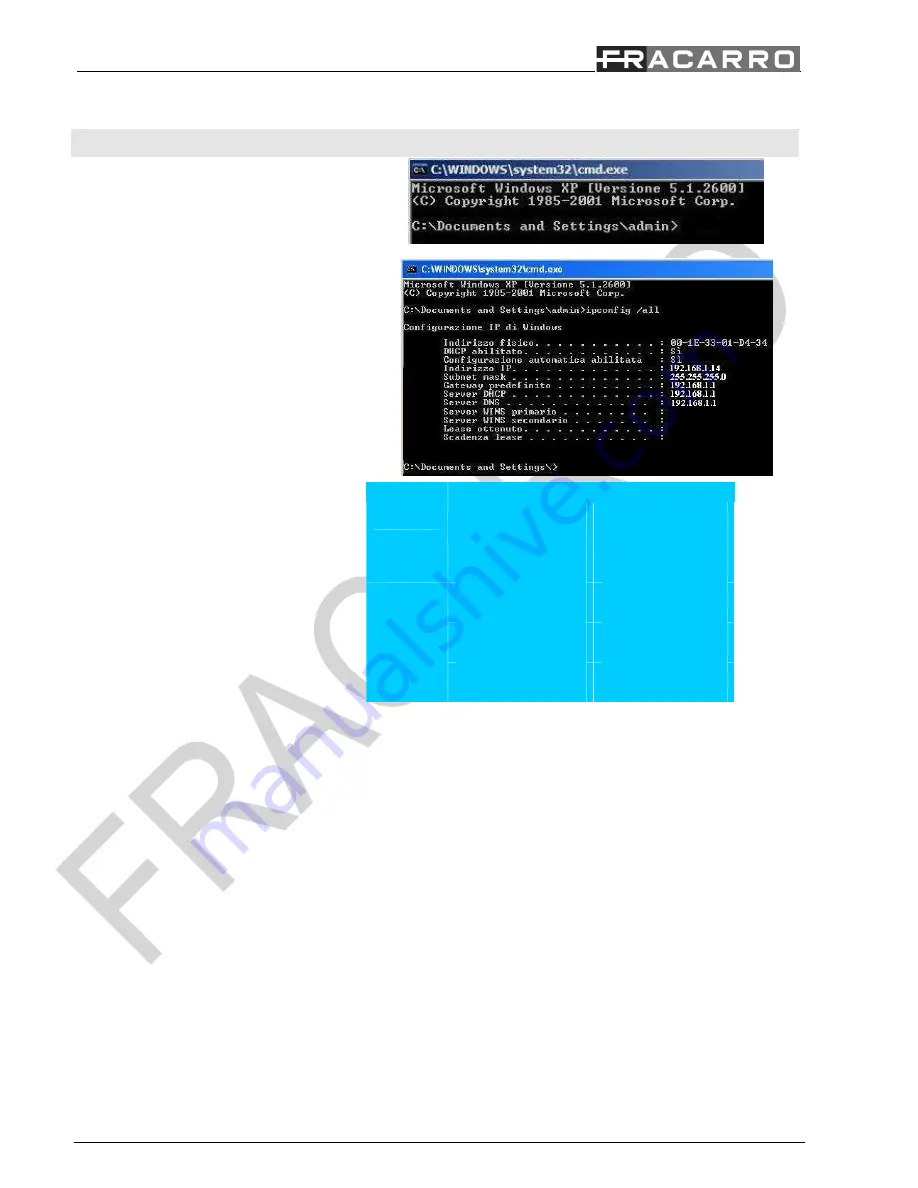
30/35
Fig.A
Fig.B
In both case please refer to the following steps to configure the connection:
Instructions
Picture
First of all go to a pc, connected to the same
network of the DVR, access to start
/
run then
enter “cmd” and press Enter. The DOS prompt
will appear.
On the screen enter “ipconfig
/
all” and press
Enter. The screen will shows all the PC
Network information so it is possible to know
which are the Gateway (Ex. 192.168.1.1) and
the PC IP Address (Ex. 192.168.1.14).
Please return to the DVR , press MENU than
SETUP and NETWORK SETUP to access to
the “Network Setup” menu. In this screen enter
an IP address (Ex. 192.168.1.15) that isn’t used
by other network devices and the same
Gateway (Ex.192.168.1.1) and Net mask (Ex.
255.255.255.0) of the PC.
ATTENTION: The IP Address that will be
assigned to the DVR must be different from
the PC one only in the last number.
Net type
Static IP
FTP
Adv.
IP Address
192.168.1.15
Net Mask
255.255.255.0
Gateway
192.168.1.1
Static IP
DNS
Username
Password
DDNS Type
Dynamic
URL
DDNS Username
PPPoE
DDNS Password




















