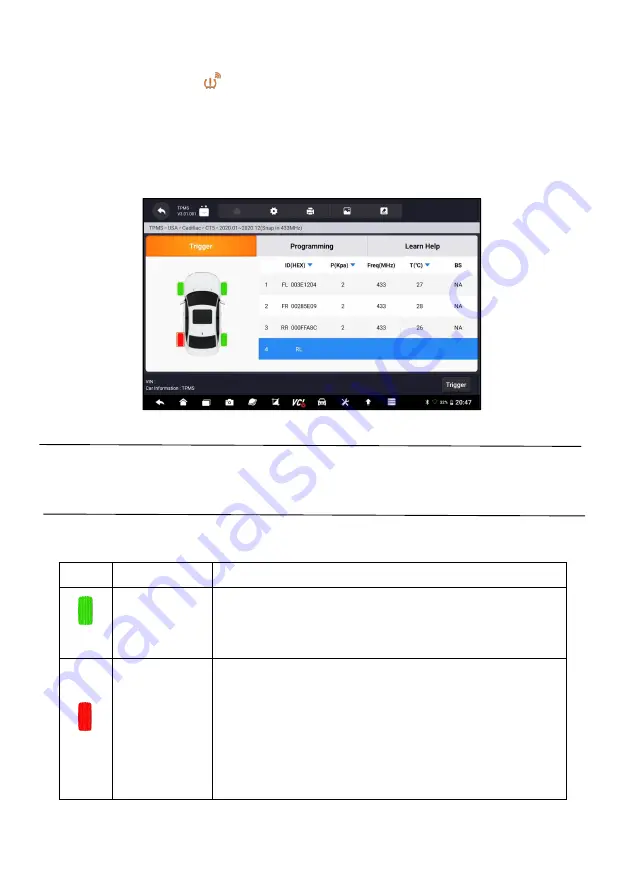
54
Automotive Diagnostic & TPMS Platform GT75TS User's Manual V1.01
2. Tap the desired wheel position on the vehicle thumbnail. Hold the Display
Tablet with the
symbol (in the top right corner) close to the tire
sidewall near the valve stem, and then press the Trigger button. The
Display Tablet will send low frequency signal to trigger the sensor.
3. The sensor data of the selected wheel will display on the table of the
screen once the sensor is successfully activated and decoded.
Figure 7- 4 Sample Trigger TPMS Screen
NOTE
:
The Display Tablet will perform TPMS check in a sequence of FL (front left),
FR (front right), RR (rear right), RL (rear left) and SP (spare, if any).
4. Wheel with a feedback icon, red or green vertical rectangle, indicates
sensor trigger has been finished. Refer to Table 7- 5 for details.
Icon
Result
Description
(green)
Sensor activated
successful
TPMS sensor is successfully activated and decoded. The table on
the right side of the screen displays the sensor information.
(red)
Sensor activated
failed
If the search period expires and no sensor is activated or decoded,
the sensor may be mounted incorrectly or cannot function. The table
on the right side of the screen displays “Failed”.
If as sensor with a duplicate ID has been read, the screen displays a
message “Sensor ID duplicated”.
In the case, repeat the test procedure.
Figure 7- 5 Possible results for triggering






























