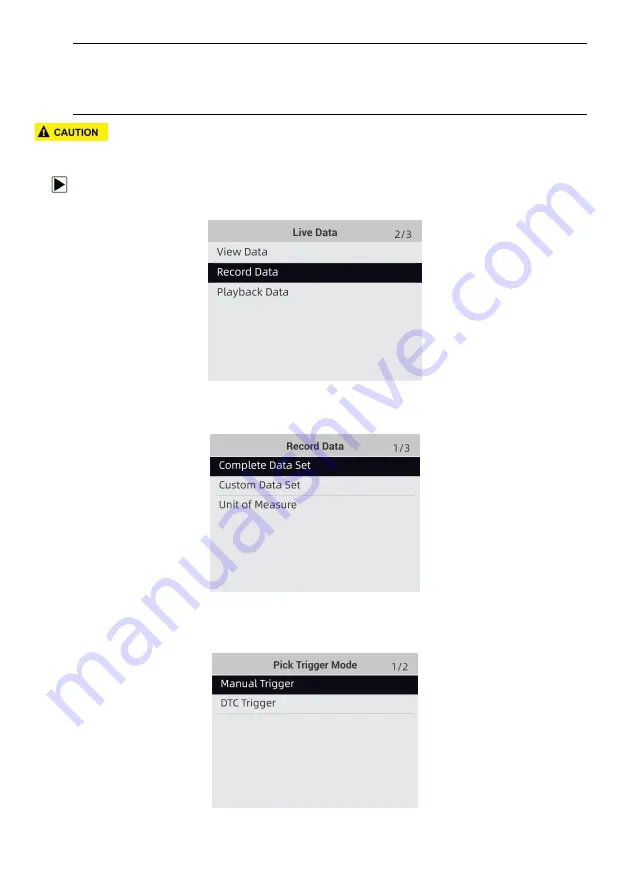
Foxwell F1000B OBDII&Battery Tester User’s Guide_ English Version_V1.00
18
●
Manual Trigger---triggers recording whenever operators press the
ENTER
key.
●
DTC trigger--- automatically triggers recording when a code is detected by vehicle. DTC Trigger
is not available on all vehicles. Some vehicles need to be driven for a long period of time to store
a code after a drivability fault occurs. If
DTC trigger
is selected to make a recording, there might
not be drastic change in the data before and after trigger.
Do not operate the OBDII&Battery tester while driving; always have two persons in vehicle when
recording – one to drive and the other to operate the OBDII&Battery tester.
To record data:
1. Select
Record data
from the menu and press the
ENTER
key.
Figure 4-17 Sample Live Data Menu Screen
2. Refer to
View Data
to set up
Complete Data Set
or
Customer Data Set
to record.
Figure 4-18 Sample Record Data Menu Screen
3. Scroll with the up and down arrow keys to pick a trigger mode and press the
ENTER
key to
confirm.
Figure 4-19 Sample Pick Trigger Mode Screen
4. Use the
UP/DOWN
key to select a memory location and press
ENTER
to confirm.






























