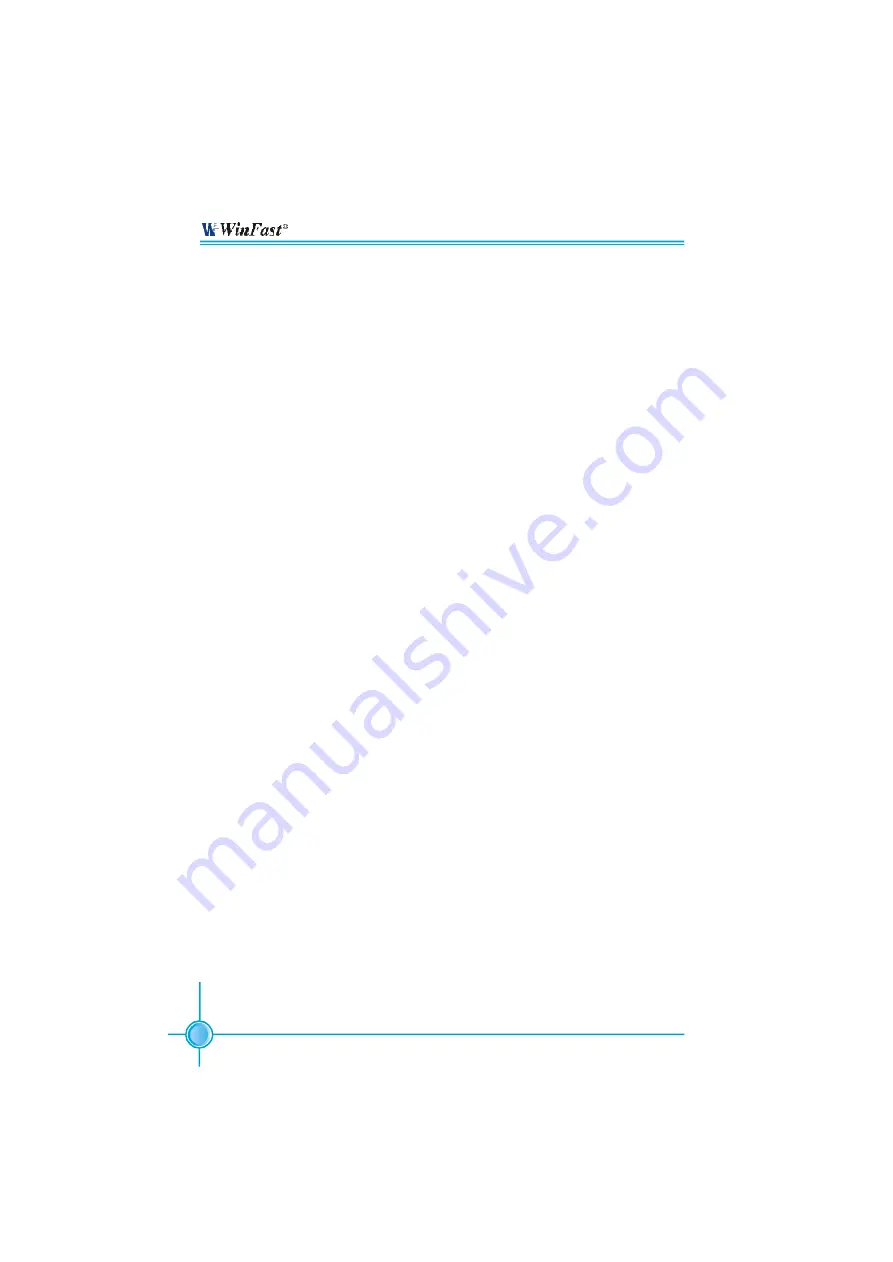
22
Chapter 2 Installation Instructions
NF3250K8AA/NF3250GK8AA Series User Manual
Starting up for the first time
1. After making all the connections, replace the system case cover.
2. Make sure that all switches are turned off.
3. Turn on the devices in the following order.
a. Monitor
b. External SCSI devices (starting with the last device on the chain)
c.
System power
4. After powering on, LED on the system front panel case lights up. For ATX
power supplies, the system LED lights up when you press the ATX power
switch. If your monitor complies with green standards or if it has a power
standby feature, the monitor LED may light up or switch between orange and
green after the system LED turns on. The system then enters the Power-On
Self Test (POST) routines. W hile the tests are running, the BIOS beeps or
additional messages appear on the screen. If you do not see anything within
30 seconds from the time you turned on the power, the system may have
failed a power-on test. Check the jumper settings and connections or call
your retailer for assistance.
5. After the POST routines are completed, press the <Del> key to access the
BIOS Setup Utility. For detailed instructions, please refer to Chapter 3.
Powering off the computer
1. Using the OS shut down function
If you use windows 98/ME/2000/XP, click Start and select Shut Down, then
click the OK button to shut down the computer. The power supply should
turn off after Windows shuts down.
2. Using the dual function power switch
W hile the system is ON, pressing the power switch for less than 4 sec-
onds puts the system in sleep mode or soft-off mode, depending on the
BIOS setting. Pressing the power switch for more than 4 seconds lets the
system enter the soft-off mode regardless of the BIOS setting.
















































