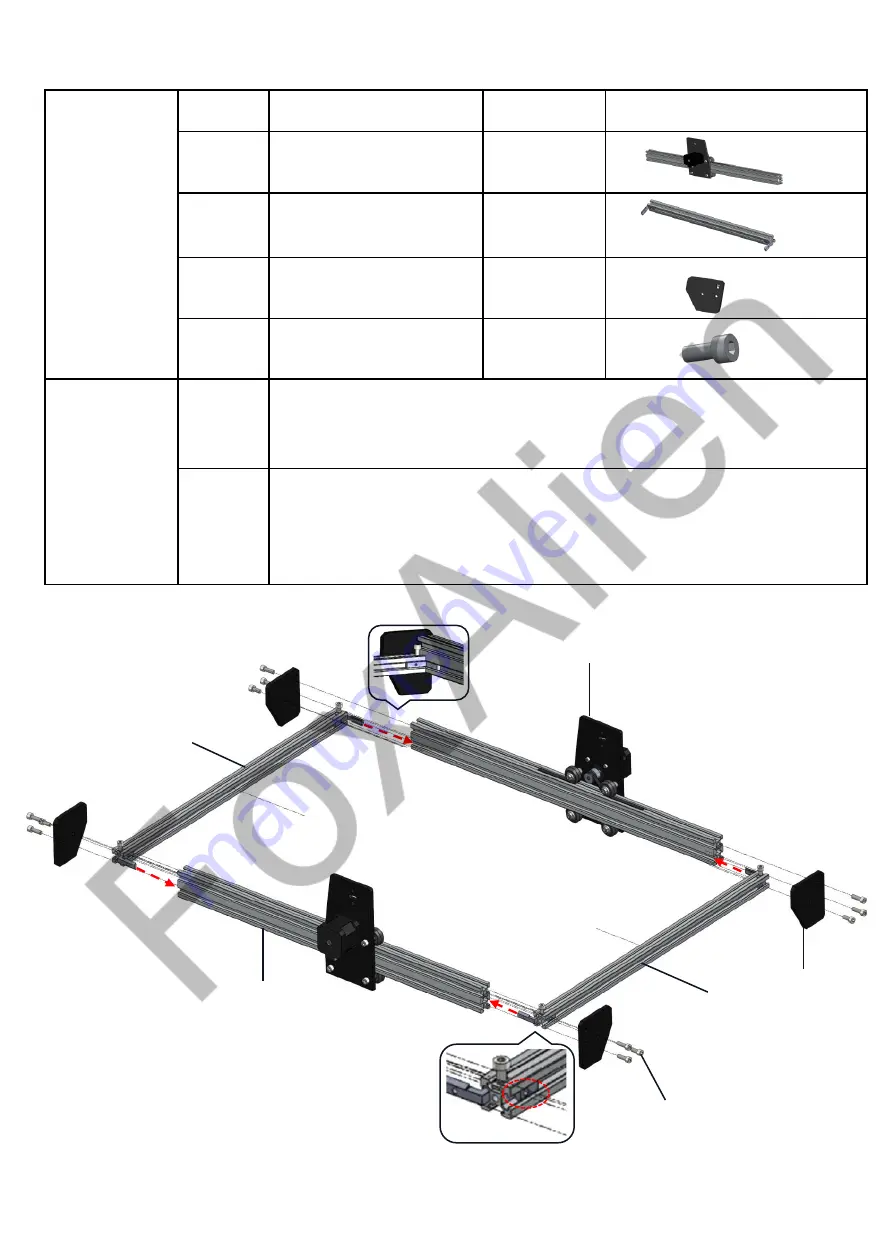
Part-1 Base Installation
-1-
Required
Parts
No.
Name
QTY
Picture
①
Y-axis Aluminum
Profile
2
②
X-axis Aluminum
Profile
2
⑧
Acrylic Sheet
4
⑨
Bolt M5*12
12
Installation
Steps
Step1
Assemble X and Y axis aluminum profiles together as the
picture shown below. Tighten the set screws with hex wrench.
Step2
Assemble 4pcs acrylic sheets as the picture shown below.
First, fix a M5*12 bolt to the nut pre-installed in the X-axis
aluminum profile. Then fix another two M5*12 bolts to Y-axis
aluminum profile.
①
①
②
②
⑨
⑧

































