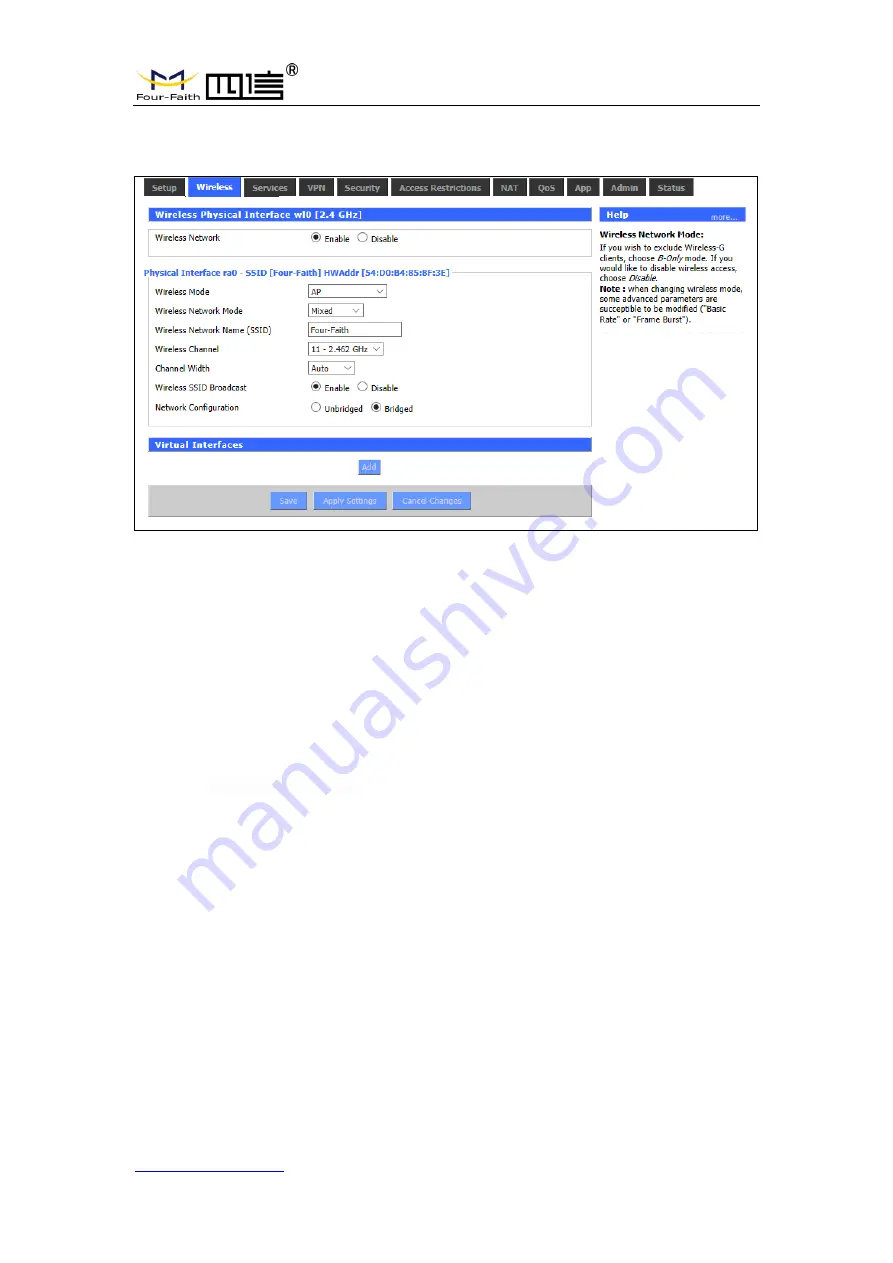
F8L10GW LoRa Gateway
Page 26 of 37
Add
:
11th Floor, A-06 Area, No.370, Chengyi Street, Jimei, Xiamen, Fujian, China.
http://www.four-faith.com
Tel:+86-592-6307217 Fax: +86-592-5912735
3.3.2.1 Basic Configuration
Enable:
Turn on WIFI
.
Disable:
Turn off WIFI.
Wireless mode:
AP, client, ad-hoc, relay and relay bridge are available.
Wireless network mode:
Hybrid: Support wireless devices with 802.11b/g/n standards at the same time
Bg-mix: Support both 802.11b and 802.11g standards wireless devices.
B Only:
Only 802.11b standard wireless devices are supported.
G Only:
Only 802.11g standard wireless devices are supported.
NG-mix:
It supports 802.11g and 802.11n wireless devices.
Only N:
Only 802.11n standard wireless devices are supported.
8021.11n transmission mode:
When the wireless network mode is "only N", select its
transmission modes:
Greenbelt
: When sure that no other 802.11a/b/g device in the surrounding environment
using the same channel, using this mode or increasing throughput. If there are
other 802.11a/b/g devices in the environment that using the same channel, the
messages you send can be errors, re-sends, and so on.
This model is the opposite of the greenbelt model, but it reduces throughput.
Wireless network name (SSID)
:
The network name Shared by all devices in a wireless
network, and the SSID of all devices is the same.SSID
consists of Numbers and letters, case - sensitive, no
more than 32 characters.
Wireless channels
: there are 1-13 channels available. In the environment of multiple
wireless devices, please try to avoid using the same channels as
other devices.












































