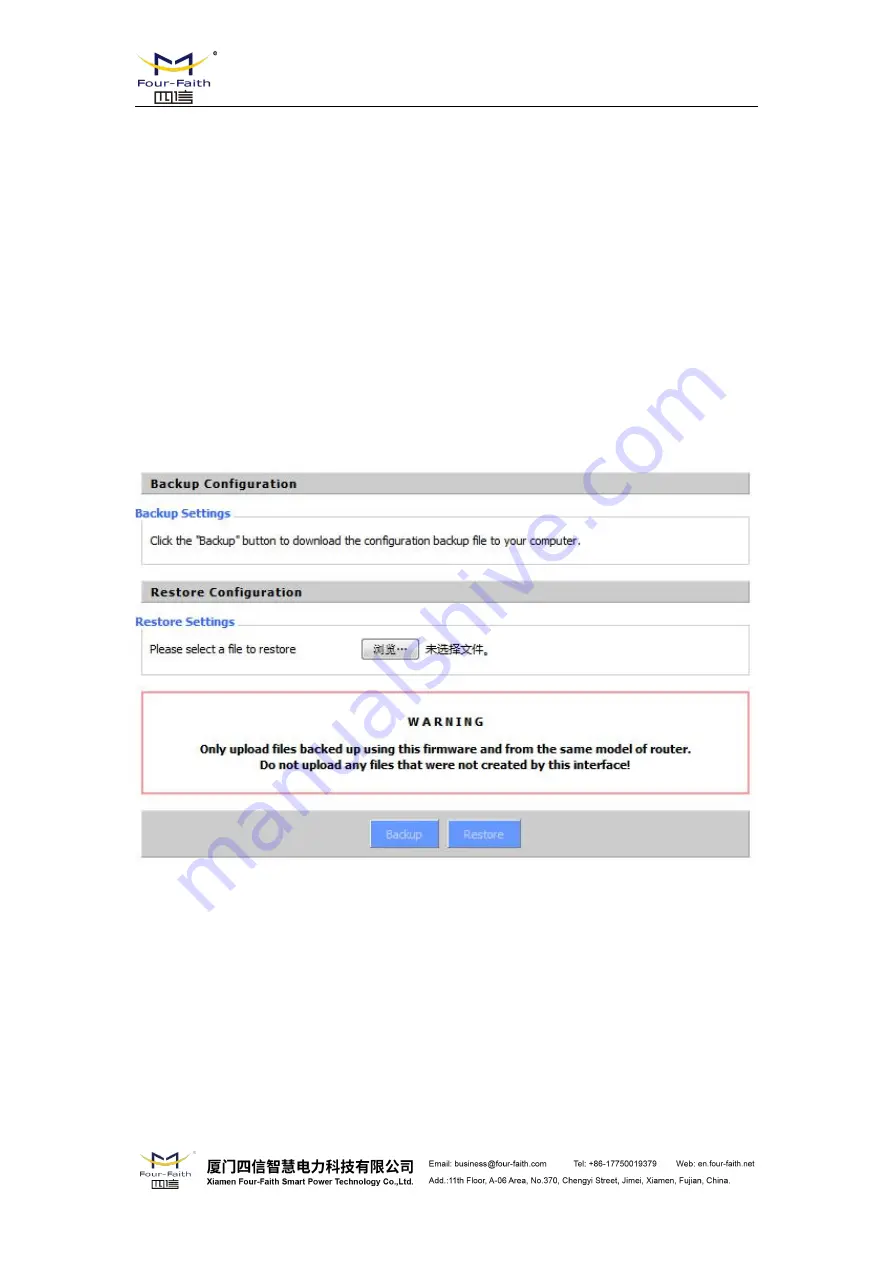
F8X36 Series Router
User Manual
When you upgrade the Router's firmware, you lose its configuration settings, so make sure
you write down the Router settings before you upgrade its firmware.
To upgrade the Router's firmware:
1. Download the firmware upgrade file from the website.
2. Click the Browse... button and chose the firmware upgrade file.
3. Click the Upgrade button and wait until the upgrade is finished.
Note
:
Upgrading firmware may take a few minutes.
Do not turn off the power or press the reset button!
After flashing, reset to
:
If you want to reset the router to the default settings for the firmware
version you are upgrading to, click the Firmware Defaults option.
3.3.10.6 Backup
Backup Settings
:
You may backup your current configuration in case you need to reset the router
back to its factory default settings.Click the Backup button to backup your current configuration.
Restore Settings
:
Click the Browse... button to browse for a configuration file that is currently
saved on your PC.Click the Restore button to overwrite all current configurations with the ones in
the configuration file.
Note
:
Only restore configurations with files backed up using the same firmware and the same
model of router.






























