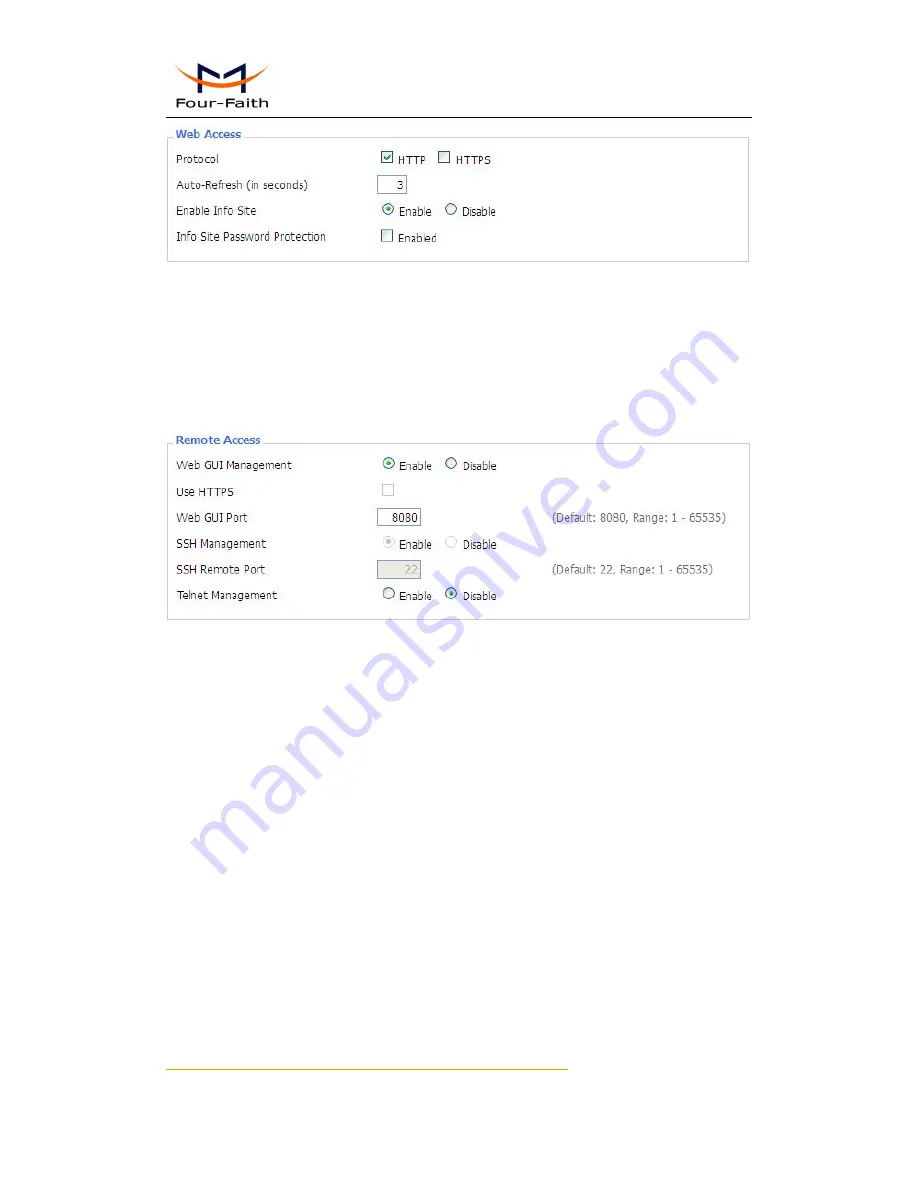
F3X36 Series Router
User Manual
Xiamen Four-Faith Communication Technology Co.,Ltd.
Page 66 of 85
Add
:
J1-J3, 3
rd
Floor, No.44, Guanri Road, Software Park, Xiamen .361008.China
http://www.four-faith.com
Tel
:
+86-592-6300320 Fax
:
+86-592-5912735
Protocol
:
This feature allows you to manage the Router using either HTTP protocol or the
HTTPS protocol
Auto-Refresh
:
Adjusts the Web GUI automatic refresh interval. 0 disables this feature
completely
Enable Info Site
:
Enable or disable the login system information page
Info Site Password Protection
:
Enable or disable the password protection
feature of the system information page
Remote Access
:
This feature allows you to manage the Router from a remote location,
via the Internet. To disable this feature, keep the default setting, Disable. To enable this
feature, select Enable, and use the specified port (default is 8080) on your PC to remotely
manage the Router. You must also change the Router's default password to one of your
own, if you haven't already.
To remotely manage the Router, enter http://xxx.xxx.xxx.xxx:8080 (the x's represent the
Router's Internet IP address, and 8080 represents the specified port) in your web
browser's address field. You will be asked for the Router's password.
If you use https you need to specify the url as https://xxx.xxx.xxx.xxx:8080 (not all
firmwares does support this without rebuilding with SSL support).
SSH Management
:
You can also enable SSH to remotely access the Router by Secure
Shell. Note that SSH daemon needs to be enable in Services page.
Note
:
If the Remote Router Access feature is enabled, anyone who knows the Router's
Internet IP address and password will be able to alter the Router's settings.
Telnet Management
:
Enable or disable remote Telnet function






























