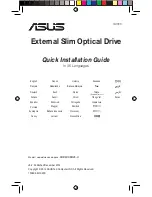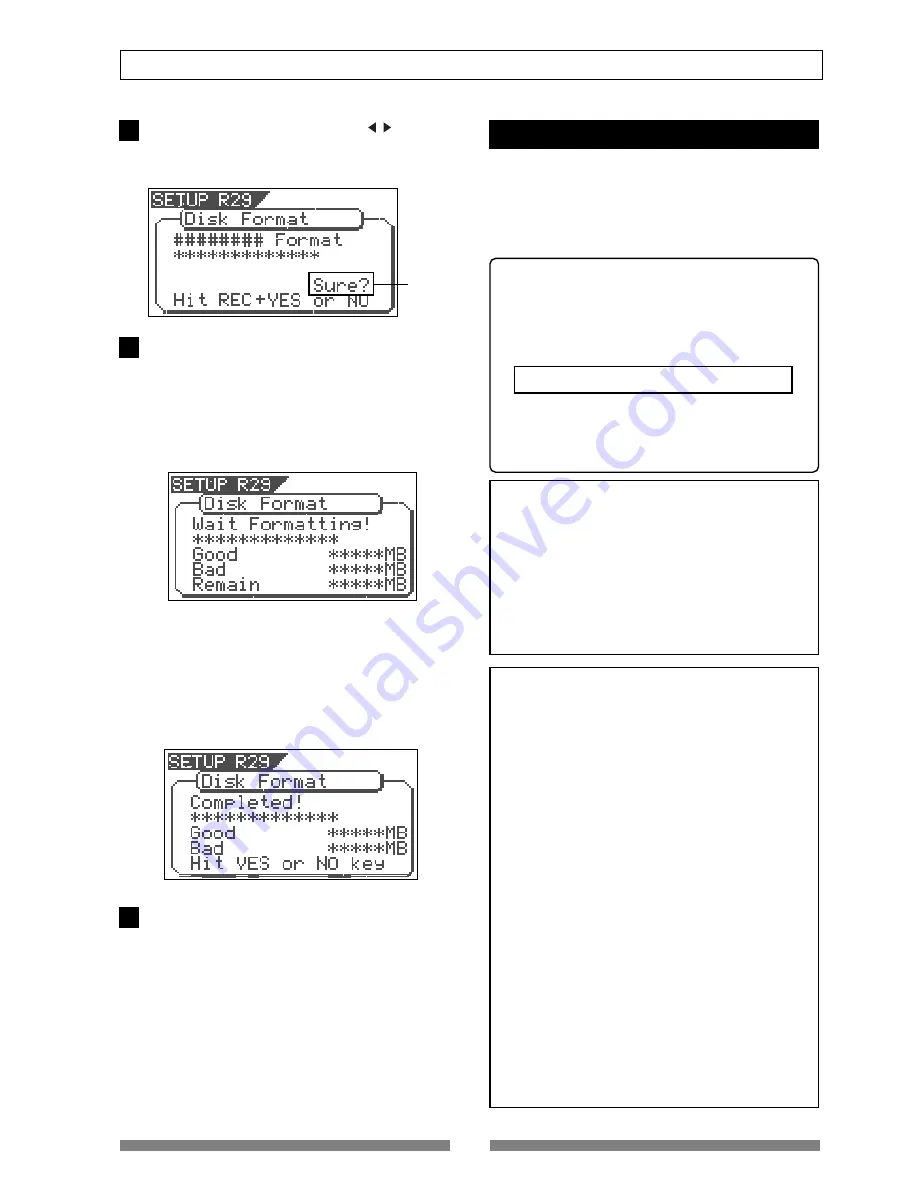
21
About the hard disk storage device
Select the format type with the [CURSOR / ] key. Then
press the [ENTER/YES] key.
The format type selected is set and “
Sure?
” flashes.
Flashing
Press the [ENTER/YES] key while the [RECORD] key
is depressed.
If the “
Standard
” format is selected and executed, the
formatting process takes place while showing the
progress of the good sectors (Good ***MB) on the disk,
bad sectors on the disk (Bad ***MB) and remainder
(Remain ***MB).
Nothing can be done during the formatting process.
Please wait for a while until the process is completed.
When the hard disk is successfully formatted
(formatting completed), the number of sectors and
noncontiguous sectors are shown after formatted, then
“
Completed!
” lights up. Formatting is completed
instantaneously if either “
Erase
” or “
Quick
” is selected
and executed.
For this reason, the “
Completed!
” message lights up
without showing the progress status while formatting
is taking place.
Press the [EXIT/NO] key (or [STOP] key) to escape from
the SETUP mode.
The Normal Screen appears indicating the beginning of
the program (P01) that is automatically created after
formatting the hard disk.
Replacing a hard disk
The user can immediately start recording with the
VF80. Note that the current hard disk can also be
replaced with another model for use with the VF80.
(However, please only use hard disks that Fostex
recommends.)
<Operation Confirmed HD List for the VF80>
The updated information on the operation-
confirmed HD and backup media for VF80 is
mentioned in the following Fostex international
web site.
<http: // www. fostex.co.jp/int/index.htm>
For those who are unable to check our web site,
please contact the Fostex distributor in your
territory.
<Warning>
This section describes the procedures to replace the hard
disk. However, we recommended that the customer ask
the Fostex Customer Service Department to replace the
VF80 hard disk. Note that the product is not warranted
for any malfunctions that may occur after the customer
replaces the hard disk on their own. Also note that Fostex
will not be held liable for any accidents that may occur
during the replacement process or any hard disk
damages, if the customer decides to replace their own
hard disk on their own.
<Precautions Upon Replacement>
• Always turn OFF the power of the VF80 and unplug the
power plug from the electric outlet when replacing the
hard disk.
• Always place the hard disk on a flat and stable platform
during the replacement process. Place a soft cloth
under the unit to protect the product from scratching.
Gloves are recommended to prevent any hand injuries.
<Precautions Upon Handling the Hard Disk>
• A hard disk is an extremely sensitive precision device.
Never expose the hard disk to “
strong shocks
” when
replacing, assembling or handling. Never leave the
hard disk by a device that generates strong magnetic
fields.
• Always set the DIP switch and Jumper of the newly
assembled hard disk to the “
Cable Select
” setting.
The hard disk will not operate normally if the setting
is set to “
Slave
” or “
Master
” when the hard disk is
assembled. Refer to the User’s Manual of the hard disk
for more details on the DIP switch and Jumper settings.
• Note that the connector of some hard disks may be stiff,
and thus make it difficult or impossible to insert or
connect. Never apply excessive force to insert the
connector in such case. Always make a point to gently
insert the connector. Failure to do so may result in
unexpected injuries or damage the hard disk.
5
6
7
Summary of Contents for VF80
Page 143: ......