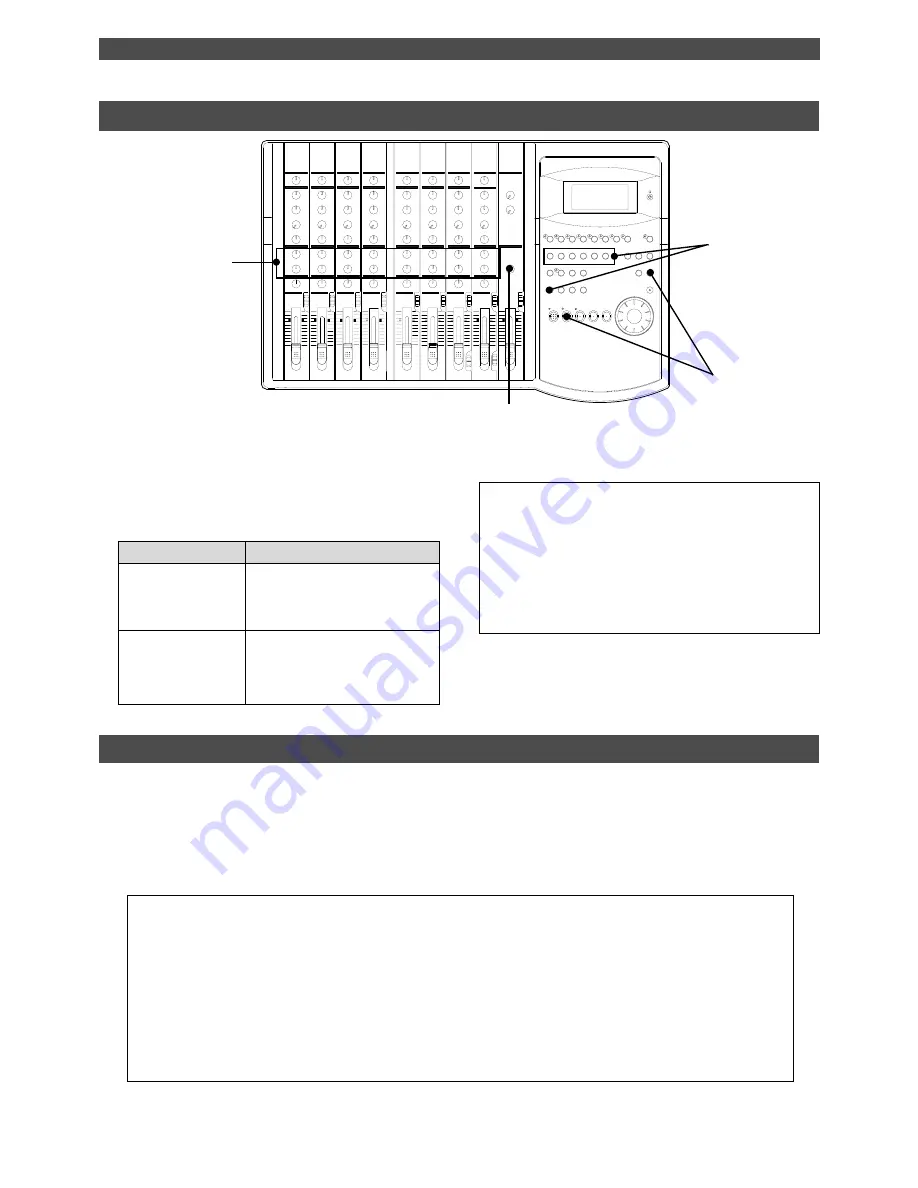
Preview Function
75
AUTO PUNCH IN key
AUTO RTN END key
CLIPBOARD OUT key
The FD-8 plays the fall (fade out) of
the sound at the locate point stored in
the keys.
AUTO PUNCH OUT key
AUTO RTN START key
CLIPBOARD IN key
The FD-8 plays the fall (fade in) of the
sound at the locate point stored in the
keys.
Operation
Memory key
1
3
Executing the Preview function
1. Press the desired memory key while holding down
the SHIFT key when the FD-8 is stopped.
Pressing the desired memory key will enable you to
preview the sound at the locate point (edit point) stored
in the corresponding memory key.
Note:
If data stored in each memory key is in the initial state,
all memory keys will be in ABS time 00H 00M 00S.
In other words, the program head value is in the memory. Should
fade out preview be executed in this condition, the [Void Data !]
message and memory data [00H 00M 00S] will alternately flash
in the display as a warning.
However, for fade in preview, this will function as the memory
data [00H 00M 00S] point.
Trimming the sound while previewing
You can trim the position of the locate point (edit point) using the JOG dial while you preview the sound.
At this time, you can also adjust the size of the trimming steps (the amount of offset controlled by the JOG dial).
Trimming allows you to fine-tune the position of the locate point stored in the memory keys while previewing the
sound.
Use this function to change the Auto Punch In/Out points, the start point of Copy & Paste and Move & Paste, and
the start and end points of the Erase function.
<Notes>
• You can audition the result of trimming during the next preview. That is, if you trim the position while previewing the
sound for the first time, you can check the result when you preview the sound next time.
• If the locate point is shifted outside the range of the preview playback as a result of trimming, [Void Data!] and the
locate point indication appear alternately. In this case, you cannot use the Preview function. Trim the position again so
that it will be within the playback range.
• When Auto Punch mode is turned on and you trim the Auto Punch In or Auto Punch Out point while previewing the
sound with [Void Data!] indicated on the display, Auto Punch mode will be cancelled.
2. To adjust the monitor sound, use the corresponding
channel MON mix section and MON MASTER knob.
3. Press the STOP button or the EXIT/NO key.
2
2






























