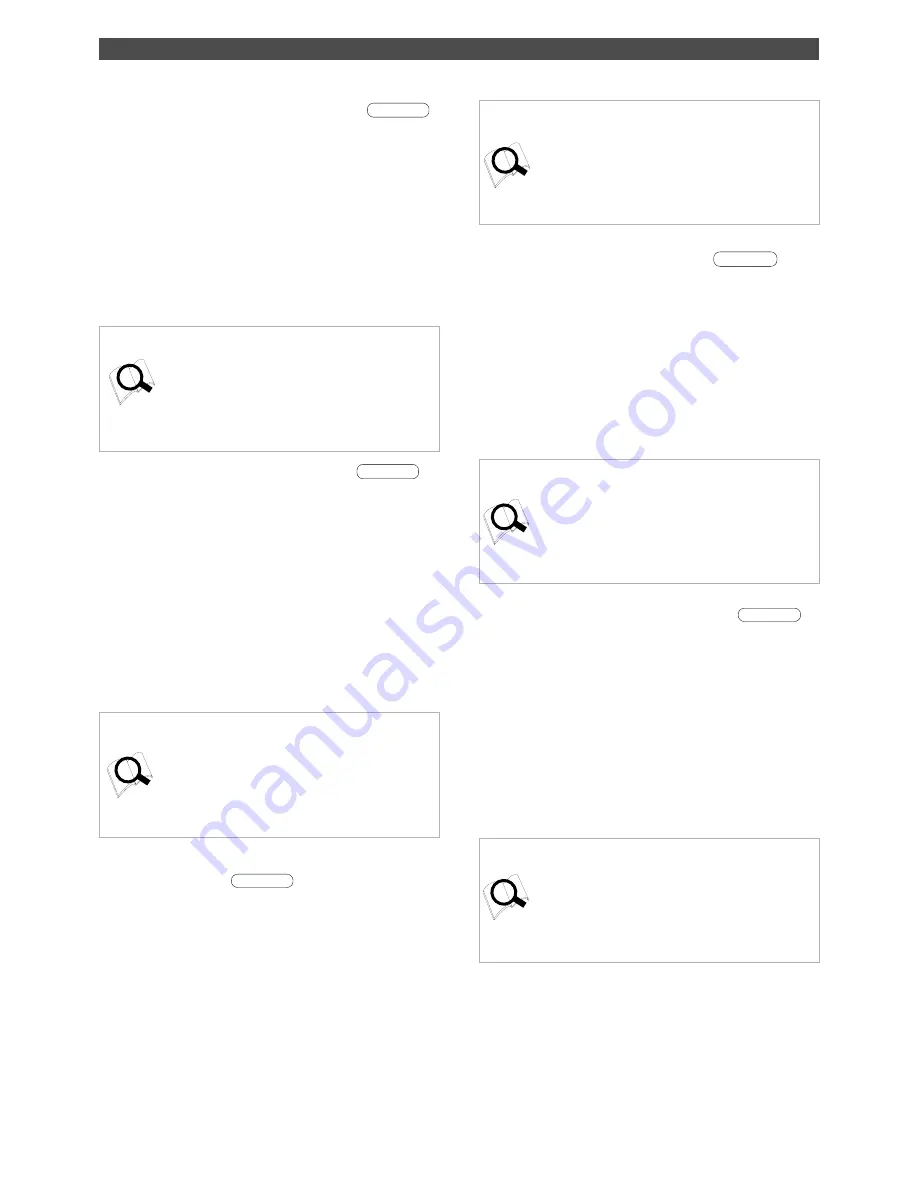
14
Names and Functions
38. Auto Return End key [AUTO RTN END/
PREVIEW
]
Use this key to store the start point (AUTO RTN END point)
for the Auto Return function and the Auto Repeat function.
When you press this key, the FD-8 displays currently-stored
data, which you can edit. After editing the data, press the
STORE key, then press the AUTO RTN END/PREVIEW key to
store the edited data in this key. The stored data can be
used as locate data.
If you press the AUTO RTN END/PREVIEW key while holding
down the SHIFT key when the recorder is stopped, you can
preview the fade-out part at the stored AUTO RTN END
point.
* Refer to page 66 for more information on setting and editing
the locate point.
* Refer to page 70 for more information on the Auto Return
and Auto Repeat functions.
* Refer to page 74 for more information on previewing data
at the AUTO RTN END point.
40. Auto Punch Out key
[AUTO PUNCH OUT/
PREVIEW
]
Use this key to store the punch out (recording end) point
for the Auto Punch In/Out function The stored data is also
used as an erase end point.
When you press this key, the FD-8 displays currently-stored
data, which you can edit. After editing the data, press the
STORE key, then press the AUTO PUNCH OUT/PREVIEW
key to store the edited data in this key.
The stored data can be used as locate data.
If you press the AUTO PUNCH OUT/PREVIEW key while holding
down the SHIFT key when the recorder is stopped, you can
preview the fade-in part at the stored AUTO PUNCH OUT point.
* Refer to page 66 for more information on setting and editing
the locate point.
* Refer to page 41 for more information on the Auto Punch In/
Out functions.
* Refer to page 74 for more information on previewing data at
the AUTO PUNCH IN point.
39. Auto Punch In key [AUTO PUNCH IN/
PREVIEW
]
Use this key to store the punch in (recording start) point
for the Auto Punch In/Out function The stored data is also
used as a paste start point (for Copy & Paste, Move & Paste)
and as an erase start point.
When you press this key, the FD-8 displays currently-stored
data, which you can edit. After editing the data, press the
STORE key, then press the AUTO PUNCH IN/PREVIEW key
to store the edited data in this key. The stored data can be
used as locate data.
If you press the AUTO PUNCH IN/PREVIEW key while holding
down the SHIFT key when the recorder is stopped, you can
preview the fade-out part at the stored AUTO PUNCH IN point.
* Refer to page 66 for more information on setting and editing
the locate point.
* Refer to page 41 for more information on the Auto Punch In/
Out functions.
* Refer to page 74 for more information on previewing data at
the AUTO PUNCH OUT point.
41. Clipboard In key [CLIPBOARD IN/
PREVIEW
]
Use this key to store the start point of audio data to be
copied or moved.
When you press this key, the FD-8 displays data currently
stored, and you can edit the data. After editing the data,
press the STORE key, then press the CLIPBOARD IN/PREVIEW
key to store the edited data in this key. The stored data can
be used as locate data.
If you press the CLIPBOARD IN/PREVIEW key while holding
down the SHIFT key when the recorder is stopped, you can
preview the fade-in part at the stored CLIPBOARD IN point.
* Refer to page 66 for more information on setting and editing
the locate point.
* Refer to page 56 for more information on the Copy & Paste/
Move & Paste functions.
* Refer to page 74 for more information on previewing data at
the CLIPBOARD IN point
42. Clipboard Out key [CLIPBOARD OUT/
PREVIEW
]
Use this key to store the end point of audio data to be copied
or moved.
When you press this key, the FD-8 displays currently-stored
data, which you can edit. After editing the data, press the
STORE key, then press the CLIPBOARD OUT/PREVIEW key
to store the edited data in this key. The stored data can be
used as locate data.
If you press the CLIPBOARD OUT/PREVIEW key while holding
down the SHIFT key when the recorder is stopped, you can
preview the fade-out part at the stored CLIPBOARD OUT
point.
* Refer to page 66 for more information on setting and editing
the locate point.
* Refer to page 56 for more information on the Copy & Paste/
Move & Paste functions.
* Refer to page 74 for more information on previewing data at
the CLIPBOARD OUT point















































