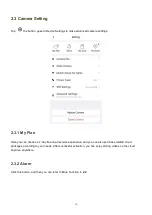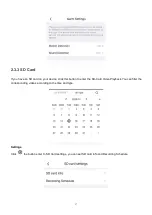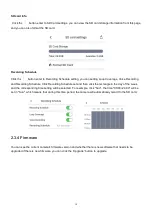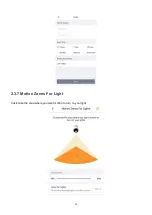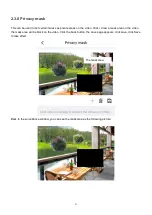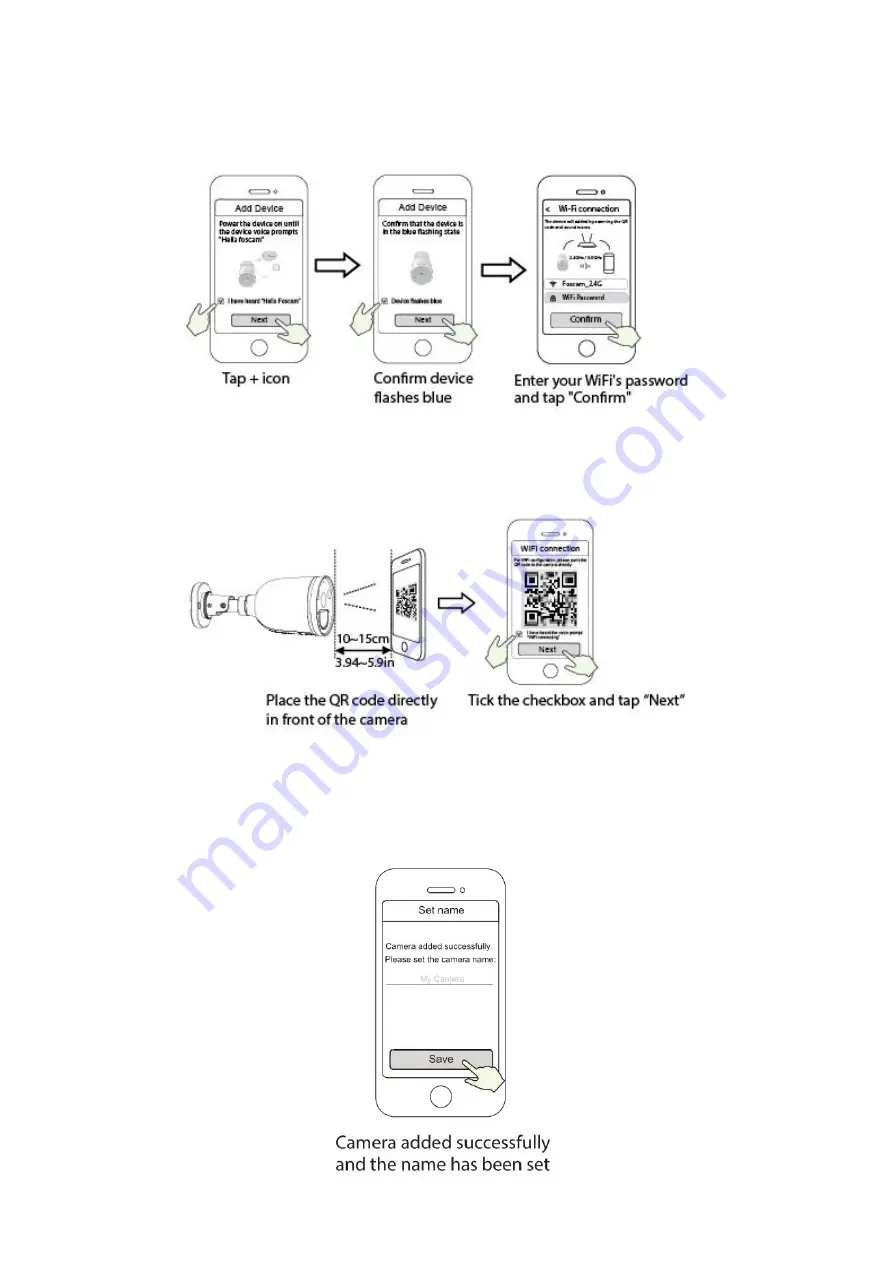
7
5. . In “Add Device”, if you hear "Hello Foscam", select the checkbox and tap ”Next”, continue to confirm that
the device is in the blue flashing state and tap ”Next”. In “WiFi connection”, enter your WiFi's password and tap
"Confirm".
6. Please scan the QR code on the spotcam with the smartphone camera, then you will hear a voice prompt
say
”
WiFi connecting
”
. Select the checkbox and tap
”
Next
”
.
Tips:
Please place the QR code on the phone screen about 10 to 15cm (3.94 to 5.9in) away, and if you
encounter difculties you can try to move the screen slowly around 10
–
15cm (3.94 - 5.9in).
7. Wait a few seconds until the camera notifes you that the
“
Wireless connection succeeded
”
, which means
your camera has connected to your WiFi successfully. After, you can set the camera name and tap
“
Save
”
in
"Set name" interface.