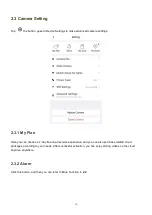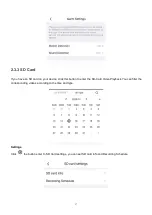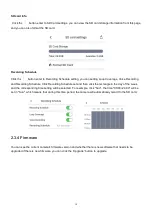3
Before the Network Camera is installed, please carefully read and follow the instructions in the Quick Setup
Guide to avoid damage due to faulty assembly and installation. This also ensures the product is used properly
as intended.
1.3 Packing Contents
● Camera× 1
● Ethernet Cable× 1
● Ethernet port waterproof kit × 1
● Expansion Screws× 1
● Quick Setup Guide × 1
● Mounting bracket× 1
● Power Adapter × 1
1.4 Physical Description
Microphone:
Built-in Microphone.
Lens
: Fixed focus lens.
Spotlight
:
See full-color images at night with the spotlight on.
LED Indicator
:
Infrared LED for night vision.
Passive Infrared motion sensor
:
The Passive Infrared motion sensor is electronic devices which are used in
some security alarm systems to detect motion of an infrared emitting source, usually a human body.
Reset:
Press and hold on the reset button for 10 seconds. Releasing the reset button, the password will back
to the factory default administrator password.