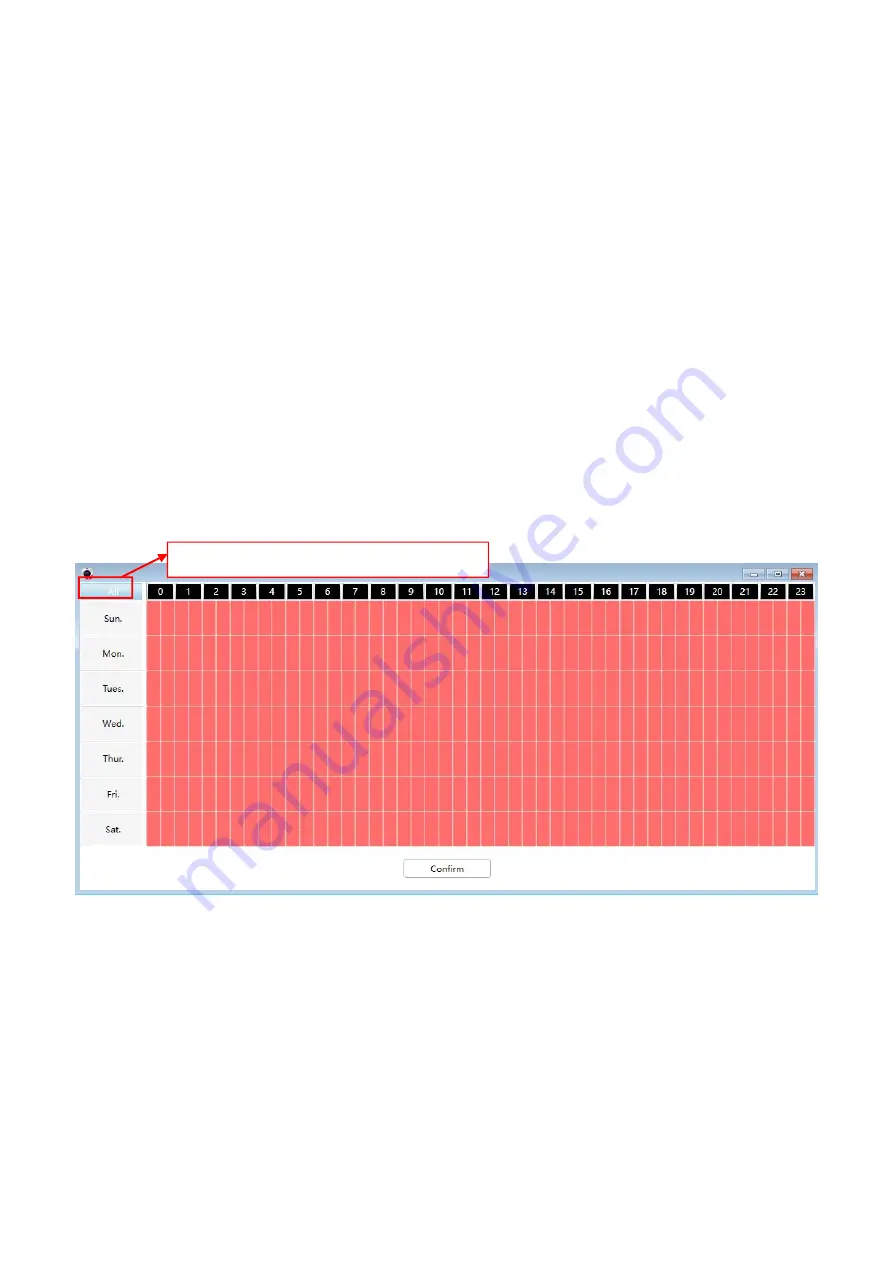
63
If you want to receive alarm emails when motion is detected, you must select Send E-mail and set Mail
Settings first.
D Recording
If you select this checkbox, when the sound has been detected, the camera will recording and load it to the
FTP server. Make sure you have set FTP and set FTP as the storage path in Video->Snapshot settings panel
.
E Take Snapshot
If you select this checkbox, when the sound has been detected, the camera will snap the live view window as a
still picture and load it to the FTP. Make sure you have set the storage path in
Video > Snapshot Settings
panel.
F Push message to the phone
If you select this checkbox, when the sound has been detected, the camera will push the message to the
phone which has been connected the camera.
6 Alarm Schedule
4.
Alarm anytime when sound is detected
Click the black button up the MON, you will see all time range turn red. When something moving in the
detection area at anytime, the camera will alarm.
5.
Specify an alarm schedule
Click the week day words, the corresponding column will be selected. For example, click TUE, the all column
of TUE turns to red, that means during Tuesday whole day, when something sound in the detection area, the
camera will alarm
.
Click this button and select all time range.






























