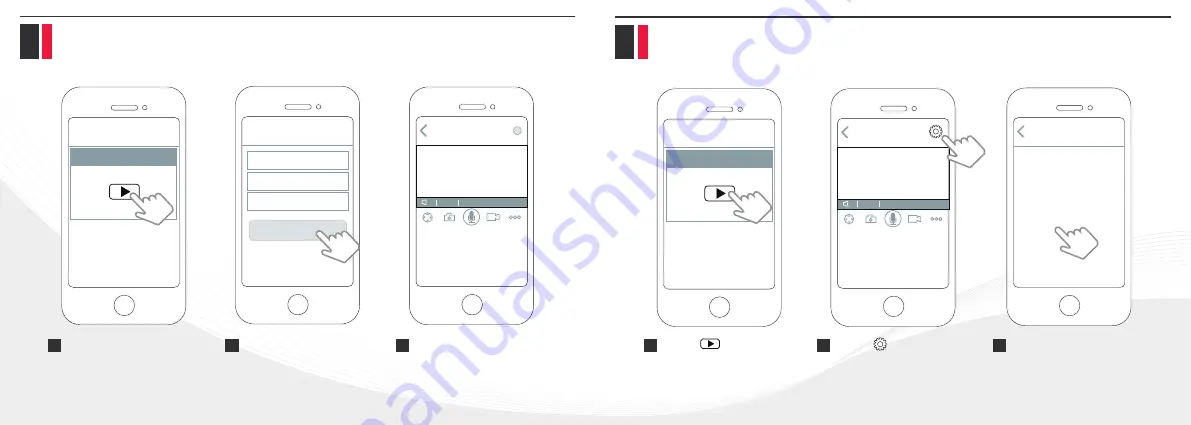
P9
P10
Software Installation
Step 4. Log into your camera
WiFi Configuration
Foscam
Camera Login
Submit
P2/P4
HD
x
←
←
Foscam
P2/P4
HD
x
←
←
Settings
My Plan
Share Camera
Camera Info
Camera Sleep Mode
Remote Control Skill
Firmware Upgrade
Network
Camera Speaker Volume
SD Card Video Playback
Alarm Settings
Video Settings
Go to the App’s home page
and select the camera you
want to log into.
For the initial login, you
will be required to set an
user name and password
for your camera.
Tap
Submit
button.
Now you have logged into
your camera!
1
2
3
Tap the button to
enter the camera for
which you want to set
up the WiFi.
1
2
Tap
Network
in the settings
menu.
3
Tap the button on the
top right corner to enter
the camera settings menu.













