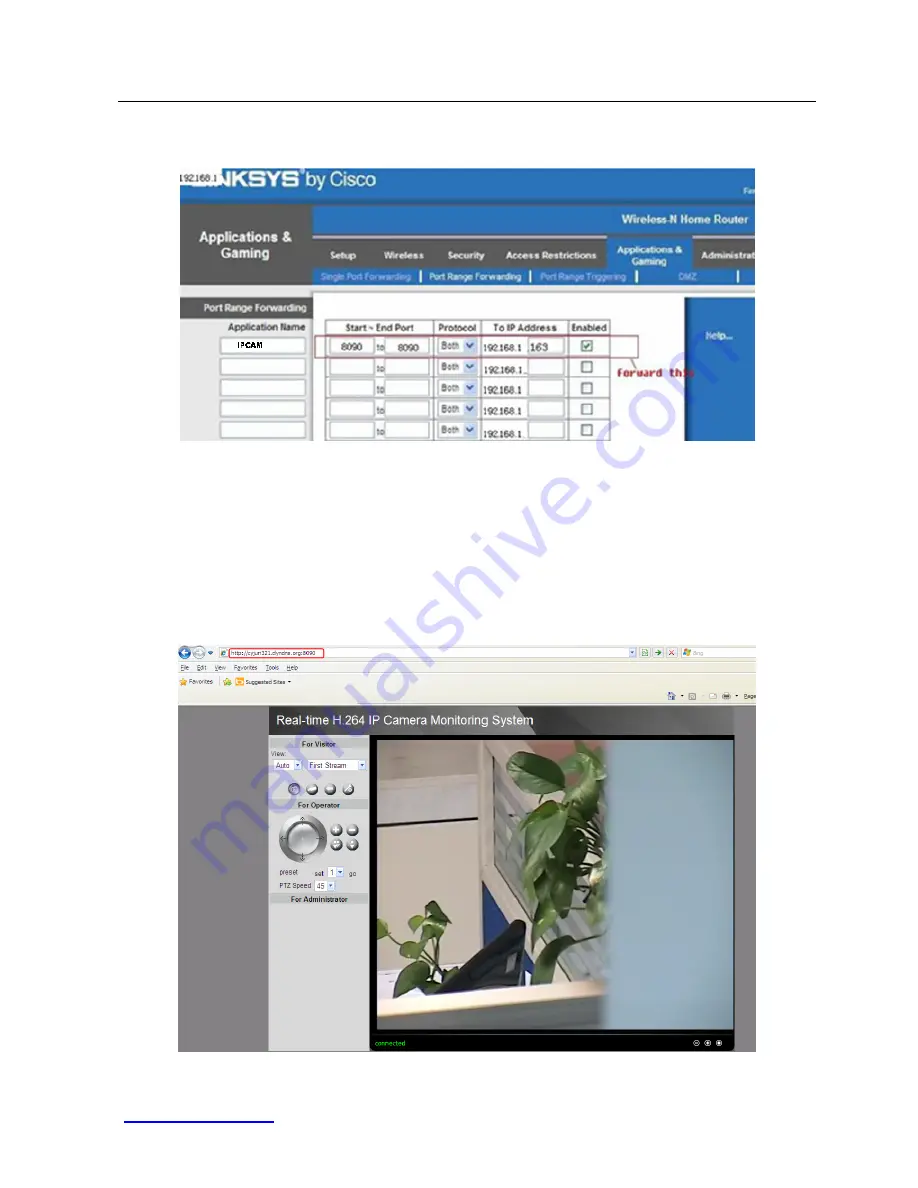
FI8620 Quick Installation Guide
www.foscam.com
- 15 -
port and end port as the same port number. Add the camera’s LAN IP and HTTP
port (Figure 3.0) in the list of port forwarding page.
Figure 3.4
Do not forget to
save
these settings when you finish them.
(5) You can now use the DDNS domain name and HTTP port number to login
your camera from anywhere.
For example, use strings http://cyjun321.dyndns.org:8090 to login the camera.
Here cyjun321.dyndns.org is the DDNS Host, 8090 is camera’s HTTP port.
Figure3.5
Use DDNS domain name and HTTP port to login


































