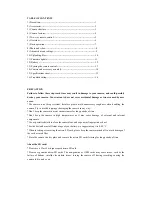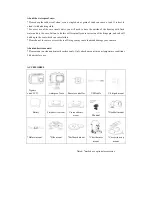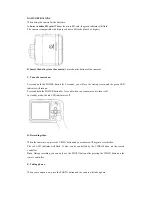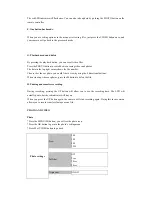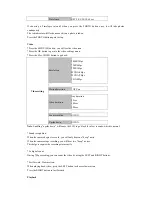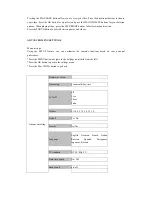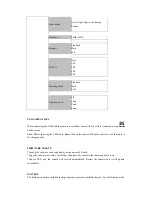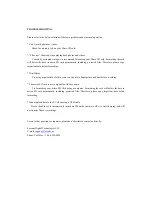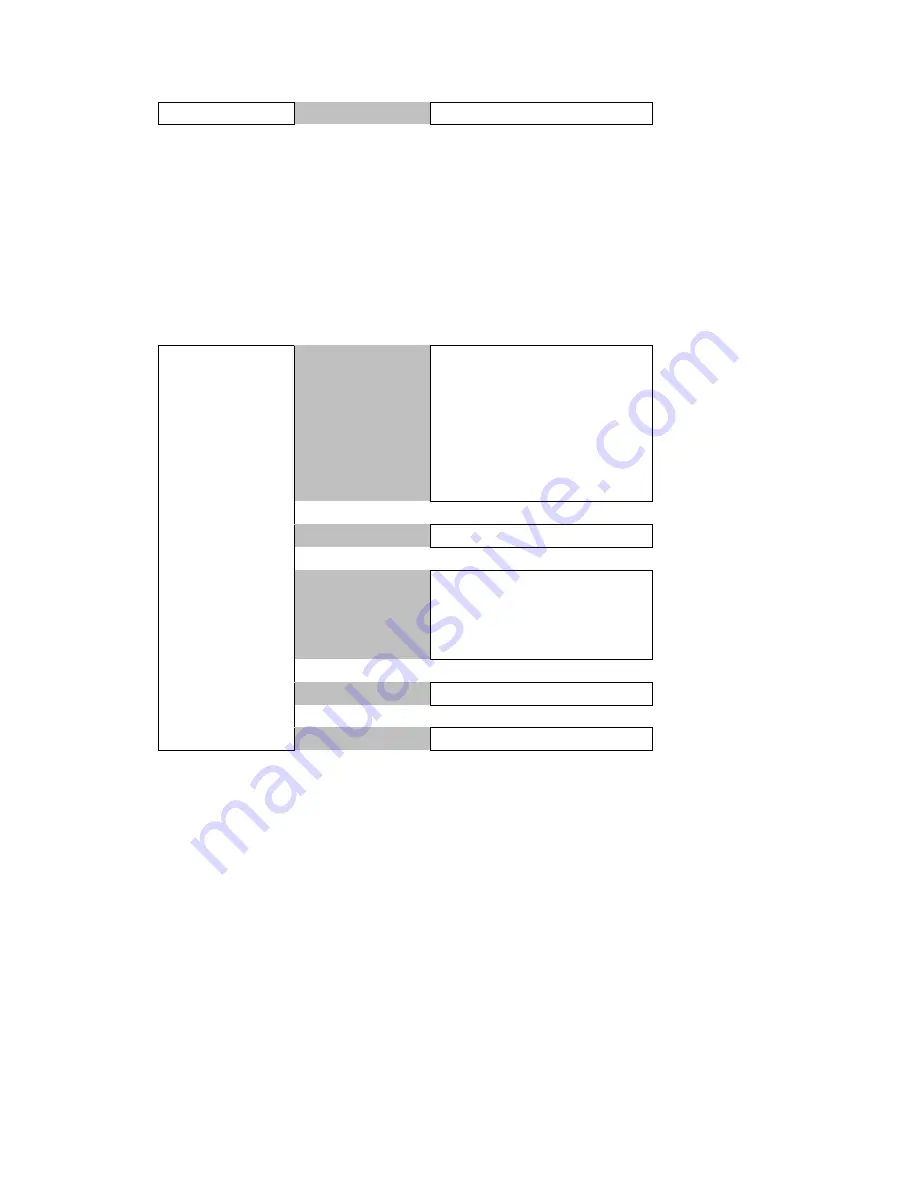
Time lapse
OFF/2/3/5/20/30/60 sec
If choosing a Timelapse interval, when you press the PHOTO button once, it will take photos
continuously.
The red indicator will flash once each time a photo is taken.
Press the
PHOTO button again to stop.
Video
*Press the MENU (M) button; you will see the video icon.
*Press the OK button to go into the video settings menu.
*Press the M or VIDEO button to go back.
Video setting
Resolution
1080P/30fps
720P/60fps
720P/30fps
WVGA/60fps
WVGA/30fps
VGA/30fps
Motion detection
OFF/on
Video duration
Any duration
30sec
180sec
300sec
Loop recording
Off/ON
Upside down
Off/ON
Note
: Enabling “upside down” will cause the LCD to go black for a few seconds, which is normal.
*Sound recognition:
When the camera begins to record, you will only hear one *beep* noise.
When the camera stops recording, you will hear two *beep* noises.
This helps recognize the recording status easily.
*4x digital zoom:
During 720p recording, you can zoom the video by using the LEFT and RIGHT buttons.
*Fast forward, Slow-motion:
When playing back video, press the LEFT button to choose slow motion.
Press the RIGHT button to fast forward.
Playback