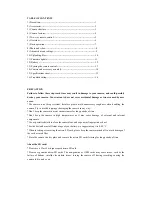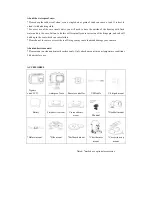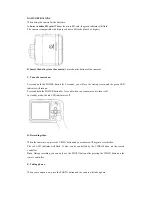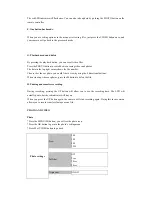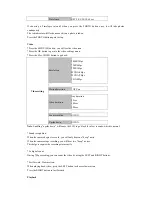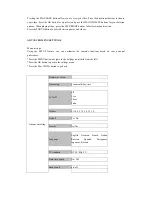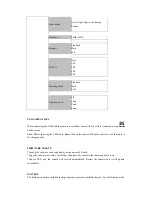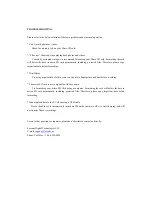TROUBLESHOOTING:
Please refer to the below solutions if there are problems under normal operation.
* Can’t record photos or videos.
Check the memory left on your Micro SD card.
* “File error” shows up when playing back photos and videos.
Caused by corrupted storage, we recommend formatting your Micro SD card. Formatting the card
will delete the data in micro SD card permanently, including protected files. Therefore, please copy
important data before formatting.
* Dim Videos.
Try using a specialized cloth to remove away blots, fingerprints, and dust before recording.
* The micro SD card is not compatible with the camera.
Try formatting your micro SD Card using a computer. Formatting the card will delete the data in
micro SD card permanently, including protected files. Therefore, please copy important data before
formatting.
*Cannot upload data to the PC when using a USB cable.
Please check to see if the camera is turned on. When the camera is off, it is only charging, and will
not transfer files or recordings.
For any other questions or inquiries, please don’t hesitate to contact us directly:
Foscam Digital Technologies LLC
E-mail:
Phone: Toll Free – 1-800-930-0949