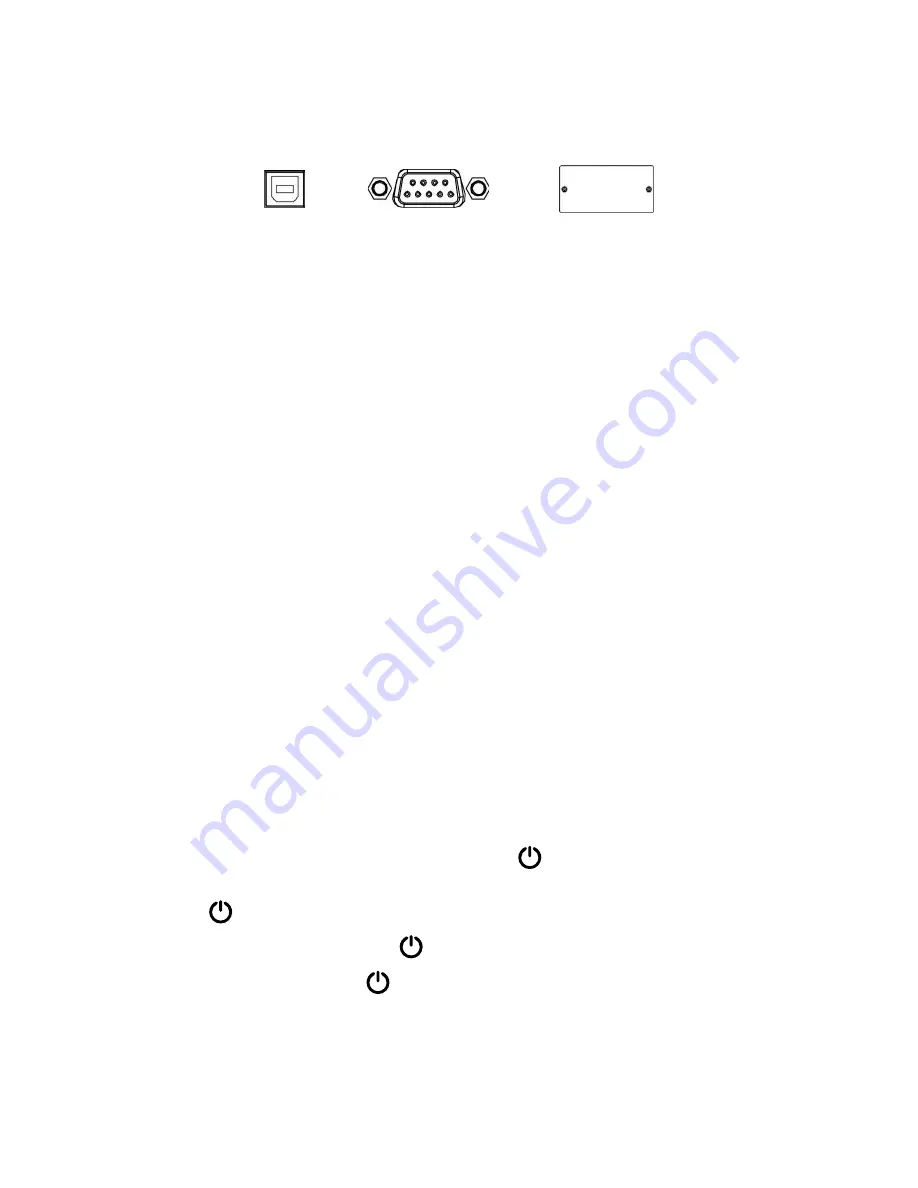
4
USB port
RS-232 port
Intelligent slot
Communication port:
To allow for unattended UPS shutdown/start-up and status monitoring, connect one end of the communication cable to
the USB/RS-232 port, and the other end to the communication port of your PC. With the monitoring software installed,
you can schedule UPS shutdown/start-up and monitor its status through a PC.
The UPS is equipped with intelligent slot perfect for an optional SNMP card. When installing a SNMP card in the UPS,
it will provide advanced communication and network management tools.
Note:
The USB and RS-232 ports cannot be used at the same time.
2-5. ForzaTracker monitoring software
ForzaTracker
is a new generation of UPS monitoring software, which provides user-friendly interface to monitor and
control your UPS system. This unique software provides safe auto-shutdown for multi-computer systems during power
failures. With this software, users can monitor and control any UPS on the same LAN no matter how far they might be
from the UPS.
Installation procedure for Windows users:
1. Use the supplied CD or go to the website: http://www.forzaups.com.
2. After clicking the software icon, choose the required operation system.
3. Follow the on-screen instructions to install the software.
4. When you finished downloading all required files, enter the serial No (installation password):
5242-87f6-64re-di8d-
986u
to install the software (include the hyphens).
5.In order to access as Administrator, input the password: 111296.
6. When your computer restarts, the management software will appear as a light blue round icon located in the system
tray, near the clock.
For MAC users, please refer to the ForzaTracker QIG inside the corresponding folder.
3. Advanced operation
3-1. Turning the UPS on and off
This UPS is equipped with a touch LCD panel. Designed for easy management, the 3in digital display features an
intuitive design, enhanced visuals, effective monitoring and system configuration, all done with a simple touch.
• There is only one physical button located on the front panel for
POWER
. It is used to perform the following
functions:
1. Press and hold the
POWER
button for 3 or more seconds to turn on UPS. Do the same to switch off the system.
2. If LCD panel is in sleep mode, simply press the
POWER
button less than 1 second for waking up the system.
3. If LCD screen crashes, press and hold the
POWER
button for at least 10 seconds to reboot the system.
Summary of Contents for FDC-1002T
Page 32: ......







































