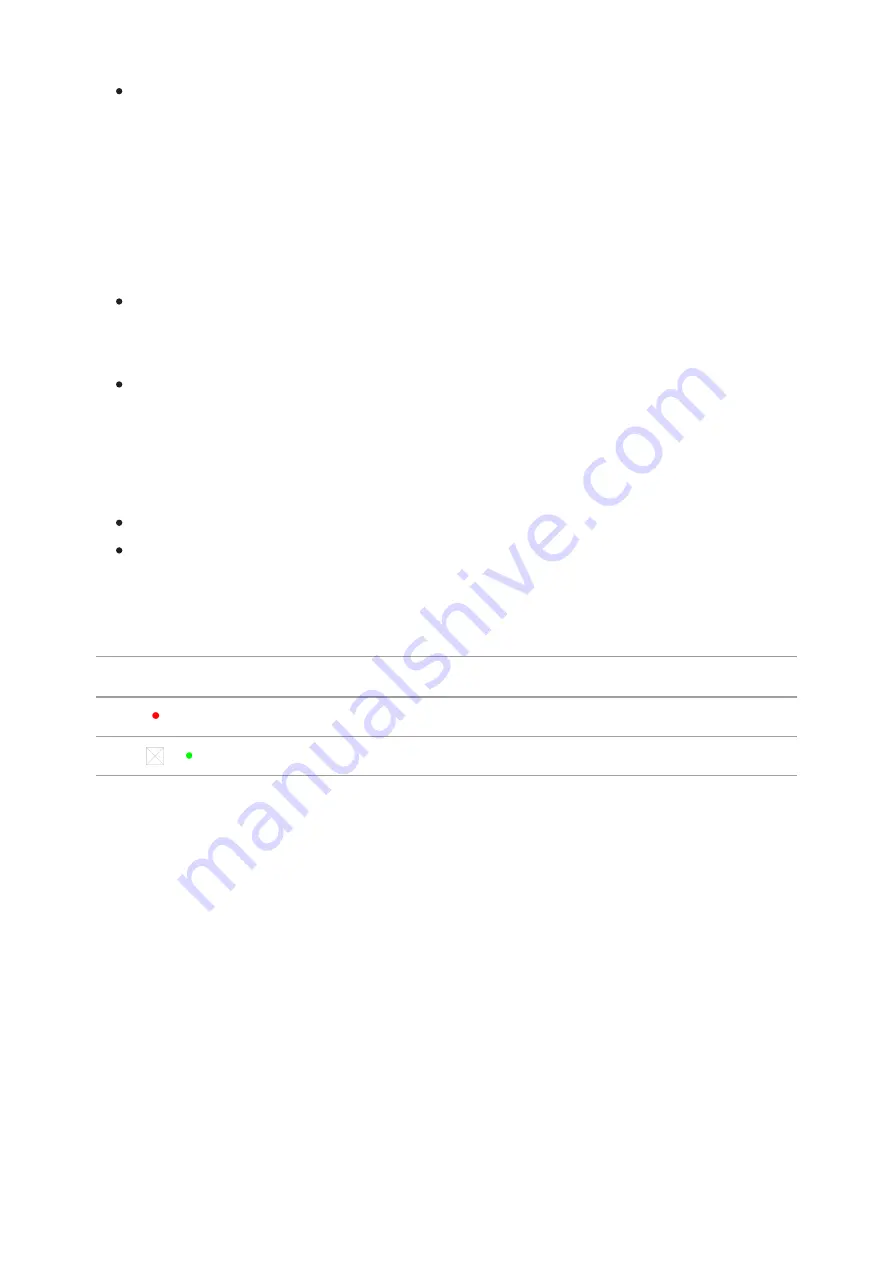
Upon installation, a green LED indicator (28) on the charger will start to
glow and begin flashing:
- once if the battery charge ranges from 0% to 50%.
- twice if the battery charge ranges from 51% to 75%.
- three times if the battery charge ranges from 76% to 100%.
When the indicator is continuously green, the battery is fully charged.
Disconnect the charger from the mains and disconnect the battery from
the charger.
If the battery charger indicator is constantly red when the battery is
inserted, the charge level is probably below the permissible level (the
battery has been in a discharged state for a long period of time). Leave
the battery in the charger for a long period of time (up to several hours),
then remove and reinsert.
If the indicator begins to flash green, the battery is good.
If it continues to show red, the battery is defective. Do not use this
battery!
The LED indicator (28) will display the battery charge status:
LED Indicator (28)
Battery Charge Status
Battery is empty
Image not found or type unknown
Battery is full
Step 3. Сonnect the charger to the mains supply
1. Attach the microUSB plug of the USB cable(30) to the microUSB
connector (29) on the charger.
2. Connect the USB plug on the cable(30) to the power adapter (31).
3. Plug the power adapter(31) into a 100-240V (32) socket.
4. When the indicator (28) is continuously green, the battery is fully
charged. Disconnect the charger from the mains.
Summary of Contents for FN455S
Page 1: ...Forward FN455S Manual ...
Page 18: ...Installing Digital Module on the Optical Device Show device diagram ...
Page 26: ...Installing the IR Illuminator Show device diagram ...
Page 36: ...buttons 5 Confirm your selection with a short press of theM 7 button ...
Page 68: ...USB Connection Show device diagram ...
Page 81: ......




































