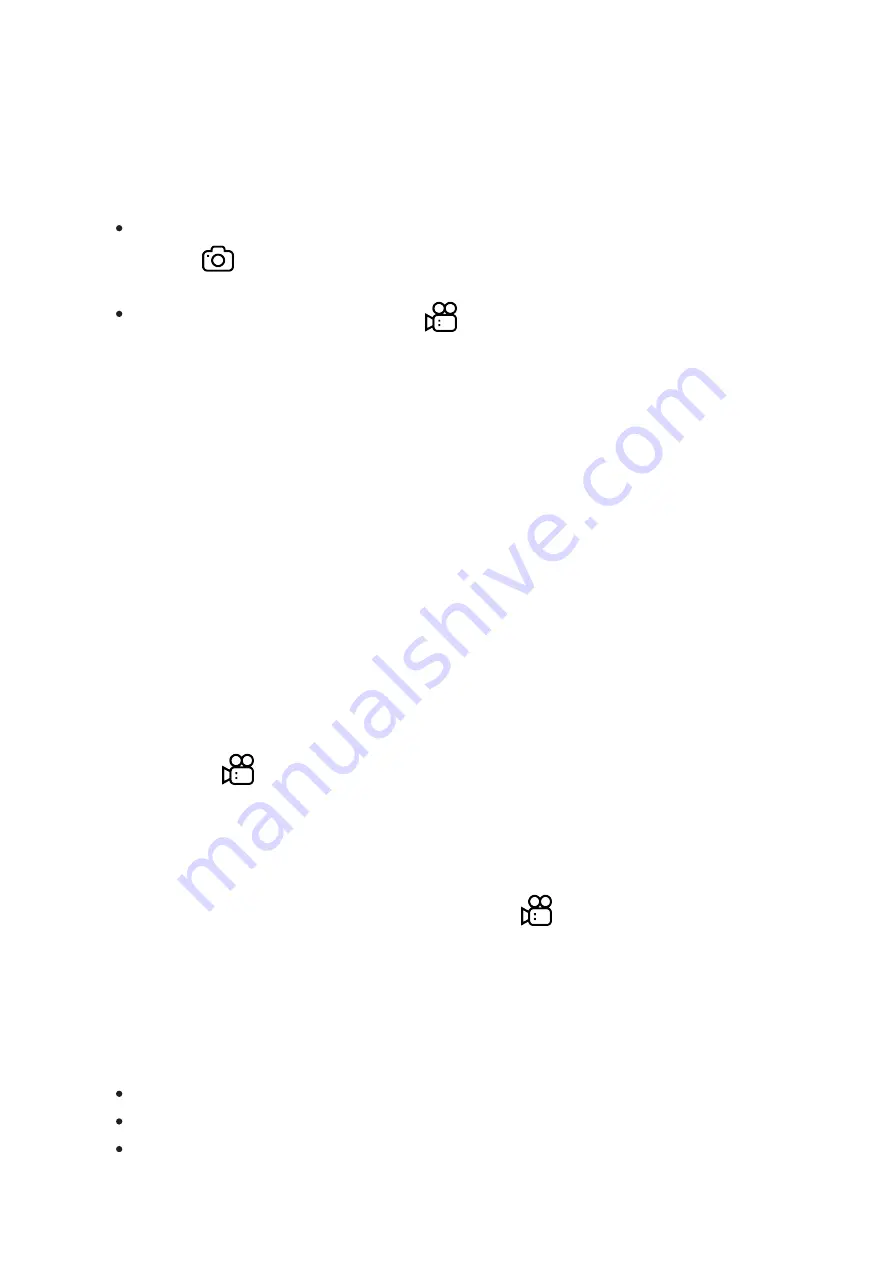
It is recommended to set the date and time (see the
section) before using the photo and video functions.
The built-in recorder operates in two modes:
Photo (photography; in the top right corner of the display you can see
an icon
). If the estimated number of photos that can be saved to the
Flash card is more than 100, the message “>100” is shown.
Video (video recording; an icon
is displayed in the upper left of the
display, the total remaining recording time given the current resolution
in HH:MM:SS format (hours : minutes : seconds).
To toggle between Video and Photo modes press and hold down the
RIGHT (6) button. Switching between the modes toggles Video–> Photo–>
Video...
Photo mode. Photographing an image
1. Switch to Photomode with a long press of theRIGHT (6) button.
2. To capture a photo, press the RIGHT (6) button briefly. The image
freezes for 0.5 sec.
3. The photo is saved to the internal memory.
Video Mode Recording video clips
1. Switch to Video mode with a long press of the RIGHT (6) button.
2. The icon
and the remaining recording time in HH:MM
(Hours:Minutes) format are displayed in the upper left corner, for
example, 5:12*. In the status bar, the video recording status is
displayed continuously.
3. Start video recording with a short press of the RIGHT (6) button.
4. When the video recording starts, the icon
will disappear and the
REC icon and timer in MM:SS (Minutes:Seconds) format will appear.
5. Press the RIGHT (6) button briefly to pause or resume video recording.
6. Stop the video recording by pressing and holding down the RIGHT (6)
button.
7. Video files are stored in the internal memory card:
After turning off the video recorder;
When you turn off the device if the recorder had been turned on;
If the memory card is full, or if during a video recording the memory
Summary of Contents for F455
Page 1: ...Forward F455 Manual ...
Page 18: ...Mounting Attachment on Optical Riflescope Show device diagram ...
Page 24: ...Installing the IR Illuminator Show device diagram ...
Page 34: ...buttons 5 Confirm your selection with a short press of theM 7 button ...
Page 45: ...SKU number serial number firmware version hardware version service information ...
Page 68: ...USB Connection Show device diagram ...
Page 82: ......








































