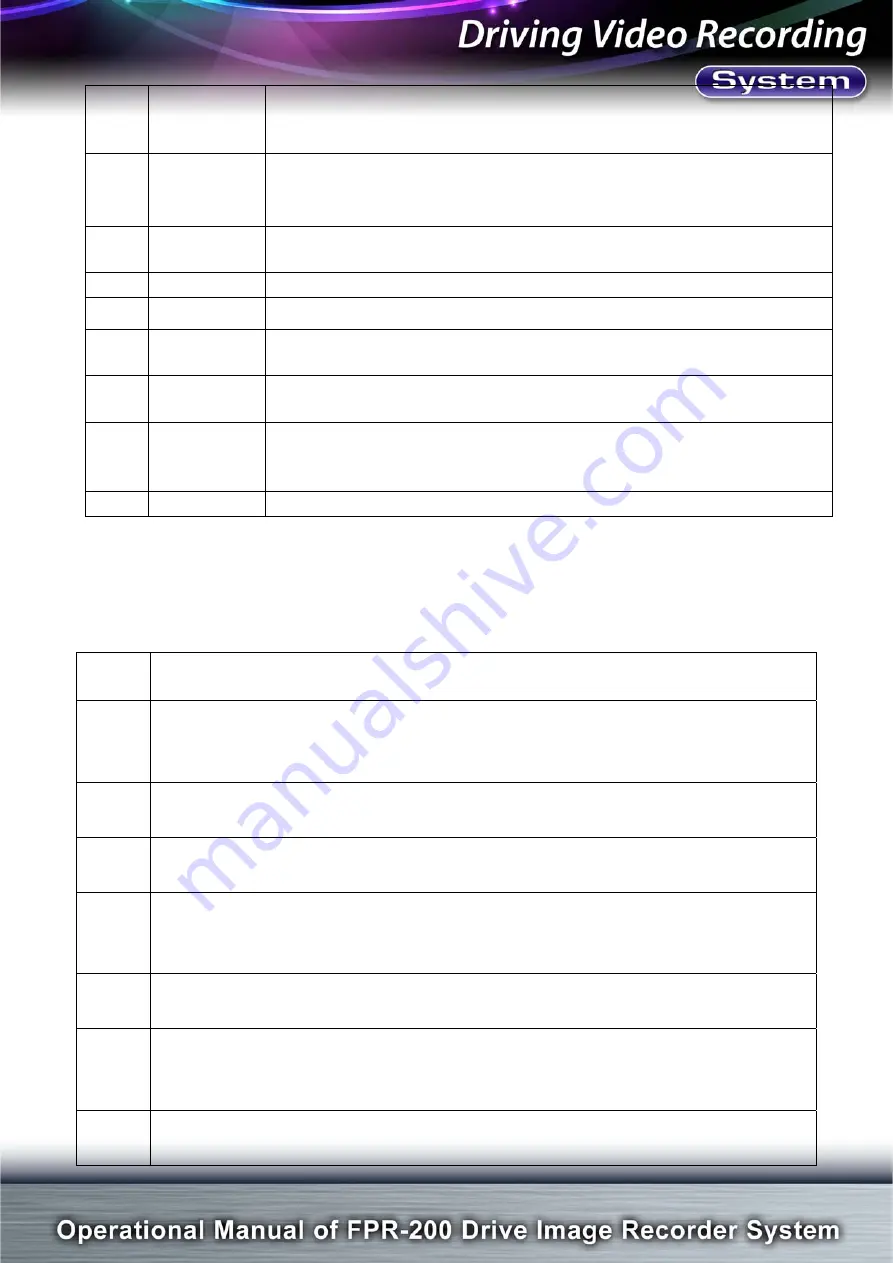
FPR-200
Page
Total
18
Pages
15
4
Video Drag
Bar
During playing video, drag bar can be adjusted from front to back to
new location where video continues to be played. Right side of drag
bar shows current play time and total recording time.
5
Video
Selection
(All, 1-4)
Press ALL key play four fold split picture. Or press 1-4 key to play the
front, back, left and right videos in order.
6 Play/Pause
During playing video, time or coordinate will be shown on green flame
of diagram
9.2.1.
It can be switched into pause or continue.
7 Stop
Press key to stop playing. Return to original location of file to replay.
8 Volume
Use Volume drag bar to increase or decrease volume.
9 Map
Select one video file to use GPS Antenna effectively. Then press M
key, all drive routes of this video file will be shown on Google map.
10 Snapshot
As one video is in pause state, the picture will be stored by pressing
this Snapshot key.
11 Copy
As press Copy key, a dialogue flame is shown on diagram
9.2.6.
1
to 4 video files which are front, left, right and back video files will be
copied. And name of each file can be modified.
12 Delete
Delete one file or delete multiple video files at the same time.
9.2.3 Operational Procedures of Player
FPR-200 player in FPR-200 folder are implemented. Video files and picture
files recorded in SD card of FPR-200 recorder will be played. Suppose SD
device is placed in F: \, operation procedures are illustrated as below table:
Item
No.
Description
1
Refer to diagram 9.2.4. Press Browser button on top right. Enter Windows
directory dialogue flame to select F: \. Press OK button. All video and picture files
which are named by recording time are displayed as diagram
9
-2.5.
2
Refer to diagram 9.2.5. Press All button to play four-split video file. Press 1-4
button to play the front, right, back, left video file.
3
Refer to diagram 9.2.5. During video playing, drag Drag-Bar to any position of
video file content to quickly look for video part which is really desired to watch.
4
Refer to diagram 9.2.6. Press Copy button, click and select video file or picture
file. Then press OK button. Copy is already finished. Suffix of file name is set as 1
to 4 that represent front, right, left and back video respectively.
5
Refer to diagram 9.2.6. Press Delete button, click and select video file or picture
file. Then press OK button. Delete is already finished.
6
Refer to diagram 9.2.8. During video playing, press Pause button. As video stops
playing, press Snapshot button to change video into picture. Press OK button to
be finished.
7
Refer to diagram 9.2.8. Press all drive routes of this video file will be shown on
Google map.


















