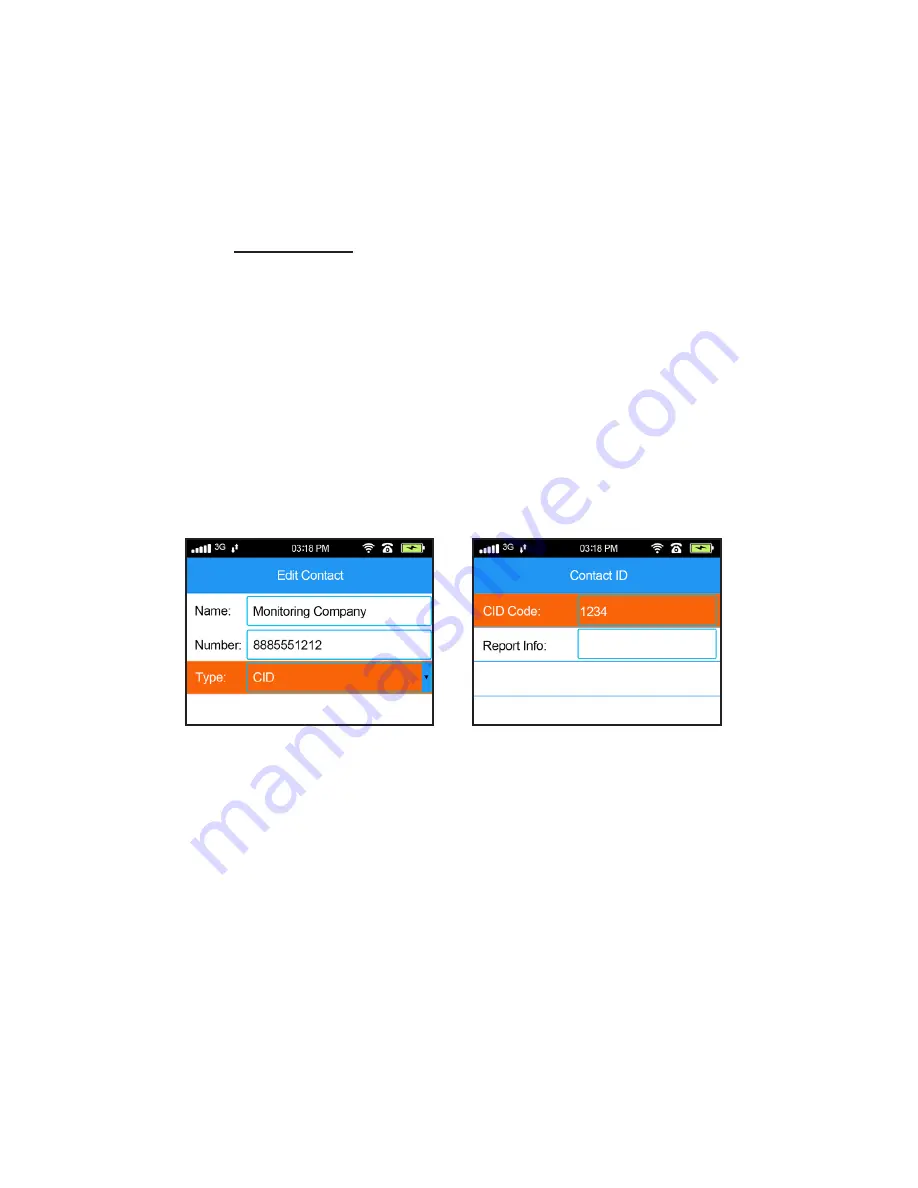
20
1. Add the phone number for the monitoring company as
the first number in the panel’s Contact List
2. Select the option for “CID”.
3. In the “Network -> Contact ID” menu, enter the 4-digit
CID code provided by the monitoring company.
For example, if the phone number for the monitoring
company is 888-555-1212 and the CID code they provided
you is 1234, then you would configure the system as shown
below.
Setting up the phone number
in the Contacts List.
Enter the CID Code in the
Network -> Contact ID menu.
The central monitoring company will then often be able to
contact you and/or the local police if needed. If you’re us-
ing a third-party monitoring company, you can reach out
to them for more details!
Central Monitoring (continued)
Here are the steps to configure your panel to contact the
monitoring company:






























