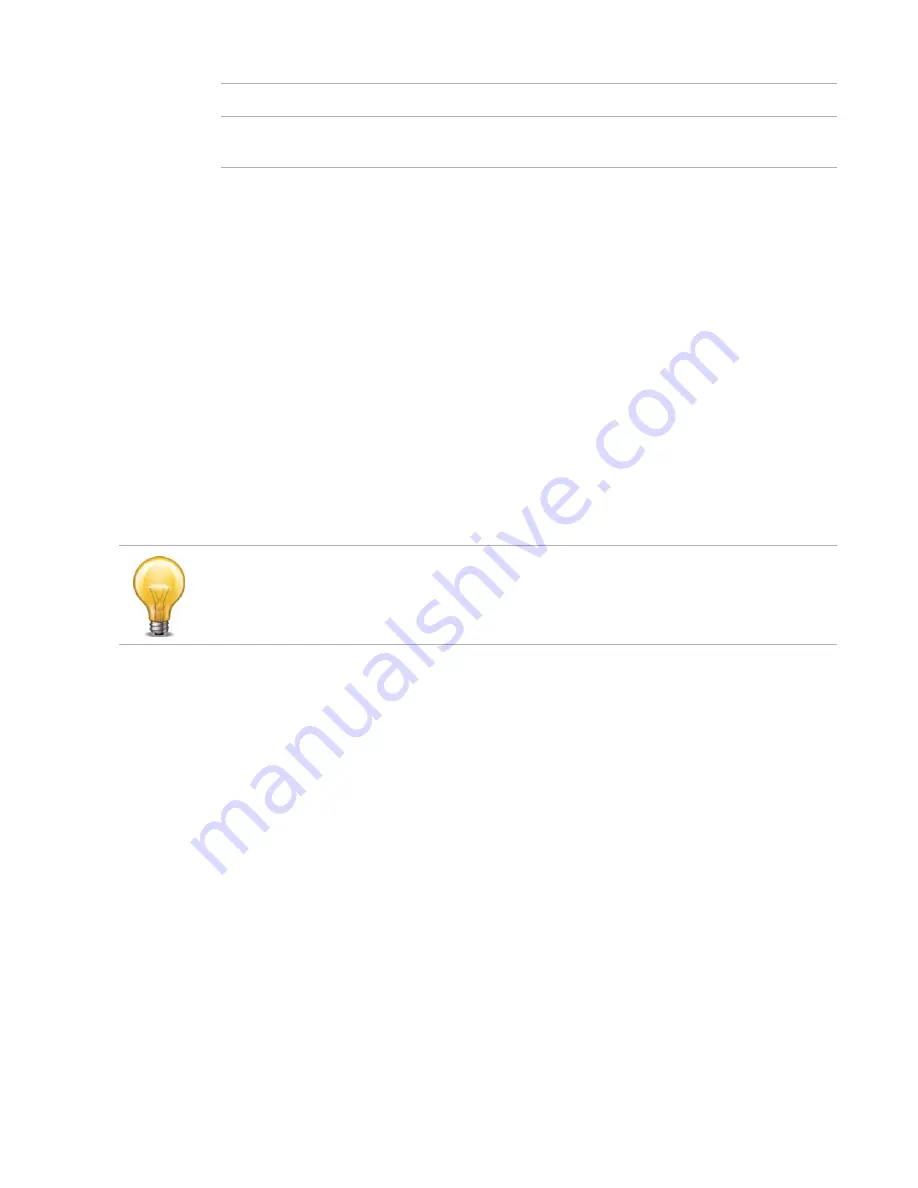
FortiVoice Gateway 5.3.6 Administration Guide
2.
Either click
New
to add a route or double-click a route to modify it.
A dialog appears.
3.
In
Destination IP/netmask
, enter the destination IP address and netmask of packets that will
be subject to this static route.
To create a default route that will match all packets, enter
0.0.0.0/0.0.0.0
.
4.
Select the interface that this route applies to.
5.
In
Gateway
, type the IP address of the next-hop router to which the FortiVoice Gateway will
forward packets subject to this static route. This router must know how to route packets to
the destination IP addresses that you have specified in
Destination IP/netmask
. For an
Internet connection, the next hop routing gateway routes traffic to the Internet.
6.
Click
Create
or
OK
.
Configuring DNS
FortiVoiceGateways require DNS servers for features such as reverse DNS lookups. Your ISP
may supply IP addresses of DNS servers, or you may want to use the IP addresses of your own
DNS servers.
The
DNS
tab lets you configure the DNS servers that the FortiVoice Gateway queries to resolve
domain names into IP addresses.
To configure the primary and secondary DNS servers
1.
Go to
System > Network
>
DNS
.
2.
In
Primary DNS server
, enter the IP address of the primary DNS server.
3.
In
Secondary DNS serve
r, enter the IP address of the secondary DNS server.
4.
Click
Apply
.
Capturing voice and fax packets
When troubleshooting networks, it helps to look inside the contents of the packets. This helps
to determine if the packets, route, and destination are all what you expect. Traffic capture can
also be called packet sniffing, a network tap, or logic analyzing.
Interface
The interface that this route applies to.
Gateway
Displays the IP address of the next-hop router to which packets
subject to the static route will be forwarded.
For improved FortiVoice Gateway performance, use DNS servers on your local network.
Summary of Contents for FortiVoice GO08
Page 1: ...FortiVoice Gateway GO08 5 3 6 Administration Guide...
Page 66: ......






























