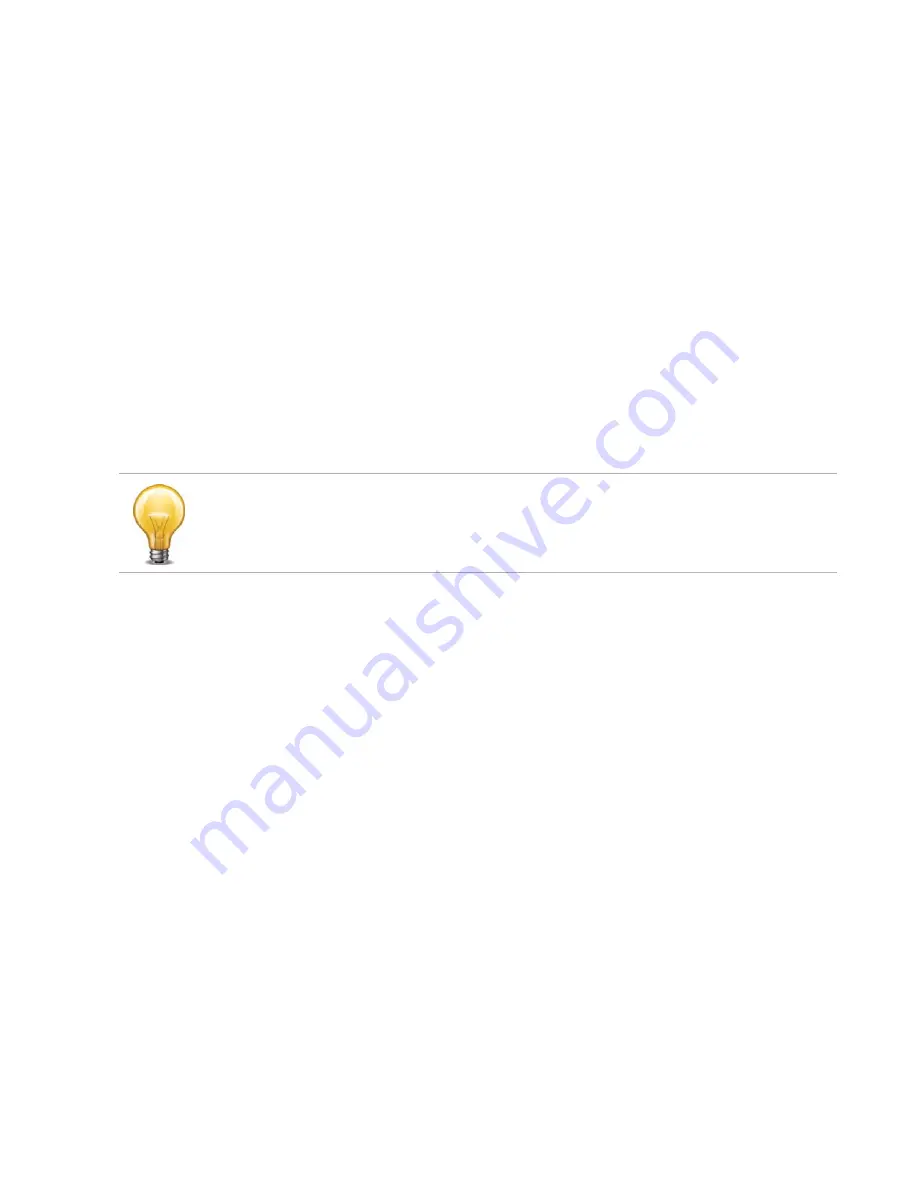
FortiVoice Gateway 5.3.6 Administration Guide
8.
Press Enter.
The terminal emulator connects to the CLI and the CLI displays a login prompt.
9.
Type
admin
and press Enter twice. (In its default state, there is no password for this
account.)
The CLI displays a prompt, such as:
FortiVoice #
10.
Type
admin
and press Enter twice. (In its default state, there is no password for this
account.)
The CLI displays the following text:
Type ? for a list of commands.
You can now enter commands.
To connect to the CLI using an SSH connection
1.
On your management computer, configure the Ethernet port with the static IP address
192.168.1.2 with a netmask of 255.255.255.0.
2.
Using the Ethernet cable, connect your computer’s Ethernet port to the FortiVoice’s port1.
3.
Verify that the FortiVoice is powered on.
4.
On your management computer, start your SSH client.
5.
In
Host Name (or IP Address)
, type
192.168.1.99
.
6.
In Port, type
22
.
7.
From
Connection type
, select
SSH
.
8.
Select
Open
.
The SSH client connects to the FortiVoice.
The SSH client may display a warning if this is the first time you are connecting to the
FortiVoice and its SSH key is not yet recognized by your SSH client, or if you have previously
connected to the FortiVoice but it used a different IP address or SSH key. If your
management computer is directly connected to the FortiVoice with no network hosts
between them, this is normal.
9.
Click
Yes
to verify the fingerprint and accept the FortiVoice’s SSH key. You cannot log in until
you accept the key.
The CLI displays a login prompt.
Bits per second
115200
Data bits
8
Parity
None
Stop bits
1
Flow control
None
The following procedure uses
PuTTY
Summary of Contents for FortiVoice GO08
Page 1: ...FortiVoice Gateway GO08 5 3 6 Administration Guide...
Page 66: ......





























