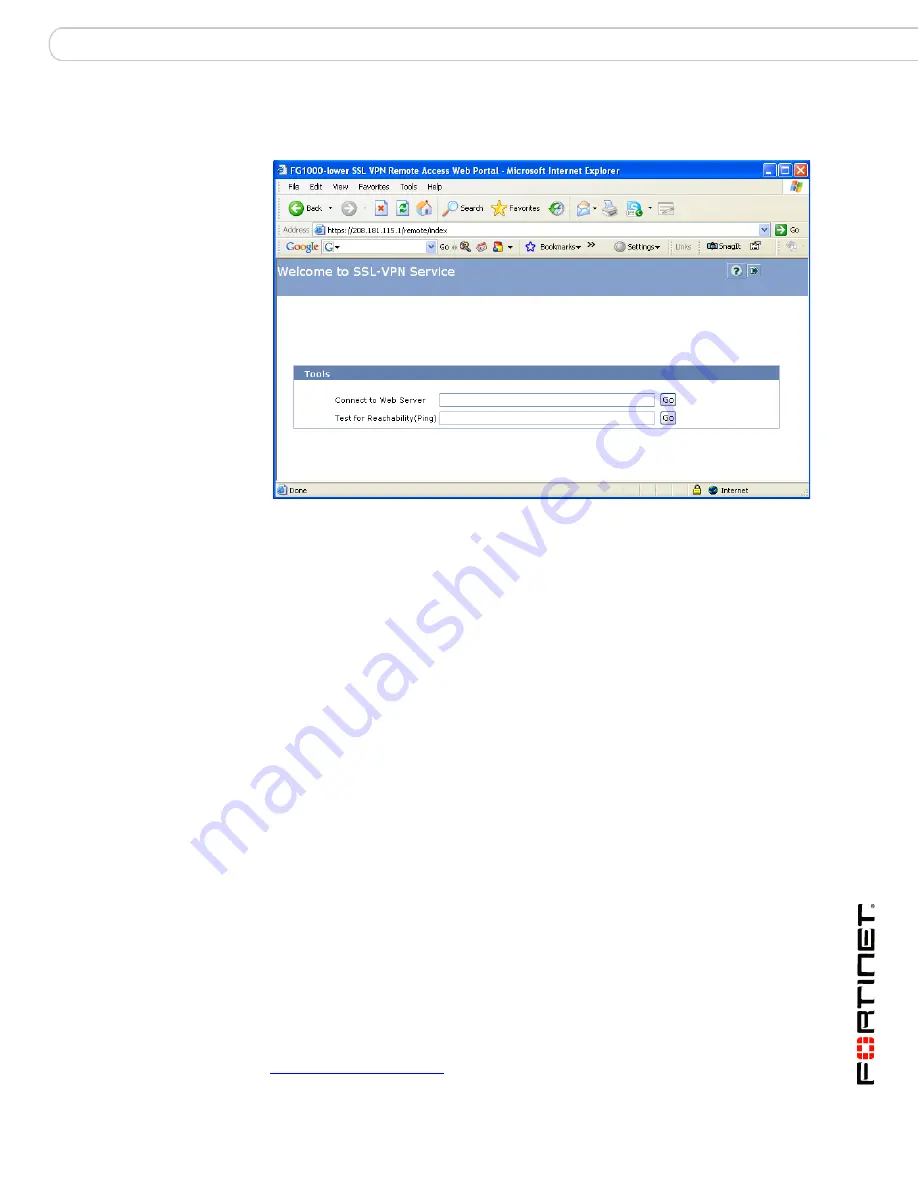
Configuring a FortiGate SSL VPN
Configuring the SSL VPN client
FortiOS v3.0 MR7 SSL VPN User Guide
01-30007-0348-20080718
23
The FortiGate unit will redirect your web browser to the FortiGate SSL VPN
Remote Access Web Portal home page automatically.
The fields in the Tools area enable you to specify the URL or IP address of a host
computer. If required, you can ping a host computer behind the FortiGate unit to
verify connectivity to that host.
To connect to a web server from the Tools area
1
In the Connect to Web Server field, type the URL of the web server (for example,
http://www.mywebexample.com
or
https://172.20.120.101
).
2
Select Go.
The FortiGate unit replaces the URL with
https://
<FG_IP_address>:<port_no>
/proxy/http/
<specified_URL> and
the requested page is displayed.
3
To end the session, close the browser window.
To ping a host or server behind the FortiGate unit
1
In the Test for Reachability (Ping) field, type the IP address of the host or server
that you want to reach (for example,
192.168.12.22
).
2
Select Go.
A message stating whether the IP address can be reached or not is displayed.
Using the SSL VPN standalone tunnel clients
SSL VPN standalone tunnel client applications are available for Windows, Linux,
and MacOS systems (see
Tunnel-mode client requirements
for the specific
versions that are supported). There are separate download files for each
operating system.
The most recent version of the SSL VPN standalone client applications can be
found at:
http://support.fortinet.com/
Summary of Contents for FORTIOS V3.0 MR7
Page 1: ...www fortinet com FortiOS v3 0 MR7 SSL VPN User Guide U S E R G U I D E...
Page 6: ...FortiOS v3 0 MR7 SSL VPN User Guide 6 01 30007 0348 20080718 Contents...
Page 88: ...FortiOS v3 0 MR7 SSL VPN User Guide 88 01 30007 0348 20080718 Index...
Page 89: ...www fortinet com...
Page 90: ...www fortinet com...
















































