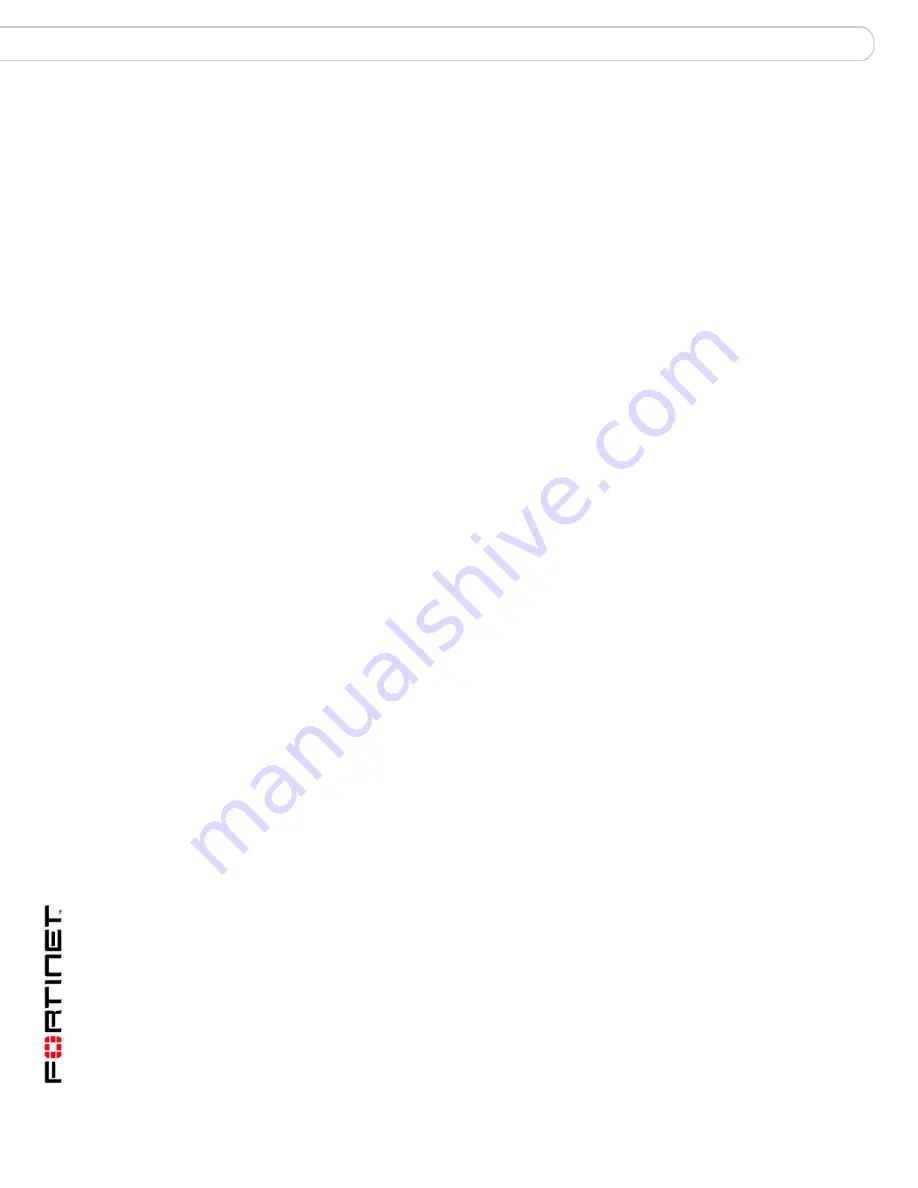
FortiGate-800 and FortiGate-800F FortiOS 3.0MR4 Install Guide
30
01-30004-0269-20070215
Preventing the public FortiGate interface from responding to ping requests
Configuring the FortiGate unit
Preventing the public FortiGate interface from responding to
ping requests
The factory default configuration of your FortiGate unit allows the default public
interface to respond to ping requests. The default public interface is also called
the default external interface, and is the interface of the FortiGate unit that is
usually connected to the Internet.
For the most secure operation, you should change the configuration of the
external interface so that it does not respond to ping requests. Not responding to
ping requests makes it more difficult for a potential attacker to detect your
FortiGate unit from the Internet.
The default public interface for the FortiGate-800/800F is the external interface.
A FortiGate unit responds to ping requests if ping administrative access is enabled
for that interface. You can use the following procedures to disable ping access for
the external interface of a FortiGate unit. You can use the same procedure for any
FortiGate interface. You can also use the same procedure in NAT/Route or
Transparent mode.
To disable ping administrative access from the web-based manager
1
Log into the FortiGate web-based manager.
2
Go to
System > Network > Interface
.
3
Choose the external interface and select Edit.
4
Clear the Ping Administrative Access check box.
5
Select OK to save the changes.
To disable ping administrative access from the FortiGate CLI
1
Log into the FortiGate CLI.
2
Disable administrative access to the external interface. Enter:
config system interface
edit external
unset allowaccess
end
NAT/Route mode installation
This section describes how to install the FortiGate unit in NAT/Route mode. This
section includes the following topics:
•
Preparing to configure the FortiGate unit in NAT/Route mode
•
DHCP or PPPoE configuration
•
Using the web-based manager
•
Using the front control buttons and LCD
•
Using the command line interface
•
Configuring the FortiGate unit to your network(s)
•
Configuring the networks






























