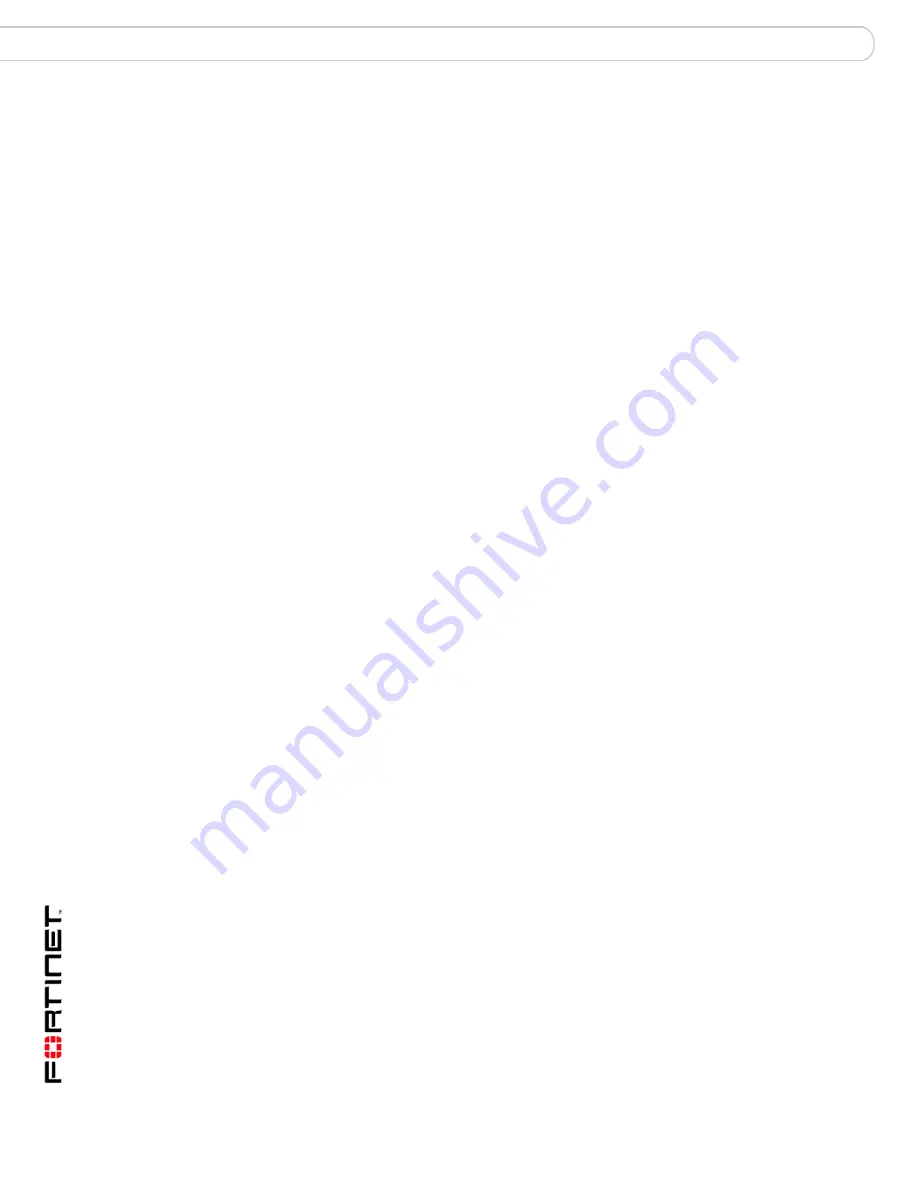
FortiGate-800 and FortiGate-800F FortiOS 3.0MR4 Install Guide
16
01-30004-0269-20070215
Connecting to the FortiGate unit
Installing the FortiGate unit
Powering off the FortiGate unit
Always shut down the FortiGate operating system properly before turning off the
power switch to avoid potential hardware problems.
To power off the FortiGate unit
1
From the web-based manager, go to
System > Status
.
2
In the Unit Operation display, select Shutdown, or from the CLI enter:
execute shutdown
3
Turn off the power switch.
4
Disconnect the power cable from the power supply.
Connecting to the FortiGate unit
There are three methods of connecting and configuring the basic FortiGate
settings:
• the web-based manager
• the front control buttons and LCD
• the command line interface (CLI)
Web-based manager
You can configure and manage the FortiGate unit using HTTP or a secure HTTPS
connection from any computer running Microsoft Internet Explorer 6.0 or recent
browser. The web-based manager supports multiple languages.
You can use the web-based manager to configure most FortiGate settings, and
monitor the status of the FortiGate unit.
Front control buttons and LCD
You can use the front control buttons and LCD on the FortiGate unit to configure
IP addresses, default gateways and switch operating modes. The LCD shows you
what mode you are in without having to go to the command line interface or the
web-based manager. For more information on the front control buttons and LCD,
see
“LCD and front control buttons” on page 19
.
Command line interface (CLI)
You can access the FortiGate command line interface (CLI) by connecting a
management computer serial port to the FortiGate serial console connector. You
can also use Telnet or a secure SSH connection to connect to the CLI from any
network that is connected to the FortiGate unit, including the Internet.
Connecting to the web-based manager
Use the following procedure to connect to the web-based manager for the first
time. Configuration changes made with the web-based manager are effective
immediately, without resetting the firewall or interrupting service.






























