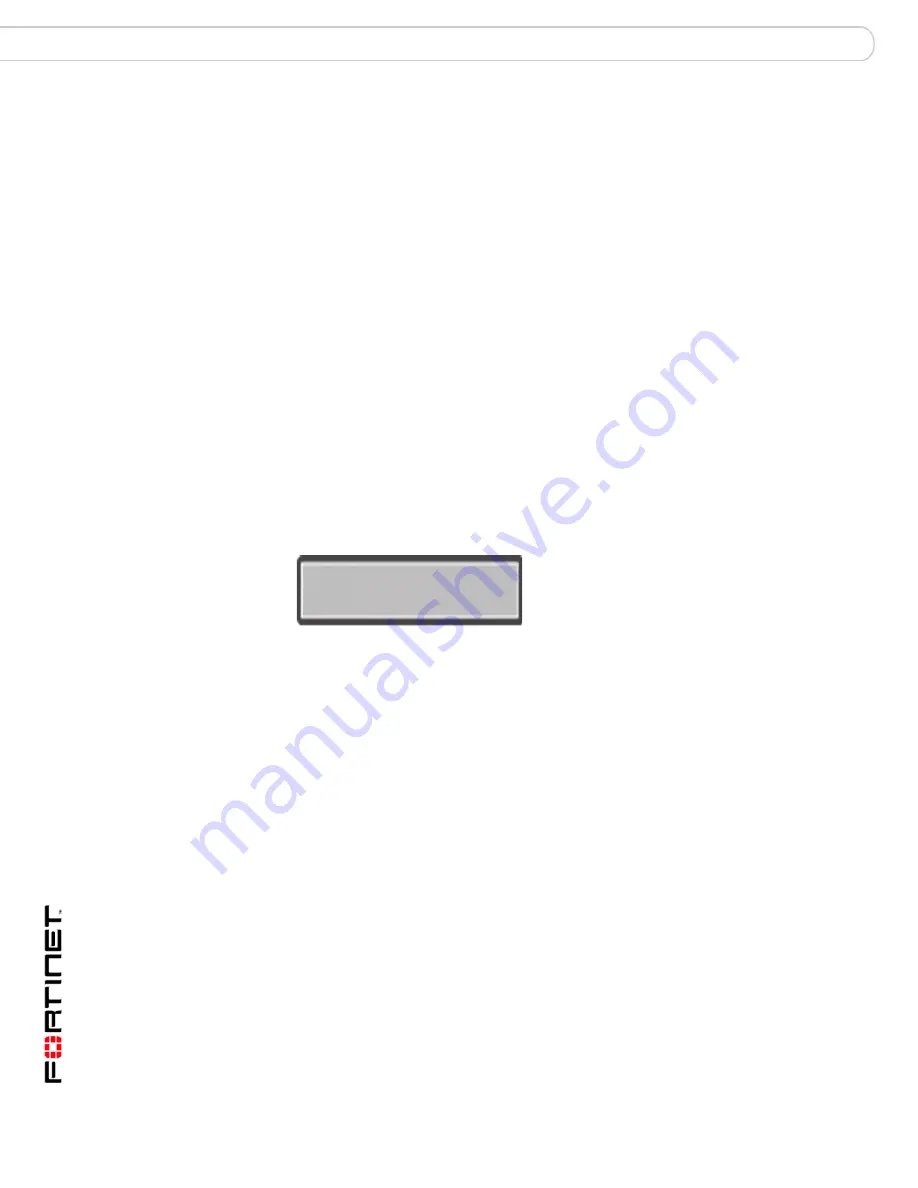
FortiGate-800 and FortiGate-800F FortiOS 3.0MR4 Install Guide
20
01-30004-0269-20070215
LCD and front control buttons
Installing the FortiGate unit
To enter an IP address
1
Press Enter to select the interfaces.
2
Press the up and down buttons to highlight the interface you want to configure an
IP address for, and press Enter.
3
Press Enter for IP address.
4
Press the up and down buttons to increase or decrease the number.
5
Press Enter to select the next number.
6
Repeat steps 4 and 5 for all numbers of the IP address.
Use the above steps to configure netmasks and default gateways.
To change the operating mode
1
Make sure the LCD displays the main menu setting.
2
Press Enter to select the interfaces.
3
Press the up and down buttons to highlight the menu, To Bridge Mode.
4
Press Enter to change to Transparent mode.
The FortiGate unit changes to Transparent mode. This may take a few minutes.
5
The LCD should display the following:
Figure 5: LCD showing Transparent mode
To reset to factory defaults
1
Make sure the LCD displays the main menu.
2
Press Enter to go to the interfaces.
3
Press the up and down arrows to highlight the menu Reset Defaults.
4
Press Enter.
The FortiGate unit resets to factory default settings. This takes a few minutes.
Menu [ Fortigat -> ]
Transparent, Standalone






























