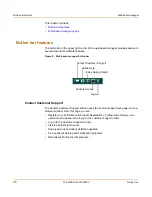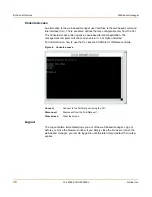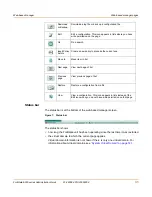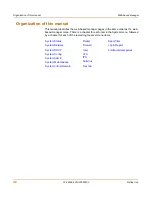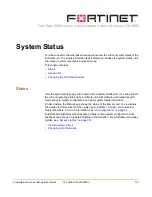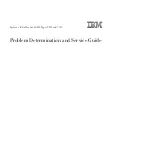38
01-28008-0013-20050204
Fortinet Inc.
Status
System Status
3
In the Antivirus Definitions field of the Unit Information section, select Update.
4
In the Update File field, type the path and filename for the antivirus definitions update
file, or select Browse and locate the antivirus definitions update file.
5
Select OK to copy the antivirus definitions update file to the FortiGate unit.
The FortiGate unit updates the antivirus definitions. This takes about 1 minute.
6
Go to
System > Status
to confirm that the Antivirus Definitions Version information
has updated.
To update the attack definitions manually
1
Download the latest attack definitions update file from Fortinet and copy it to the
computer that you use to connect to the web-based manager.
2
Start the web-based manager and go to
System > Status > Status
.
3
In the Attack Definitions field of the Unit Information section, select Update.
The Intrusion Detection System Definitions Update dialog box appears.
4
In the Update File field, type the path and filename for the attack definitions update
file, or select Browse and locate the attack definitions update file.
5
Select OK to copy the attack definitions update file to the FortiGate unit.
The FortiGate unit updates the attack definitions. This takes about 1 minute.
6
Go to
System > Status > Status
to confirm that the Attack Definitions Version
information has updated.
To change to Transparent mode
After you change the FortiGate unit from the NAT/Route mode to Transparent mode,
most of the configuration resets to Transparent mode factory defaults, except for HA
settings (see
“HA” on page 90
).
To change to Transparent mode:
1
Go to
System > Status > Status
.
2
In the Operation Mode field of the Unit Information section, select Change.
3
In the Operation Mode field, select Transparent.
4
Select OK.
The FortiGate unit changes operation mode.
5
To reconnect to the web-based manager, connect to the interface configured for
Transparent mode management access and browse to https:// followed by the
Transparent mode management IP address.
By default in Transparent mode, you can connect to port1. The default Transparent
mode management IP address is 10.10.10.1.
Note:
For information about configuring the FortiGate unit for automatic attack definitions
updates, see
“Update center” on page 128
.
Note:
If the web-based manager IP address was on a different subnet in NAT/Route mode, you
may have to change the IP address of your computer to the same subnet as the management
IP address.
Summary of Contents for FortiGate FortiGate-5020
Page 86: ...86 01 28008 0013 20050204 Fortinet Inc Dynamic IP System DHCP ...
Page 118: ...118 01 28008 0013 20050204 Fortinet Inc FortiManager System Config ...
Page 254: ...254 01 28008 0013 20050204 Fortinet Inc CLI configuration User ...
Page 318: ...318 01 28008 0013 20050204 Fortinet Inc CLI configuration Antivirus ...
Page 350: ...350 01 28008 0013 20050204 Fortinet Inc Using Perl regular expressions Spam filter ...
Page 370: ...370 01 28008 0013 20050204 Fortinet Inc CLI configuration Log Report ...
Page 382: ...382 01 28008 0013 20050204 Fortinet Inc Glossary ...
Page 402: ...402 01 28008 0013 20050204 Fortinet Inc Index ...