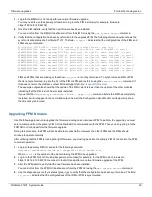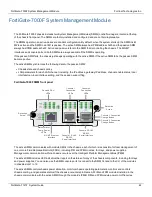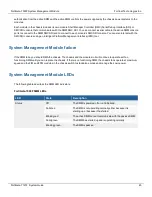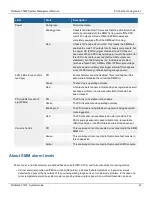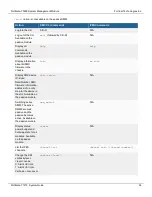Firmware upgrades
Fortinet Technologies Inc.
1.
Log into the FIM GUI or CLI and perform a normal firmware upgrade.
You may need to use the special port number to log in to the FIM in slot two (for example, browse to
https://192.168.1.99:44302).
2.
Once the FIM restarts, verify that the new firmware has been installed.
You can do this from the FIM GUI dashboard or from the FIM CLI using the
get system status
command.
3.
Verify that the configuration has been synchronized to the upgraded FIM. The following command output shows the
synchronization status of a FortiGate-7121F. The field
in_sync=1
indicates that the configurations of the FIMs and
FPMs are synchronized.
FortiCarrier-7000F [FIM01] (global) # diagnose sys confsync status | grep in_sy
FIM21FTB21000063, Slave, uptime=327.36, priority=2, slot_id=1:2, idx=0, flag=0x0, in_sync=1
FIM21FTB21000068, Master, uptime=327729.56, priority=1, slot_id=1:1, idx=1, flag=0x0, in_sync=1
FPM20FTB21900165, Slave, uptime=327578.35, priority=17, slot_id=1:4, idx=2, flag=0x64, in_sync=1
FPM20FTB21900168, Slave, uptime=327527.53, priority=24, slot_id=1:11, idx=3, flag=0x64, in_sync=1
FPM20FTB21900170, Slave, uptime=327520.91, priority=18, slot_id=1:5, idx=4, flag=0x64, in_sync=1
FPM20FTB21900179, Slave, uptime=327556.85, priority=19, slot_id=1:6, idx=5, flag=0x64, in_sync=1
FPM20FTB21900182, Slave, uptime=327579.41, priority=25, slot_id=1:12, idx=6, flag=0x64, in_sync=1
FPM20FTB21900186, Slave, uptime=327559.41, priority=16, slot_id=1:3, idx=7, flag=0x64, in_sync=1
FPM20FTB21900189, Slave, uptime=327591.45, priority=22, slot_id=1:9, idx=8, flag=0x64, in_sync=1
...
FIMs and FPMs that are missing or that show
in_sync=0
are not synchronized. To synchronize an FIM or FPM
that is not synchronized, log into the CLI of the FIM or FPM and restart it using the
execute reboot
command. If
this does not solve the problem, contact Fortinet Support at
.
The example output also shows that the uptime of the FIM in slot 2 is lower than the uptime of the other modules,
indicating that the FIM in slot 2 has recently restarted.
If you enter the
diagnose sys confsync status | grep in_sy
command before the FIM has completely
restarted, it will not appear in the command output. As well, the Configuration Sync Monitor will temporarily show
that it is not synchronized.
Upgrading FPM firmware
Use the following procedure to upgrade the firmware running on an individual FPM. To perform the upgrade, you must
enter a command from the primary FIM CLI to allow ELBC communication with the FPM. Then you can just log in to the
FPM GUI or CLI and perform the firmware upgrade.
During this procedure, the FPM will not be able to process traffic. However, the other FPMs and the FIMs should
continue to operate normally.
After verifying that the FPM is running the right firmware, you must log back into the primary FIM CLI and return the FPM
to normal operation.
1.
Log in to the primary FIM CLI and enter the following command:
diagnose load-balance switch set-compatible <slot> enable elbc
Where
<slot>
is the number of the slot containing the FPM to be upgraded.
2.
Log in to the FPM GUI or CLI using its special port number (for example, for the FPM in slot 3, browse to
https://192.168.1.99:44303 to connect to the GUI) and perform a normal firmware upgrade of the FPM.
3.
After the FPM restarts, verify that the new firmware has been installed.
You can do this from the FPM GUI dashboard or from the FPM CLI using the
get system status
command.
4.
Use the diagnose sys confsync status | grep in_sy to verify that the configuration has been synchronized. The field
in_sync=1
indicates that the configurations of that FIM or FPM is synchronized.
FortiGate-7121F System Guide
39