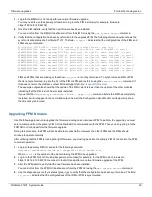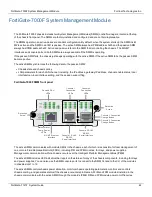Getting started with FortiGate-7000F
Begin by installing your FortiGate-7000F chassis in a rack and installing FIM interface modules and FPM processing
modules in it. Then you can power on the chassis and all modules in the chassis will power up.
Whenever a chassis is first powered on, it takes about 5 minutes for all modules to start up and become completely
initialized and synchronized. During this time the chassis will not allow traffic to pass through and you may not be able to
log into the GUI, or if you manage to log in, the session could time out as the FortiGate-7000F continues starting up.
Review the PSU, fan tray, System Management Module (SMM), FIM, and FPM LEDs to verify that everything is
operating normally. Wait until the chassis has completely started up and synchronized before making configuration
changes.
When the system has initialized, you have a few options for connecting to the FortiGate-7000F GUI or CLI:
l
Log in to the GUI by connecting the MGMT1 interface of the FIM in slot 1 to your network. Then browse to
https://192.168.1.99.
l
Log in to the CLI by connecting the MGMT1 interface of the FIM in slot 1 to your network. Then use an SSH client to
connect to 192.168.1.99 and use the same admin account to log in.
l
Log in to the primary FIM CLI by connecting to the RJ-45 RS-232 Console 1 serial port on the System Management
Module (SMM) with settings: BPS: 9600, data bits: 8, parity: none, stop bits: 1, flow control: none.
l
Log in to the primary FIM CLI by connecting to the RJ-45 RS-232 Console 1 serial port on the FIM in slot 1 with
settings: BPS: 9600, data bits: 8, parity: none, stop bits: 1, flow control: none.
The FortiGate-7000F ships with the following factory default configuration.
Option
Default Configuration
Administrator Account User
Name
admin
Password
(none) For security reasons you should add a password to the admin
account before connecting the FortiGate-7000F to your network.
From the GUI, access the Global GUI and go to
System >
Administrators
, edit the
admin
account, and select
Change Password
.
From the CLI:
config global
config system admin
edit admin
set password <new-password>
end
MGMT1 IP/Netmask
192.168.1.99/24
All configuration changes must be made from the primary FIM GUI or CLI and not from the secondary FIM or the FPMs.
FortiGate-7121F System Guide
29
Fortinet Technologies Inc.