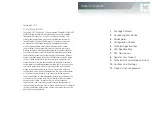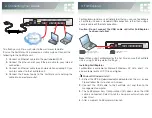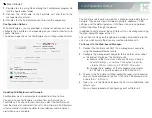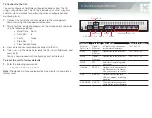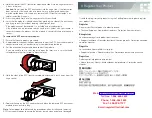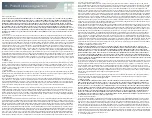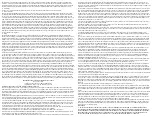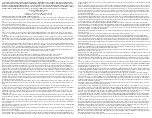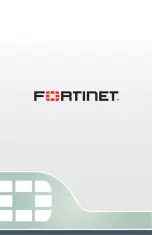10. Cautions and Warnings
9. Technical Documentation and Links
The following Fortinet web pages provide information and resources for your Fortinet product:
1. Customer Service & Support:
On this page you can create a support account with Fortinet, register and manage your
products, download updates, firmware images and release notes, and create technical support
tickets.
2. Technical Documentation:
This page provides the most up-to-date versions of Fortinet publications for the entire family of
Fortinet products. The following guides more information on the installation and configuration
of your FortiGate unit:
This guide describes how to mount your FortiGate unit, hardware
acceleration, and configuring Redundant Array of Independent Disks (RAID).
• System Administration Guide:
This guide describes initial configuration of your FortiGate
unit, centralized management, tightening security, best practices, and configuration
examples.
This guide describes NAT versus Transparent mode, packet flow
and inspection, firewall components, virtual IPs, security policies, UTM profiles, and
troubleshooting traffic.
This guide includes examples and step-by-step instructions for the UTM
features available on your FortiGate unit, such as AntiVirus, intrusion prevention system
(IPS), web and email filtering, Data Leak Prevention (DLP), and application control.
This guide describes the troubleshooting process and best
practice concepts, how Fortinet Support operates, and diagnostic commands in the CLI.
3. Knowledge Base:
This page provides Fortinet technical documentation, such as troubleshooting, how-to articles,
example configurations , FAQs, technical notes, and more.
4. Technical Discussion Forums:
http://support.fortinet.com/forum
This page allows you to communicate with other customers and Fortinet partners about
Fortinet products, services, and configuration issues in a forum environment.
5. Training Services:
This page provides course descriptions, availability, schedules, and locations of training
programs in your area.
6. FortiGuard Threat Research and Response:
This page provides up-to-date information on vulnerabilities and threats, and includes a virus
scanner, Internet Protocol (IP) signature look-up, web filtering tools, and related information.
Comments on Technical Documentation
Please send comments or information about any errors or omissions in this or any Fortinet
technical documents to
Please review the following cautions and warnings.
Environmental specifications
Operating temperature:
Refer to the product datasheet If you install your Fortinet product in a closed
or multi-unit rack assembly, the operating ambient temperature of the rack environment may be greater
than room ambient temperature. Therefore, make sure to install the equipment in an environment
compatible with the manufacturer’s maximum rated ambient temperature.
Storage temperature:
Refer to the product datasheet
Humidity:
Refer to the product datasheet
Air flow: For rack installation, make sure that the amount of air flow required for safe operation of the
equipment is not compromised.
For free-standing installation, make sure that the appliance has at least 1.5 inches (3.75 cm) of
clearance on each side to allow for adequate air flow and cooling.
FCC Compliance
FCC Compliance:
Refer to the product datasheet
Operation is subject to the following two conditions: This device may not cause harmful interference, and
This device must accept any interference received, including interference that may cause undesired
operation.
The Fortinet product has been tested and found to comply with the limits for a Class B digital device,
pursuant to part 15 of the FCC Rules. These limits are designed to provide reasonable protection against
harmful interference in a residential installation. This equipment generates, uses and can radiate radio
frequency energy and, if not installed and used in accordance with the instructions, may cause harmful
interference to radio communications. However, there is no guarantee that interference will not occur in
a particular installation. If this equipment does cause harmful interference to radio or television reception,
which can be determined by turning the equipment off and on, the user is encouraged to try to correct
the interference by one or more of the following measures:
Reorient or relocate the receiving antenna.
Increase the separation between the equipment and receiver.
Connect the equipment into an outlet on a circuit different from that to which the receiver is
connected.
Consult the dealer or an experienced radio/TV technician for help.
The equipment complies with FCC radiation exposure limits set forth for uncontrolled environments.
Caution:
Risk of explosion if battery is replaced by an incorrect type. Dispose of used batteries
according to your local regulations.
Grounding
Ensure your Fortinet product is connected and properly grounded to a lightning and surge protector.
WAN or LAN connections that enter the premises from outside the building should be connected to an
Ethernet CAT5 (10/100 Mb/s) surge protector.
Shielded Twisted Pair (STP) Ethernet cables should be used whenever possible rather than Unshielded
Twisted Pair (UTP). Do not connect or disconnect cables during lightning activity to avoid damage to
your Fortinet product or personal injury. Electrostatic discharge (ESD) can damage Fortinet equipment.
Only perform the procedures described in this document from an ESD workstation. If no such station
is available, you can provide some ESD protection by wearing an anti-static wrist strap and attaching
it to an available ESD connector or other bare metal object.
Bureau of Standards Metrology and Inspection (BSMI) – Taiwan
The presence conditions of the restricted substance (BSMI RoHS table) are available at the link below:
https://www.fortinet.com/bsmi