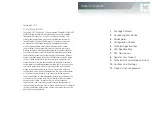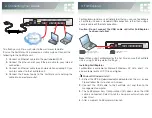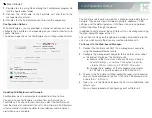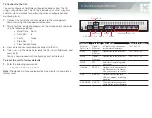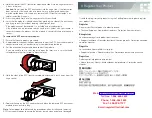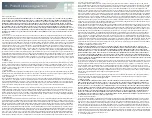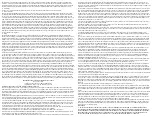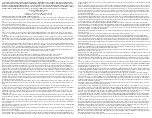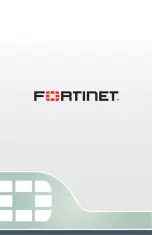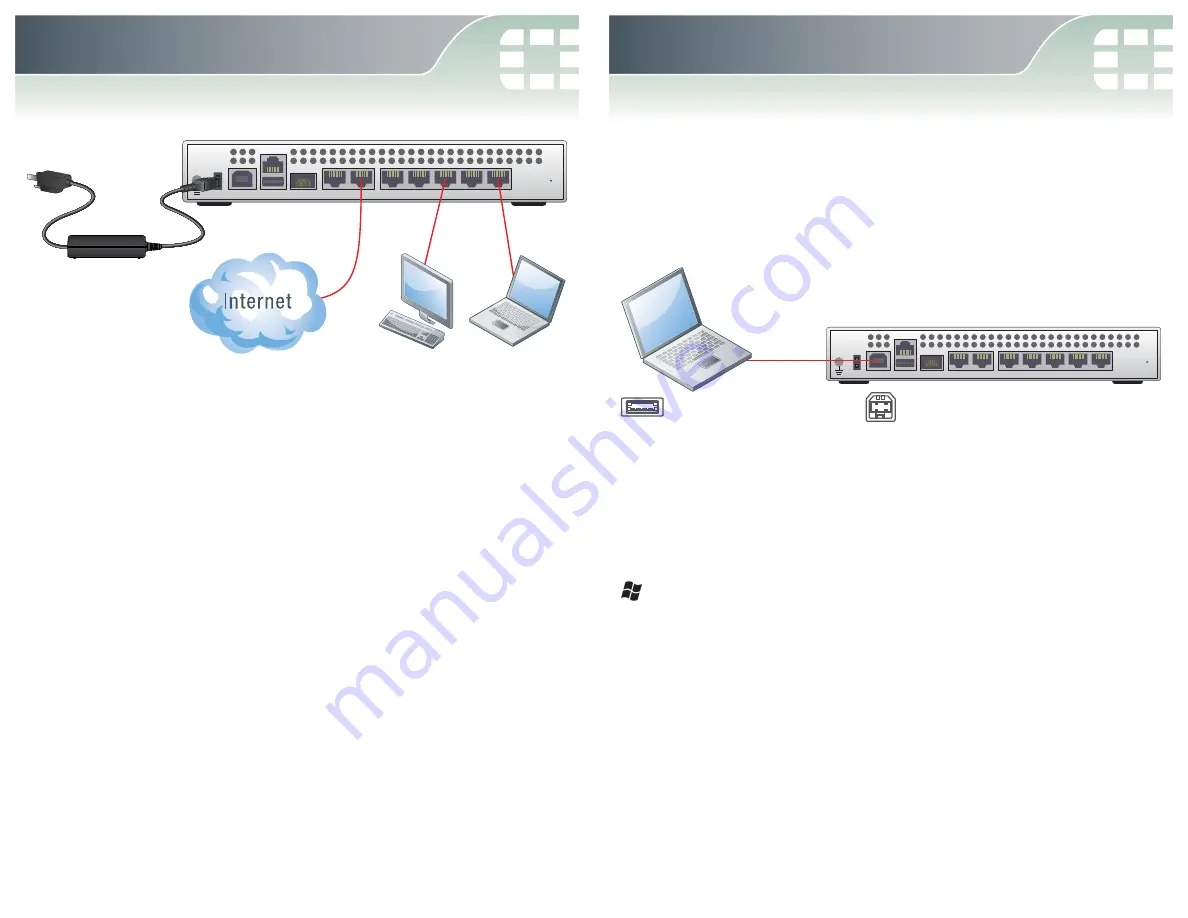
FortiExplorer provides a user-friendly tool that you can use to configure
a FortiGate unit over a standard USB connection, rather than using a
console cable or Ethernet connection.
Caution: Do not connect the USB cable until after FortiExplorer
has been installed.
Note:
When using FortiExplorer for the first time, ensure the FortiGate
unit is using its factory default settings.
Installing FortiExplorer
FortiExplorer is available for Microsoft Windows XP, Vista, and 7. It is
also available for Mac OS 10.6 and higher.
Microsoft Windows Install
1.
Extract the ZIP file (if downloaded) and double-click the .msi, or .exe
file and follow the instructions on-screen.
2.
Connect the USB cable to the FortiGate unit and then to the
management computer.
3.
The FortiExplorer Easy Configuration Utility opens when the USB
cable is connected. Select
Install the hardware automatically
and
select
Next
.
4.
After a moment, FortiExplorer will launch.
CONSOLE
WAN1
WAN2
USB
DC+12V
5
1
2
3
4
USB MGMT
WAN3
USB A to
USB B Cable
USB A cable end into
Management Computer
USB B cable end into
FortiWiFi Unit
3. FortiExplorer
To attach your unit to a wall, refer to the wall mount template.
Ensure the FortiGate unit is placed on a stable surface. Connect the
following to the FortiGate unit:
1.
Connect an Ethernet cable into the port labeled WAN1.
2.
Connect the other end of your Ethernet cable to your Internet
connection.
3.
Connect an Ethernet cable to each workstation or laptop PC you
wish to connect to the FortiGate unit.
4.
Connect the Power Supply to the FortiGate unit and plug the
cable into an electrical outlet.
CONSOLE
WAN1
WAN2
USB
DC+12V
5
1
2
3
4
USB MGMT
WAN3
2
1
3
3
4
2. Connecting Your Device