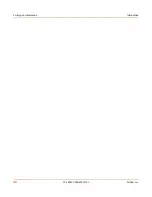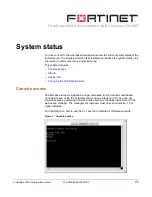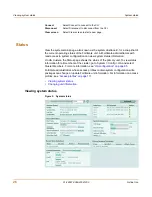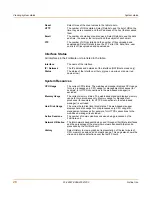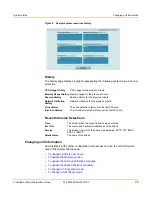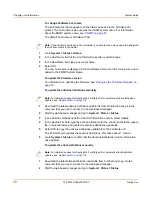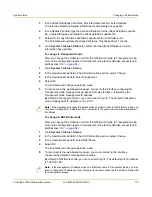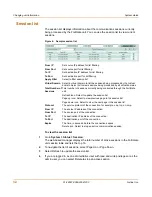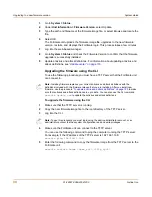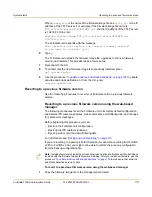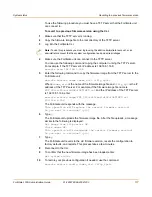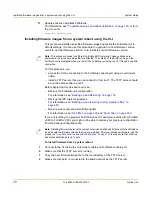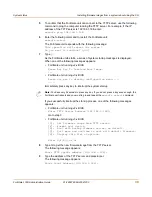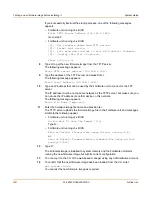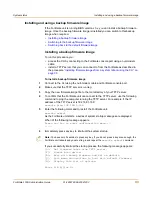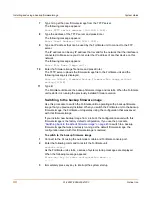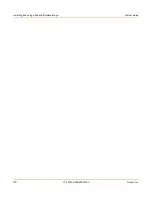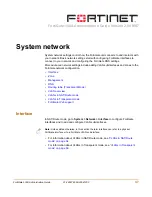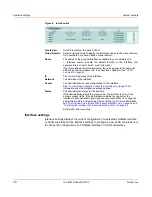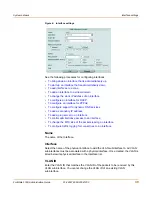34
01-28007-0068-20041203
Fortinet Inc.
Upgrading to a new firmware version
System status
3
Go to
System > Status
.
4
Under
Unit Information > Firmware Version
, select Update.
5
Type the path and filename of the firmware image file, or select Browse and locate the
file.
6
Select OK.
The FortiGate unit uploads the firmware image file, upgrades to the new firmware
version, restarts, and displays the FortiGate login. This process takes a few minutes.
7
Log into the web-based manager.
8
Go to
System > Status
and check the Firmware Version to confirm that the firmware
upgrade is successfully installed.
9
Update antivirus and attack definitions. For information about updating antivirus and
attack definitions, see
“Update center” on page 118
.
Upgrading the firmware using the CLI
To use the following procedure you must have a TFTP server that the FortiGate unit
can connect to.
To upgrade the firmware using the CLI
1
Make sure that the TFTP server is running.
2
Copy the new firmware image file to the root directory of the TFTP server.
3
Log into the CLI.
4
Make sure the FortiGate unit can connect to the TFTP server.
You can use the following command to ping the computer running the TFTP server.
For example, if the IP address of the TFTP server is 192.168.1.168:
execute ping 192.168.1.168
5
Enter the following command to copy the firmware image from the TFTP server to the
FortiGate unit:
execute restore image <name_str> <tftp_ipv4>
Note:
Installing firmware replaces your current antivirus and attack definitions with the
definitions included with the firmware release that you are installing. After you install new
firmware, use the procedure
“To update antivirus and attack definitions” on page 120
to make
sure that antivirus and attack definitions are up to date. You can also use the CLI command
execute update_now
to update the antivirus and attack definitions.
Note:
To use this procedure you must login using the admin administrator account, or an
administrator account that has system configuration read and write privileges.
Summary of Contents for FortiGate 100A
Page 12: ...Contents 12 01 28007 0068 20041203 Fortinet Inc ...
Page 24: ...24 01 28007 0068 20041203 Fortinet Inc FortiLog documentation Introduction ...
Page 72: ...72 01 28007 0068 20041203 Fortinet Inc Transparent mode VLAN settings System network ...
Page 80: ...80 01 28007 0068 20041203 Fortinet Inc DHCP IP MAC binding settings System DHCP ...
Page 114: ...114 01 28007 0068 20041203 Fortinet Inc Access profile options System administration ...
Page 232: ...232 01 28007 0068 20041203 Fortinet Inc Profile CLI configuration Firewall ...
Page 244: ...244 01 28007 0068 20041203 Fortinet Inc peergrp Users and authentication ...
Page 276: ...276 01 28007 0068 20041203 Fortinet Inc ipsec vip VPN ...
Page 338: ...338 01 28007 0068 20041203 Fortinet Inc Configuring the banned word list Spam filter ...
Page 356: ...356 01 28007 0068 20041203 Fortinet Inc syslogd setting Log Report ...
Page 374: ...374 01 28007 0068 20041203 Fortinet Inc Index ...