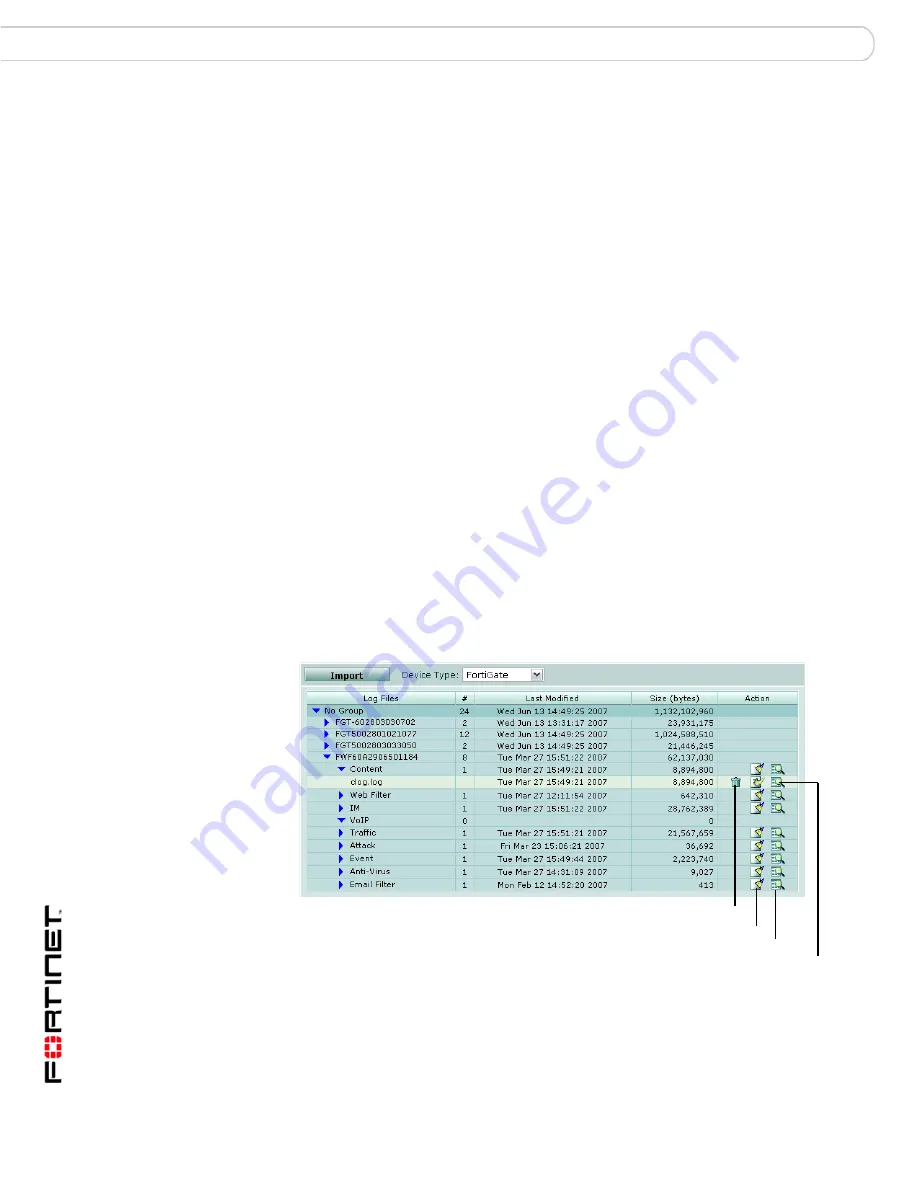
FortiAnalyzer Version 3.0 MR7 Administration Guide
94
05-30007-0082-20080908
Browsing log files
Log
To view historical logs
1
Go to
Log
>
Log Viewer
>
Historical
.
2
From Devices, select the device whose logs you want to view.
Unregistered devices will not appear in the list. To view a device’s logs, you must
register the device first.
3
From Log types, select the type of log file.
Log types options vary by device type. If you have reason to expect log messages
to appear for the selected log type, but none appear, verify connectivity and the
device’s logging configuration.
4
Select OK.
Browsing log files
The Log Browser tab enables you to see all stored log files for all devices and the
FortiAnalyzer itself. In this window, you can view the log information, download log
files to your hard disk, or delete unneeded files.
When a log file reaches its maximum size, the FortiAnalyzer unit saves the log
files with an incremental number and starts a new log file with the same name.
The current attack log is
alog.log
. Any subsequent saved logs appear as
alog.
n
.log, where
n
is the number of rolled logs.
For information about setting the maximum file size and log rolling options, see
“Rolling and uploading logs” on page 104
.
To browse the log files, go to
Log
>
Browse
.
Figure 3: Log file list
Import
Select to import older log files to view and run log reports. For more
information about on importing log files, see
“Importing a log file” on
page 95
.
Device Type
Select a device category to view its related log files.
Delete
Download
Display
Clear All Logs
Summary of Contents for FortiAnalyzer 3.0 MR7
Page 1: ...www fortinet com FortiAnalyzer Version 3 0 MR7 A D M I N I S T R A T I O N G U I D E...
Page 150: ...FortiAnalyzer Version 3 0 MR7 Administration Guide 142 05 30007 0082 20080908 Output Alert...
Page 232: ...FortiAnalyzer Version 3 0 MR7 Administration Guide 220 05 30007 0082 20080908 Index...
Page 233: ...www fortinet com...
Page 234: ...www fortinet com...
















































