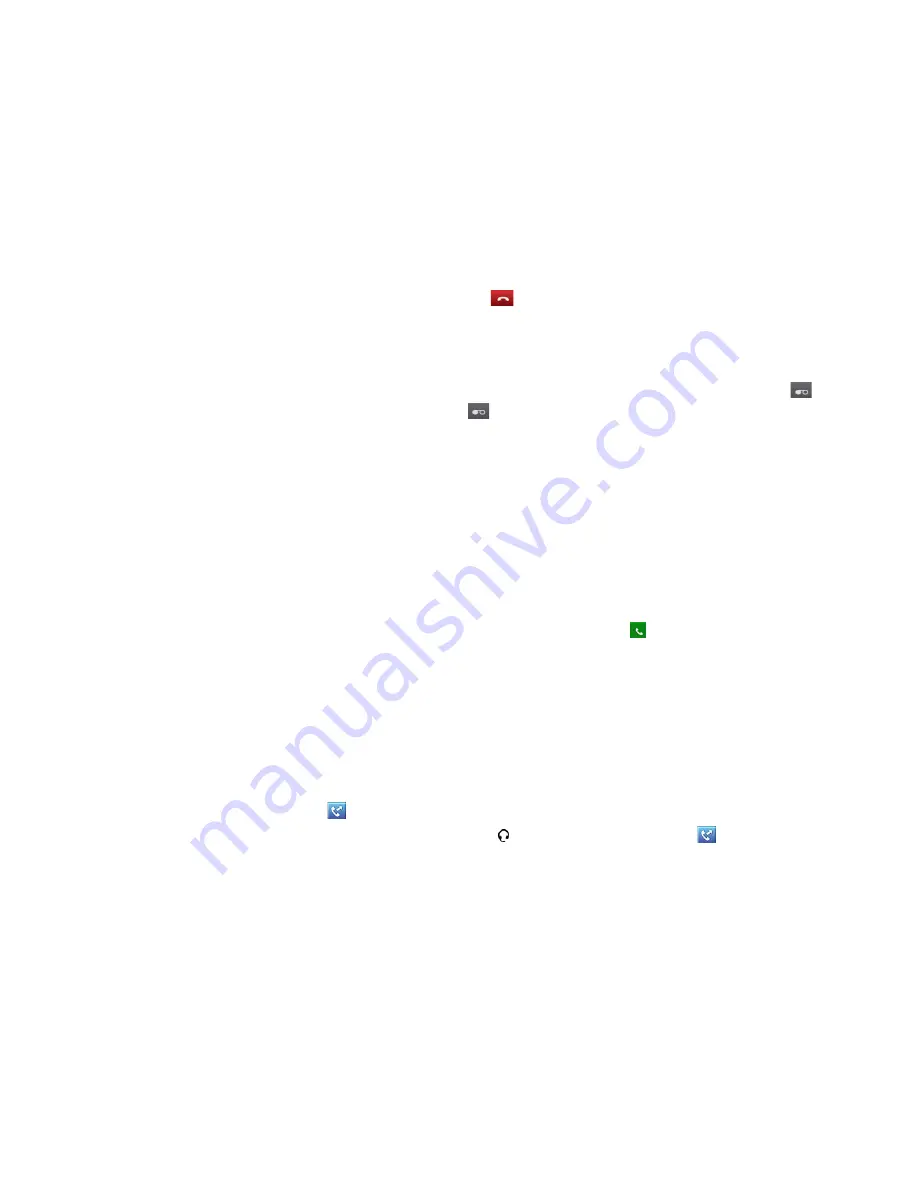
Using the Phone
Page 24
FortiFone User Guide
3-party conference
The phone supports conferencing with two other parties.
To perform a conference call:
1.
Place the first party on hold.
2.
Dial the second party.
3.
Tap the
Conference
softkey to bring the calls together.
To end a conference and disconnect all parties:
• Hang up the handset or tap the
EndCall
icon.
Recording a call
You can record your current call and have it stored on the phone by tapping the
Record
icon. To stop recording, tap the
Record
icon again. If you would like to listen to the
recordings they can be opened in the music application.
Call waiting
If the extension is configured in the phone system for Call Waiting, while on a call, a beep tone
is played to you over the active conversation to indicate the new call. In addition, the screen
displays the incoming Caller ID so you know who is calling before deciding to interrupt the
current call.
To answer an incoming call while on a call:
• Tap on the Caller ID of the new call and then tap the
Answer
icon. The first call will be
placed on hold and you will be connected to the second caller.
Redial
The phone saves the last number dialed and allows you to redial the number with the touch of a
button.
To redial a call:
1.
Tap the
Redial
softkey. The phone activates the speakerphone and places the call.
2.
For privacy, lift the handset or press the button, then tap the
Redial
softkey.
Preprogrammed speed dial keys
Programmable keys can be configured by the administrator for system or personal speed
dial use.
To place a call using a speed dial key:
• Tap the desired programmable key configured as a speed dial. The phone activates the
speakerphone and places the call according to the outgoing line hunting rules programmed
in the phone system for the extension. You can also select a different line button on the
phone prior to selecting the speed dial key.





































