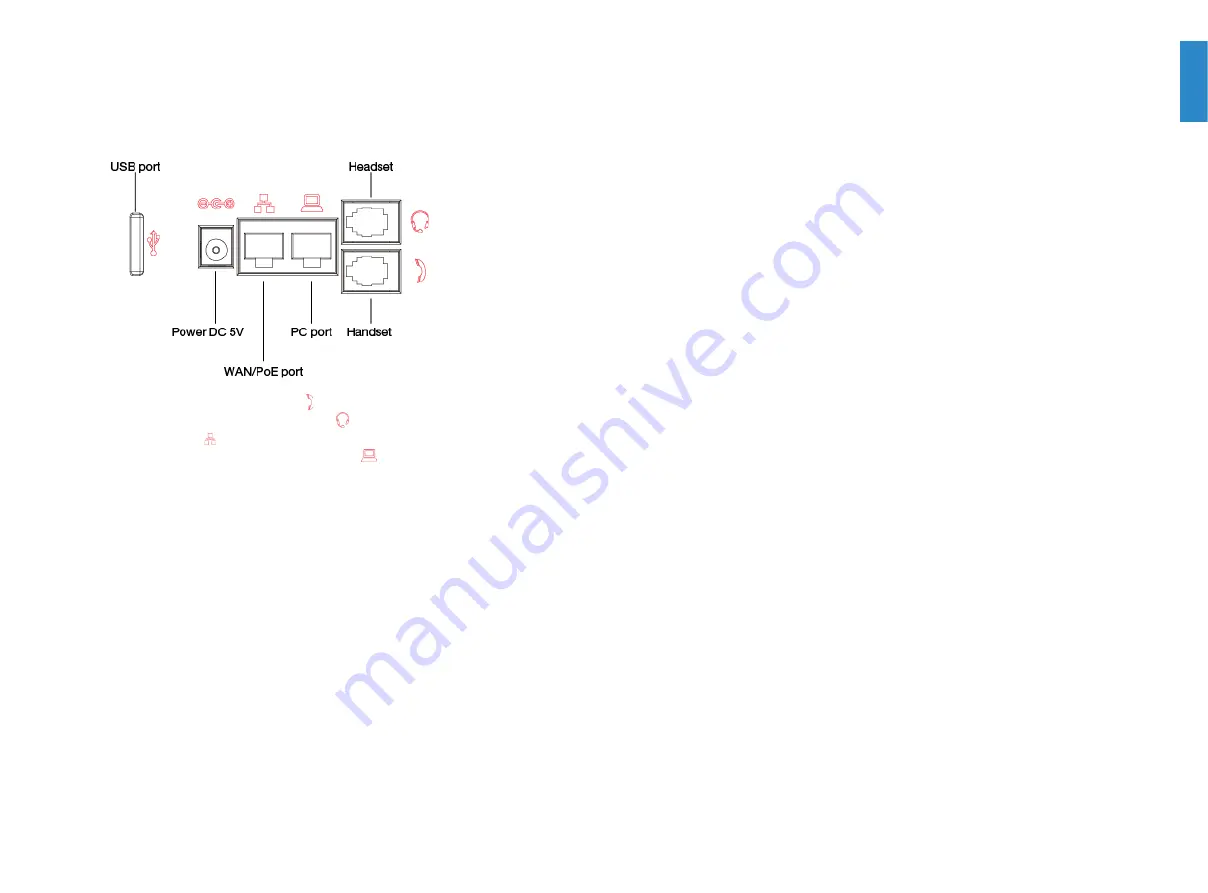
8
9
Connecting the phone
1. Connect the handset cord to the handset jack on the phone.
2. Optionally, connect an amplified headset to the
jack.
3. Connect the WAN port
to the network with the provided Ethernet cable.
4. Optionally, connect your desktop PC to the PC port
with an Ethernet cable
(not supplied).
5. If the network supports PoE, a power adapter is not required. The phone requires a DC
48V 0.3A PoE connection. If PoE is not supported on the network, connect a DC 5V
2A power adapter to the power jack.
Setting up the phone
For use as an internal extension
The phone supports plug and play installation and will automatically download its
configuration from the FortiVoice system. The phone will display the extension number and
name when it has registered.
For use as an external extension
The phone can be used outside of the FortiVoice location as an external extension. The
phone must manually be configured to contact the Provisioning Server (the FortiVoice unit)
in order to obtain registration information:
1. On the phone, press the
Menu
button.
2. Select
Settings > Provisioning
.
3. Enter the password as
23646
.
4. Select
Static Provisioning Server
.
5. Set the
Server
as the public IP address of the FortiVoice unit.
6. Press
OK
.
For use as a cloud extension
The phone can be used with the FortiVoice Cloud service as an extention. The phone must
be manually configured in order to register with the service.
1. On the phone, press the
Menu
button.
2. Select
Cloud
.
3. Enter the
Cloud ID
and press
OK
.
4. Enter the
User ID
and press
OK
.
5. Enter the
PIN
and select
Submit
.





























