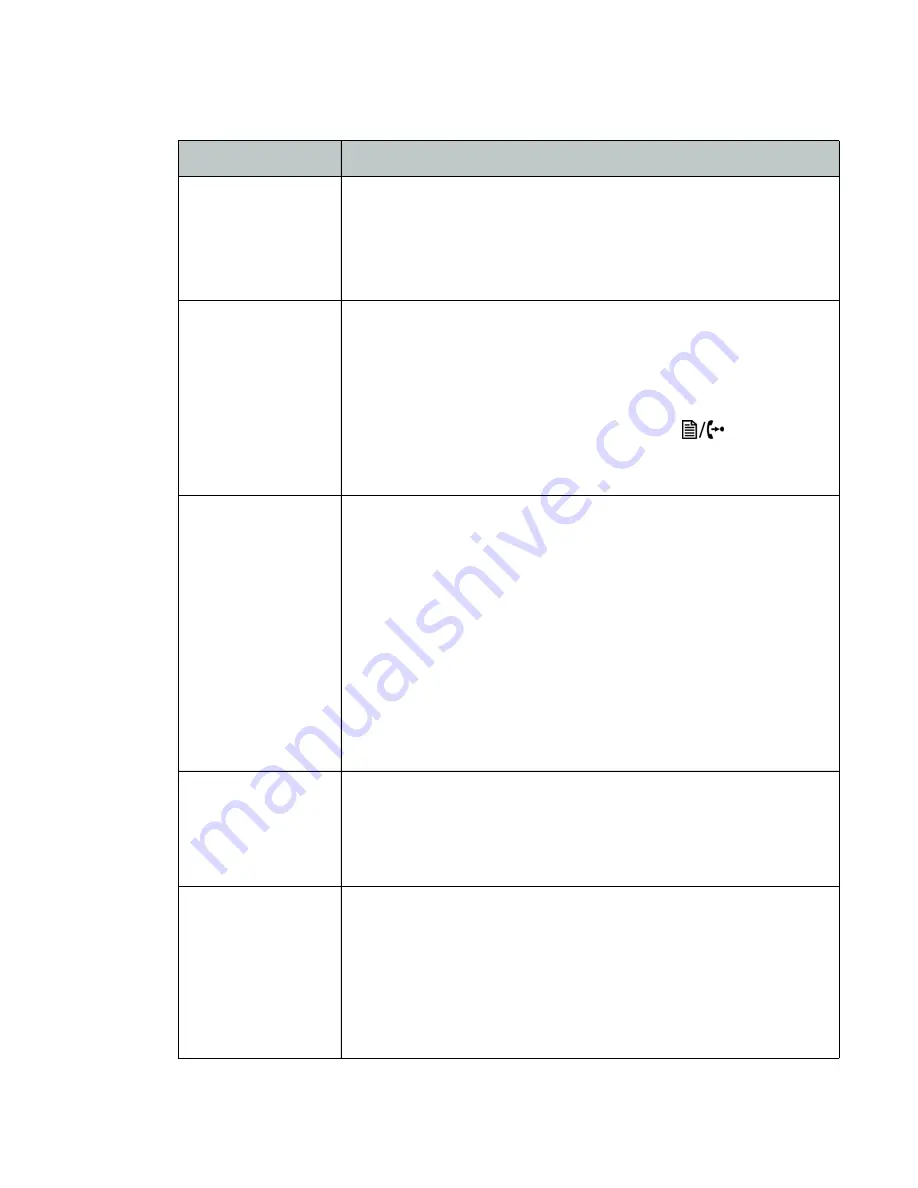
Troubleshooting
13
FortiFone™ QuickStart Guide
Troubleshooting
Symptom
Corrective Action
Nothing showing
on the LCD
1.
Ensure the power adapter is plugged in.
2.
Check/replace AC/DC adapter.
3.
Check/correct input power from the LAN if using
PoE.
Phone displays
“Obtaining IP
Address” for
more than
2 minutes
The DHCP server is not responding.
1.
Check if the DHCP server is online or reboot the
router/device.
2.
Check your VLAN settings if enabled. To exit the
DHCP searching mode, press the
button 3
times. The phone will complete the boot and return
to idle.
LEDs flash red
and yellow on
keys associated
to SIP accounts
(keys 1 and 2)
1.
Ensure the MAC address in the phone system
configuration is correctly entered then save and
reboot the phone.
2.
Ensure the phone type is the same as the model
you have.
3.
Ensure the TFTP IP address is correct. To verify, see
the
Updating the Firmware
section.
4.
Check network connections and firewall settings at
the phone system location if using as an external
extension.
No dial tone
when off-hook
1.
Ensure the RJ-45 LAN cable is connected correctly.
2.
Ensure the phone is registered with a phone
system. See the previous topic for more
information.
No audio during
a call
1.
Check the handset/headset connections.
2.
Make sure the phone is properly registered with the
phone system.
3.
Check network connections and firewall settings at
the phone system location if using as an external
extension.
Summary of Contents for FON-350i
Page 1: ...FortiFone QuickStart Guide for FON 350i 360i...
Page 20: ......





































