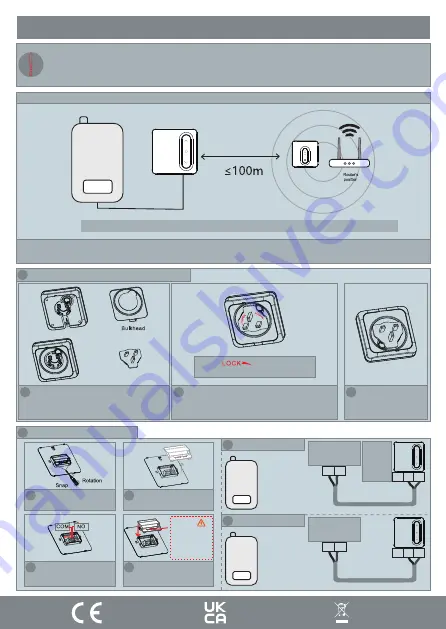
Installation Plan B
Page: 8
Receiver’s
position
Thermostat’s
position
Boiler
Note: Distance between thermostat and receiver cannot be greater than 100m (open field).
When installing the Thermostat directly to the boiler, ensure the receiver is within the WiFi coverage area.
When the Thermostat is connected directly to the boiler, item 8 of the configuration should be “ON” .[Page 5].
As default it is set to OFF
1 Install receiver as gateway with plug adapter
1
Install rear bulkhead
2
Press and rotate to clip in the adapter
The icon “ ” aligned with the button
as shown, and then press down on the button
4
Complete
2 Installation Plan B Wiring
4
Reinstall safety cover
Clip
Caution:
potential of 230V
on connection.
Risk of electric
shock
3
Wire into connections
1
Remove the buckle with a flat
headed screwdriver
2
Take off safety cover
N/C COM N/O
TH TH
1 Potential Free Relay
Black & Grey
Control
Cables
Boiler
If NC is
required,
terminate
into
COM & NC
LS LR
N/C COM N/O
2
230V Relay
Black & Grey
Control
Cables
Boiler
!
Our products are designed to comply with the recommended codes of practice and to be installed and serviced by competent
persons in accordance with the relevant wiring regulations.
Warning: Before any installation or maintenance, ensure that the electrical supply is switched off at the breaker.












