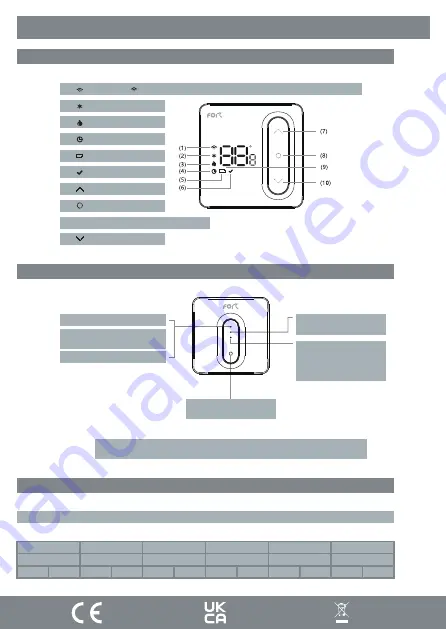
Product Overview
Thermostat
Page: 3
Receiver
(1)
Wireless icon “ ” always on when paired with the receiver,
fl
ashes when connec
�
on is intermi
�
ent
(2)
Frost protec
�
on icon
(3)
Call for heat icon
(4)
Programming mode icon
(5)
Low ba�ery
alert
(6)
Con
fi
rm icon
(7)
Up
bu�on
(8)
ON/OFF bu
�
on
(9) Room temperature or se
�
ng temperature display
(10)
Down bu
�
on
Network Connection Successful:
Blue
WiFi Status Indicator
Network Pairing Mode:
The LED flashes fast or slow
Green
ON/OFF Indicator
Power indicator:
Red
Override output status:
Green
RF indicator:
Yellow
Output Indicator
Call for heat:
Green
Control Button
(With power indicator)
* To manually call for heat, press and hold the control button, until the LED turns
Green
.
Default Programming Schedule
Morning ON
Morning OFF
Afternoon ON Afternoon OFF
Evening ON
Evening OFF
Period 1
Period 2
Period 3
Period 4
Period 5
Period 6
06:00
08:00
11:00
14:00
18:00
22:00
20°C
16°C
20°C
16°C
20°C
16°C
Note: The programming schedule can be configured within the Cli app












