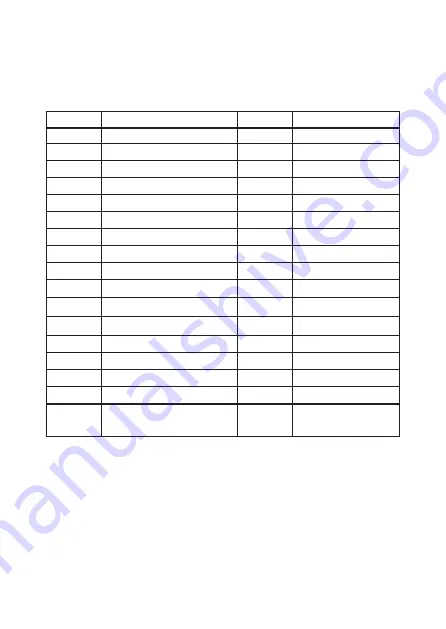
SMS continued
SMS
code
Function
?
00
0
1
2
5
6
91~99
10
11
12
check SMS commands
Settings inquiry
Disarm the system
Arm the system
Home Mode
Store Phone numbers
Store SMS numbers
Rename zone
Rename RFID-tag
Entry and exit delay time
Siren volume and ringing time
SMS code
Function
0001~0015
0001
0002
0006
0008
Set system language
English
French
Italian
German
13
21
22
23
24
0000
User code
Delete all accessories
Delete remote control
Delete wireless detector
Delete RFID-tag
Restore system to factory
settings
0003
0004
0005
0007
0009
0010
Russian
Danish
Dutch
Swedish
Spanish
Finnish
0011
0012
0013
0014
0015
Norwegian
Arabic
Farsi
Chinese
Portuguese
Read on for the complete list of settings by SMS
Note: Only stored numbers can send the SMS to control the system
Important
• Make sure the SIM card is not protected by a PIN code
• Insert the SIM card when your alarm is turned off•
• We advise you to choose a plan with unlimited text and 60+ minutes of calls.
• The SIM card must be compatible with the GSM network.
• Contact your carrier for more information.



































