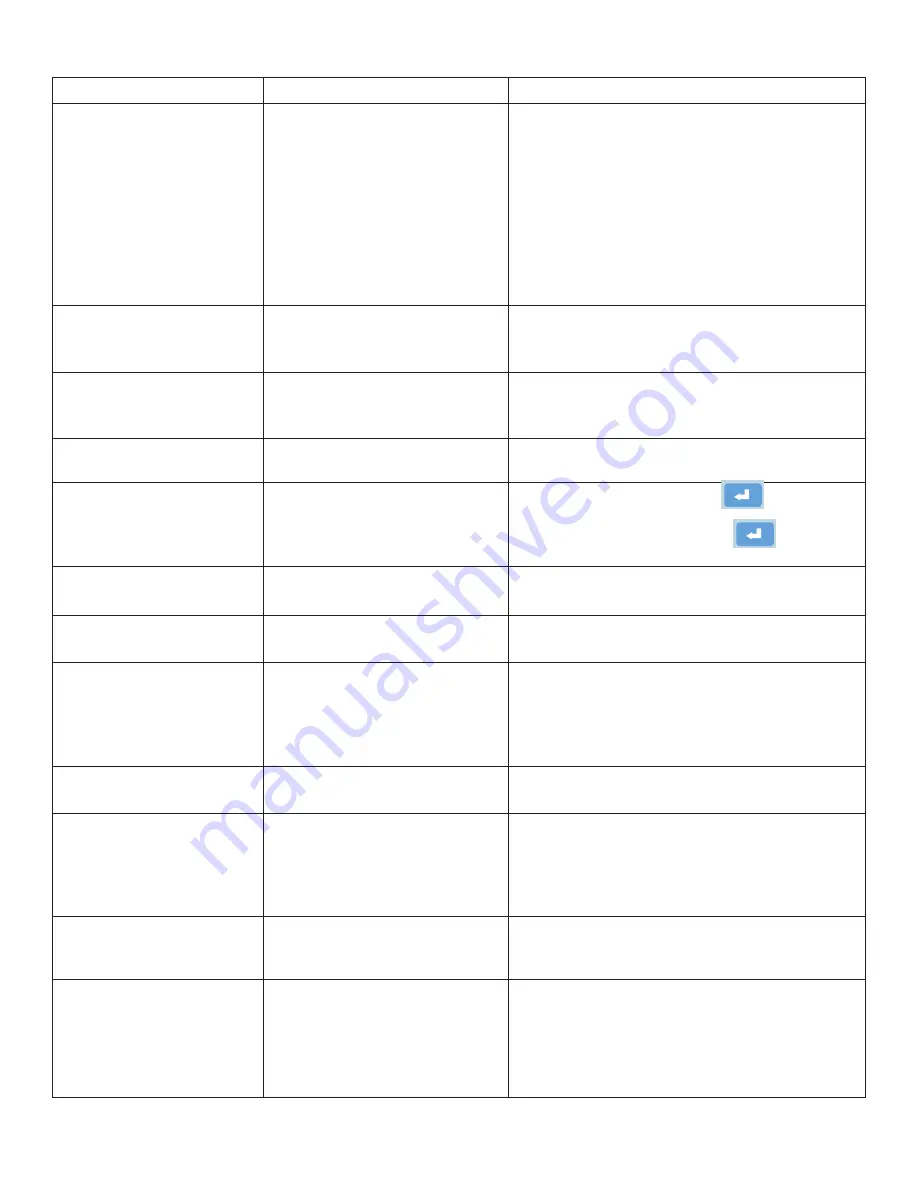
18
TROUBLESHOOTING
TROUBLE
POSSIBLE CAUSE
REMEDY
Control panel is not
illuminated.
Power switch turned off.
No power at the wall outlet.
No power to the machine inlet.
No power to the control panel.
Internal electrical failure
Turn on power switch.
Check wall outlet.
Check power cord for frayed/broken wires.
Press the button on the circuit breaker, located
on the rear, near the power cord inlet.
Call for service.
Fold table stop not moving
when “Test”/ “Start” is
pressed.
Fold table is not plugged in.
Electrical or mechanical failure
Plug in fold table.
Call for service.
“Cover Open” image is
displayed.
Cover open
Magnetic switch is broken.
Close cover.
Call for service.
“Paper out” image is
displayed.
Infeed tray is empty.
Place documents on the infeed tray.
“Paper Jam / Misfeed”
image is displayed.
Paper misfeed
Paper jammed at exit of folder
Reload paper and press the icon.
Remove paper and press the icon.
Black marks on the folded
paper.
Infeed tires, separator, and/or
fold rollers are dirty.
Clean the parts with approved roller cleaner
and rejuvenator.
Fold is skewed.
Infeed tray is out of alignment.
Turn skew adjuster knob to remove the skew.
Documents are wrinkled or
crunched.
Fold tables are not inserted
correctly.
Piece of paper or other material
is stuck in the fold table.
Remove and reinstall fold tables. Be sure
they’re properly positioned.
Power off, unplug and remove fold table.
Remove jammed material. Reinstall table.
Infeed tray lever does not
work
Broken spring
Call for service.
Double feeding forms
Documents stuck together
More tension is needed
Feed tire or separator worn
Jog forms to remove static electricity.
Adjust the infeed tension lever
Call for service
Not feeding documents
Feed tires are dirty
Feed tires or separator worn
Clean feed tires
Call for Service
Power loss
Circuit Breaker tripped
Under adverse conditions,
power input level may drop
below acceptable limits
Press black reset button next to power inlet.
When power is restored, turn off machine, then
turn on again to restore normal operations.
FD 342 Touch Screen -Error Screens
Error screen will appear with arrow pointing to empty
infeed tray. Press return arrow to go back to the home
screen.
* Paper Out screen will come on if start is pressed and
the is no paper in the feed tray.
Error screen will apear with arrow pointing to open
cover with indicator to close cover. Press return arrow
to go back to the main screen.
Paper Jam
Error screen appears with arrows pointing to possible areas
to check. Press the return arrow to go back to home screen
at any time. If the jam is not cleared the error screen will
appear again after pressing start or 1x.
Paper misfeed
Error screen will appear with arrow pointing to infeed.
Press return arrow to go back to the home screen.
Cover Open
Paper Out
FD 342 Touch Screen -Error Screens
Error screen will appear with arrow pointing to empty
infeed tray. Press return arrow to go back to the home
screen.
* Paper Out screen will come on if start is pressed and
the is no paper in the feed tray.
Error screen will apear with arrow pointing to open
cover with indicator to close cover. Press return arrow
to go back to the main screen.
Paper Jam
Error screen appears with arrows pointing to possible areas
to check. Press the return arrow to go back to home screen
at any time. If the jam is not cleared the error screen will
appear again after pressing start or 1x.
Paper misfeed
Error screen will appear with arrow pointing to infeed.
Press return arrow to go back to the home screen.
Cover Open
Paper Out




































